Tablets
Why Does My Tablet Keep Making a Bell Sound?
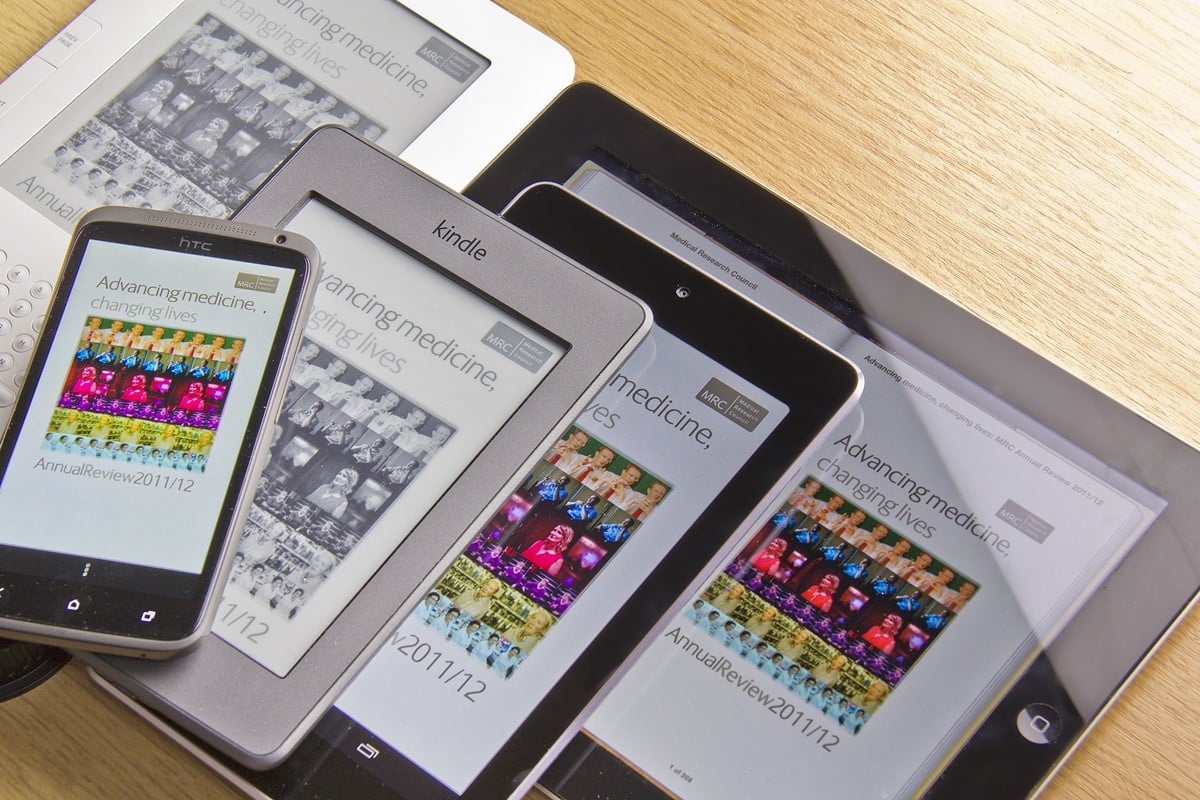
Getting beeps from your tablet while working or sleeping can be annoying. However, there are reasons for each sound your tablet makes.
For instance, if you have unread or snoozed alerts, your phone or tablet may keep making the bell sounds until you attend to them. It can also be alerts for messages, emergency warnings, or social media notifications.
There are other reasons for these which may be unrelated to notifications or alerts. This article will further discuss those and how to ensure you are only getting relevant alert sounds.
How Do I Stop the Constant Bell Sound on My Tablet?
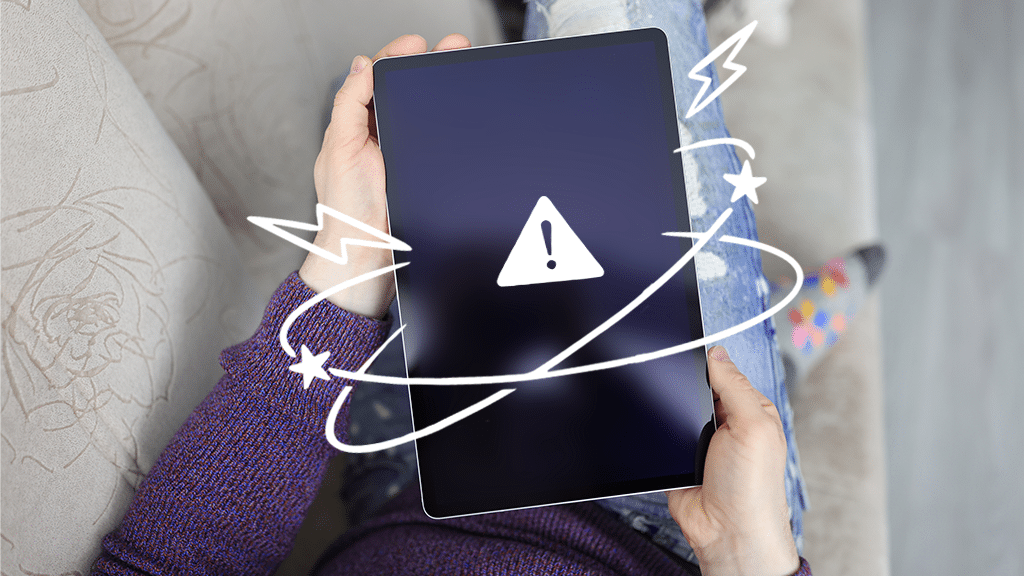
If you are constantly getting the bell sound from your tablet, here is what to do to stop them.
Review Your Most Recent Alerts Settings
Go to Settings and Notifications. Click on More under Recently Sent, and check your most recent application alerts. Select Most Recent or Frequent from the drop-down option. Then toggle the ‘Block All’ option.
However, If you want to stop getting alerts from a specific app, turn off notifications by tapping the toggle next to that app.
Examine Your Wireless Emergency Notifications
Your tablet can keep making alert sounds if you got an emergency notification and did not resolve it. To attend to this:
Go to Settings, then Notifications, and Advanced Settings. Navigate to Wireless Emergency Notifications. You may then toggle the switch to activate your preferred option. Meanwhile, you cannot turn off Presidential notifications.
How to Troubleshoot Other Sound Issues with Your Tablet
If you have tried all the resolutions mentioned above and your phone keeps making the bell sound, find out if the issue is mechanical or software-related.
First, disconnect all attachments and turn off Bluetooth. After that, try to record something. Then, reboot your device again.
If you cannot record something, it must be a hardware issue. You need to take your tablet to your local store and have it inspected by a certified expert.
Meanwhile, below are some software-related troubles that lead to audio and microphone glitches on your device.
- The tablet will ring, but the speaker will not function for anything else.
- Tablet has no sound for calls, applications, music, etc.
- The tablet has become stuck in headphone mode.
How to Fix Common Sound Issues on My Tablet

To fix common sound issues on your tablet, follow these procedures.
Verify
To verify if the silent/vibrate switch is on. Use the drop-down menu or slide your touch from the top of the display. Other settings in the drop-down menu include WiFi, backlight, etc. Change loud mode by swiping across to the slider with the speaker symbol. You can modify the level for music, ringtones, and notifications once you’re in the volume settings.
Reboot
Reboot your tablet. Hold down on the main switch on the right side of the device for two seconds to switch off the device, go into airplane mode, or reboot. Press the restart button and sit tight for the device to restart. That should clear up any problems creating the trouble.
Plug-in Earphones
Plug your earphones into the audio jack, and then remove them. Continue doing this for a few minutes, as the tablet may deceive itself into believing it is in headphone mode. This procedure will likely remove any grit or dirt deposit that might have created this problem.
Check Software Update
Check that your tablet has the most recent software update by going to Settings> About phone>Software upgrade>Check for upgrades. If an update is available for your phone, install it. Various updates will be delivered at different times based on your provider and tablet.
Clean Audio Jack
Any dirt, grit, or fuzz in the charging point may cause a faulty connection, resulting in charging and sound troubles. As a result, the phone may believe it is connected to a music dock or station, causing the sound to fail. Find an old paintbrush or similar instrument, and brush out the port to clean it. You can experiment with this for a couple of moments calmly. It’s incredible how much dirt you can discover.
Check Moisture Presence
Also, some sound issues have resulted from moisture in the device or surrounding the speaker. You can get rid of the humidity by shutting off the phone, disconnecting the batteries and sim card, and immersing it in a rice jar for 24hrs.
Similar to the previous procedure, if moisture has been collected in the tablet, you may remove it by using a blow dryer on gentle heat over the device. It is another unusual step but is highly effective.
When using the blow dryer over the device, ensure it’s on the lowest temperature setting and a reasonable distance away from the device to avoid overheating. Do this step for about a minute.
Check Bluetooth
You may have sound issues connecting a tablet or mobile to Bluetooth. Sometimes, you may terminate a Bluetooth connection to one device, but it can connect to another device if the Bluetooth is not off. That can result in your phone giving off a sound. Turn off the Bluetooth via Settings to resolve this.
One technique, similar to the one described above, is to switch off the Wi-Fi.
Go to a Professional
Contact your device’s company or retailer if the problem continues despite these troubleshooting steps. It may be a hardware problem, and there may be flaws with the tablet or components that have to be addressed by a professional.
Final Verdict
Irritating notification sounds often make it difficult for people to work, and it is not always related to serious problems. Your tablet may make consistent bell sounds if you have unread messages or emergency alerts. To fix these issues, follow the steps.
Nevertheless, these may not be the only causes. If you come across other sound-related issues, go through the second section of this guide.
Meanwhile, getting your tablet checked professionally will solve the problem if the problem persists.
-

 Gadgets6 months ago
Gadgets6 months agoCan Dogs Use VR Headsets?
-

 Tech6 months ago
Tech6 months agoWhat Does “Voicemail Pending” Mean?
-

 Phones5 months ago
Phones5 months agoHow Do I Know if My Phone Supports AR?
-

 Tech5 months ago
Tech5 months agoDoes Astigmatism Affect Your VR Experience?
-

 Business5 months ago
Business5 months agoHow Do You Make an AR Without Coding?
-

 Phones5 months ago
Phones5 months agoWhat To Do About That Weird Notification Sound on Android?
-

 Tech4 months ago
Tech4 months agoHow Can I Get Google Drive 1TB for Free?
-

 Phones4 months ago
Phones4 months agoHow Does SnapDrop Work? – Instant File Sharing Made Easy



















