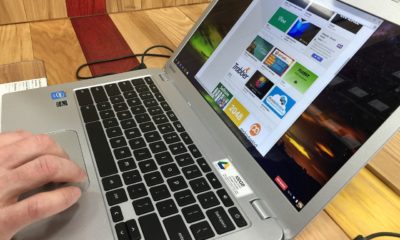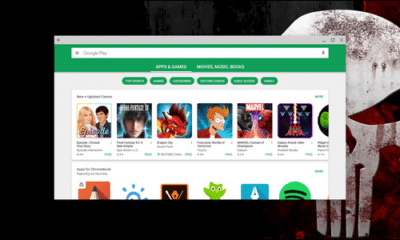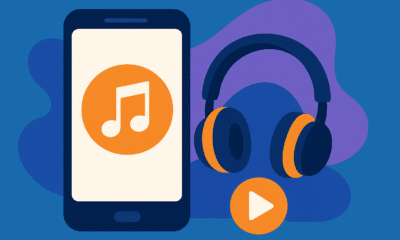Cool gadget
Why Does My Chromebook Keep Turning Off: 7 Issues & Fixes
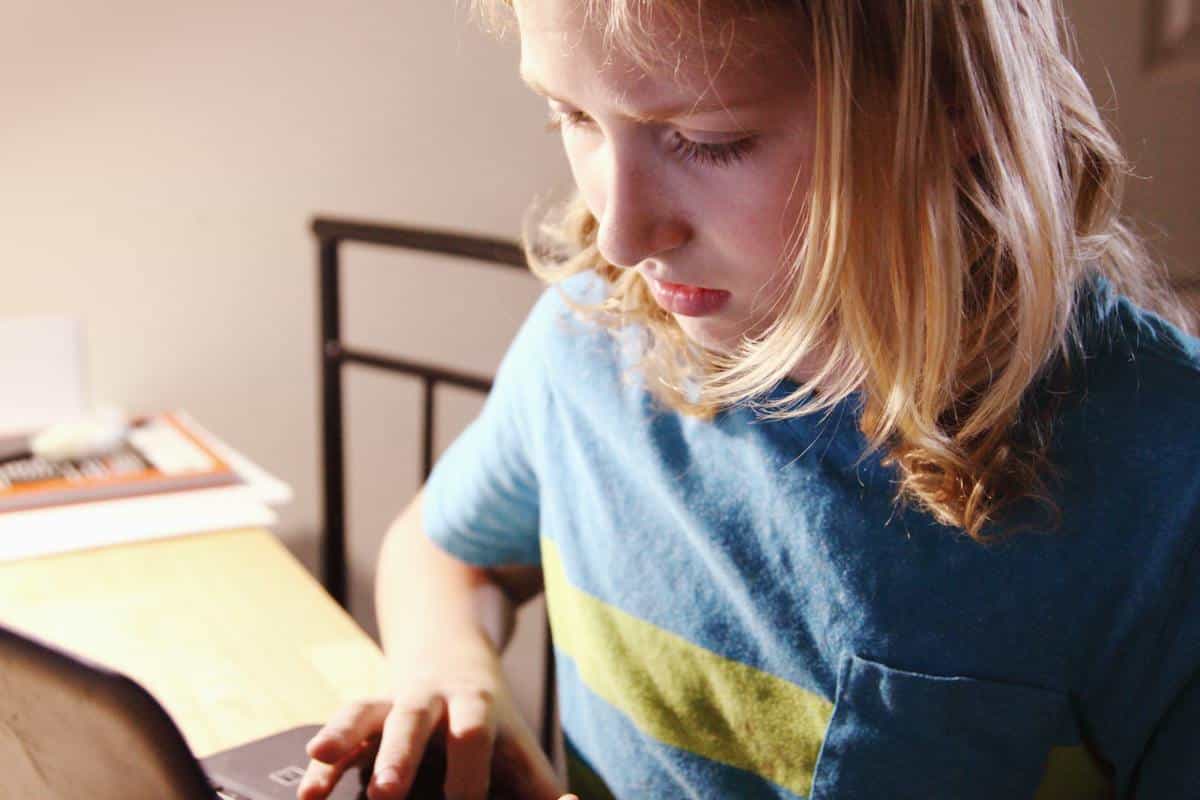
Chromebooks, known for their simplicity and efficiency, have become a popular choice for users seeking a straightforward and reliable computing experience. However, like any technology, they are not immune to issues. A common problem faced by many Chromebook users is the device unexpectedly turning off. This article aims to explore the various reasons behind this issue and provide effective solutions to help you keep your Chromebook running smoothly.
Why Does My Chromebook Keep Turning Off: Common Causes and Solutions
1. Battery Issues
- Cause: A Chromebook’s battery can decline over time, leading to reduced capacity and unexpected shutdowns. In some cases, the battery may not hold a charge effectively, causing the device to turn off even when it appears to be charged.
- Solution: To diagnose battery health, you can use Chromebook’s built-in diagnostic tools. If the battery is indeed failing, replacing it is often the most straightforward solution. Additionally, recalibrating the battery by draining it completely and then charging it to full can sometimes help.

2. Overheating
- Cause: Overheating can occur due to blocked vents, high ambient temperatures, or intensive tasks that strain the Chromebook’s processor. Continuous operation under these conditions can trigger safety mechanisms that shut down the device to prevent damage.
- Solution: Regular cleaning of the air vents and keeping the Chromebook on a hard, flat surface can improve air circulation. Also, limiting the number of running applications and avoiding exposure to high temperatures can prevent overheating. Use of cooling pads is also recommended for intensive tasks.
3. Software Glitches
- Cause: Chromebooks might experience software issues due to outdated operating systems, conflicts between apps, or corrupted system files. These glitches can lead to system instability and abrupt shutdowns.
- Solution: Regularly check for and install any available system updates. Performing a Powerwash (factory reset) can help resolve persistent software issues, but remember to back up important data before doing so. Additionally, running the Chromebook in Guest Mode can help determine if the issue is account-specific.
4. Hardware Malfunctions
- Cause: Hardware malfunctions in Chromebooks can stem from internal components like the motherboard, RAM, or even loose internal connections. These issues are less common but can be more severe.
- Solution: Diagnosing hardware issues can be challenging and often requires professional assistance. If your Chromebook is still under warranty, contacting the manufacturer for a repair or replacement is advisable. Otherwise, a local computer repair shop can diagnose and fix hardware problems.
5. Power Supply Problems
- Cause: A faulty charger, damaged cables, or an unreliable power source can lead to inconsistent power supply, causing the Chromebook to turn off unexpectedly.
- Solution: Inspect the charger and cables for any visible damage. Using an alternative charger that’s compatible with your Chromebook can help determine if the issue is with the power supply. Also, ensure that you’re using a stable and reliable power outlet.

6. Corrupted Extensions or Apps
- Cause: Corrupted or malicious extensions and apps can cause system instability in Chromebooks. These might conflict with system operations or consume excessive resources, leading to shutdowns.
- Solution: Start by removing recently installed extensions and apps one by one to identify the culprit. Running the Chromebook in Safe Mode (which disables extensions) can help in diagnosing if extensions or apps are the cause. Regularly review and update your extensions and apps.
7. Automatic Sleep Settings
- Cause: Chromebooks have energy-saving features that turn off the screen or put the device to sleep after a period of inactivity. Sometimes, these settings might be configured too aggressively, leading to premature shutdowns.
- Solution: Adjusting the sleep and screen-off settings in the Chromebook’s power management can help. If the device is needed for long periods without interaction, consider setting it to stay awake. Be aware, though, that this can lead to quicker battery drain and potential overheating if not monitored.
Conclusion
Understanding the reasons why your Chromebook might be turning off unexpectedly is the first step towards resolving the issue. Whether it’s a battery problem, overheating, software glitches, hardware malfunctions, power supply issues, corrupted apps, or sleep settings, there are solutions available. Regular maintenance and updates are key to preventing many of these issues. If the problem persists, it’s advisable to seek professional help to ensure your Chromebook continues to serve you effectively and efficiently.