Phones
What To Do About That Weird Notification Sound on Android?
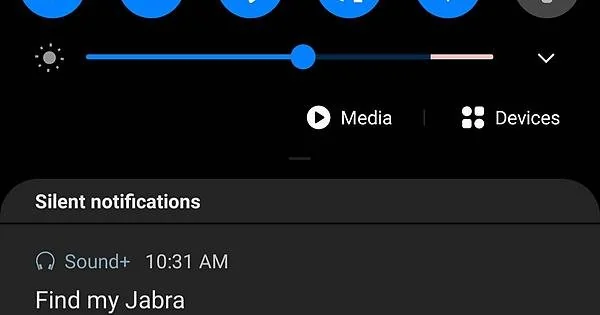
Over the years, Android has improved its user interaction and system software for a more reliable experience and convenient usage. This includes better distribution and interaction with notifications. Most users are happy with the new updates, but some users complain of a persistent notification sound that randomly starts and stops on its own.
This annoying problem is not a failure of the system. It is probably due to a snoozed or hidden notification reminder or a system software queue for some update, error, or malware. You can deal with such noises by pinpointing the source and disabling it. Knowing the cause of these noises is very important to know what will solve the problem.
Why is My Android Making Weird Noises?
The problem most likely stems from either an app making a notification sound or a system software giving a notification.
To check if the sounds are coming from an app, you can view the phone settings. Tap on the notifications, and see which app notifications are on. Try turning off all the notifications for a while and see if the problem persists. If you do not hear the sound, one of your apps is responsible for those weird sounds. However, if you still hear noises, the source of the problem is most likely system software.
To confirm if the problem is due to software, i.e., the sound system or the software update, tap on the sound and vibration settings from the app setting menu. Try switching off a few Settings. Touch Sounds: Play tunes when you touch the screen; Emergency sounds: Sounds played for an alert; Charging sounds: Play tunes when connected to the charger; Screen lock sounds: Play a sound when you unlock the phone. If turning off these sounds helps solve the problem, the sounds were coming from the system settings. If not, then a particular app is responsible.
There can be other reasons for weird, random tones coming from your phone which may not involve notifications. Nonetheless, if that is the case, there are easy ways to stop this nuisance, as you will read on.
Why Is My Phone Making Notification Sounds When There Is No Notification?

If you are sure that you have not received any notifications, then the problem can be due to near-field communication (NFC). If NFC is on and another device with an NFC chip is near your phone, it will connect, resulting in the sound you hear. Try turning it off and see if the problem goes away.
A wireless BT connection can produce untimely sounds if it’s not the NFC. An incoming BT connection that you disconnected from the phone can make an unexpected sound. It is prevalent if you switch phones with the same model and don’t change their name.
There is another trivial yet common reason behind your phone making sounds, even if there is no notification connecting the same app on two devices—for example, G-mail. If you received an email and deleted it or viewed it over your laptop, your phone may make a sound for notification but then delete it as the email has already been deleted or viewed. Similarly, for WhatsApp chats, your phone may ring without giving you a notification for any message if you are continually using the WhatsApp web.
You may view the Notification Log or History by downloading an app from the Play Store, adding a widget, or a launcher like Nova that supports log activities. For example, tap the home screen in Nova to add a widget, then go down to Settings, open it, and pick the notification log. It will then ask you to set up the widget, selecting whatever activity you wish to link to it. You can know when and where a notification came from using these support tools, even if your toolbar doesn’t display it.
How Do I Stop the Weird Notification Sound on Android Phones?
You can try several quick tips to resolve the sound issue. Some of which are stated below:
Restart your Android
The first thing you should do is restart your phone. If there is any unnecessary background app running or a temporary setting that you may have unknowingly activated, restarting the phone will put it back into the original settings and shut all background applications. The basic idea is to refresh the phone’s software, and the problem should stop recurring after a complete restart.
Try Safe Mode
To see if the source of the problem is an installed application, try running the phone in safe mode. Turn your device off, then press and hold the Power key. When the company icon appears on the screen, you should simultaneously release the power and press and hold the Volume down key. Continue to hold the key until the phone restarts. The screen will display that it is now in safe mode where only pre-installed applications work. If the problem persists in Safe Mode, it is from a new app on your phone.
Clear Cache

Sometimes malware can attack the temporary data in the device, leading to several issues, one of which is unexplainable noises. In this case, you should try removing the cache storage of your phone. Removing corrupted files can eliminate the problems. Turn off the phone, press and hold the Volume Up and Home key. When the device vibrates, release the Power key but keep pressing the Volume up key. An Android recovery screen will open where you can scroll down to the cache partition using the Volume Down key and select it with the Power key. After clearing the cache, use the same keys to select Reboot System, and hopefully, unknown errors like random sounds will be solved.
Enable Notification History
You can enable your notification history if you receive notification sounds but not the notification. Doing so will help you keep track of all notifications, even those you have snoozed or dismissed. Navigate to Settings, then Notification and Advanced Settings. Tap Notification History and enable it. The next time you hear a weird sound, check which app is sending you notifications at that instant. You can then disable notifications for that particular app.
Disable Notification Reminders
The Notification Reminder Setting is one of the new features in Android, and its function is to remind the user about a notification they have missed. Until you open the notification, your phone will ring as a reminder every few minutes. You can disable the reminder feature from the notification settings.
Check Your Wireless Alerts
Emergency alerts will continue buzzing and ringing until you take the necessary action or confirm that you acknowledge the warning. Therefore, if you receive an alert and do not respond, your phone will keep ringing. Although alerts keep you updated and it is better to respond, you can switch them off. Navigate Settings, then tap Advanced Settings and Wireless Emergency Alerts. In this section, you will be able to see all the warnings and disable the ones you deem unnecessary.
Try Factory Reset
The last type of troubleshooting is the Factory Reset. Doing so will return your phone to default settings, i.e., the same optimum settings the phone came with. However, you will lose all your phone data. Thus it’s best if you take backup. Switch off your phone, press and hold the Volume Up and Home key, and press and hold the Power key. The device will switch on and display several features. Using the Volume Down button, scroll to Factory Reset and using the Power button select the option. Confirm your choice using the same Power button, and then Reboot the system.
Conclusion
Smartphones have advanced very rapidly, with newer features being introduced every day. Nonetheless, this increases complexity which increases the chances for complex issues. The random sounds coming from a phone can be disturbing, but there is more than one solution to solve the problem. You can also contact Android customer service if the problem persists. However, any one of the solutions mentioned above will cure the problem.
-

 Gadgets6 months ago
Gadgets6 months agoCan Dogs Use VR Headsets?
-

 Tech6 months ago
Tech6 months agoWhat Does “Voicemail Pending” Mean?
-

 Phones5 months ago
Phones5 months agoHow Do I Know if My Phone Supports AR?
-

 Tech5 months ago
Tech5 months agoDoes Astigmatism Affect Your VR Experience?
-

 Business5 months ago
Business5 months agoHow Do You Make an AR Without Coding?
-

 Tech4 months ago
Tech4 months agoHow Can I Get Google Drive 1TB for Free?
-

 Phones4 months ago
Phones4 months agoHow Does SnapDrop Work? – Instant File Sharing Made Easy
-

 Tips and Tricks4 months ago
Tips and Tricks4 months agoCan You Use Windows VR for Sculpting?



















