Gadgets
Reset Fire Stick Without Remote: 4 Best Solutions How To Do It

If your Amazon Fire Stick remote has gone AWOL or stopped functioning, you might think your streaming binge-watching plans are thwarted. However, all is not lost! This comprehensive SEO-friendly guide provides you with detailed solutions on how to reset your Fire Stick without a remote. From utilizing the Amazon Fire TV app to HDMI-CEC, you have a plethora of viable options to reclaim control of your Fire Stick. So, let’s get your streaming experience back on track!
Solution 1: Using the Amazon Fire TV App
The Fire TV app functions as a robust, feature-packed remote for your Fire Stick. To use it, follow these steps:
- Download the Fire TV app from either the Google Play Store for Android devices or the Apple App Store for iOS devices.
- Make sure your smartphone or tablet is connected to the same Wi-Fi network as your Fire Stick. This is crucial as the app uses Wi-Fi to communicate with the Fire Stick.
- Open the Fire TV app on your device, and you will see a list of all Fire TV devices connected to the same network. Select your Fire Stick from the list.
- The app will then display a 4-digit code on your TV screen. Enter this code into the app to pair it with your Fire Stick.
- Once paired, the app displays a remote interface on your smartphone or tablet screen. You can use this virtual remote to navigate your Fire Stick and access its settings to perform a reset.

Solution 2: Using HDMI-CEC
HDMI-CEC allows devices connected via HDMI to control each other. If your TV supports this feature, you can use your TV remote to control your Fire Stick, including performing a reset:
- Go into your TV’s settings using your TV remote. This is usually achieved by pressing a button labeled ‘Menu’, ‘Settings’, or something similar.
- Look for the HDMI-CEC option. The exact name can vary depending on your TV brand; it could be Anynet+ (Samsung), Bravia Sync (Sony), SimpLink (LG), or something else.
- Enable the HDMI-CEC function. This usually involves toggling a switch or selecting an ‘Enable’ option.
- Once enabled, your TV remote can be used to control your Fire Stick, as long as the Fire Stick is connected to the TV via an HDMI port that supports CEC.
Solution 3: Using a Third-Party App
Third-party apps such as CetusPlay can also serve as a Fire Stick remote replacement. Here’s how to use CetusPlay:
- Download the CetusPlay app from the Google Play Store or Apple App Store onto your smartphone or tablet.
- Make sure your smartphone or tablet and your Fire Stick are connected to the same Wi-Fi network.
- Open the CetusPlay app, and it will automatically scan for Fire TV devices on the same network. Select your Fire Stick from the detected devices.
- Once connected, you can use the CetusPlay app as a remote for your Fire Stick. The app even supports mouse mode, which can be useful for navigating certain apps on the Fire Stick.
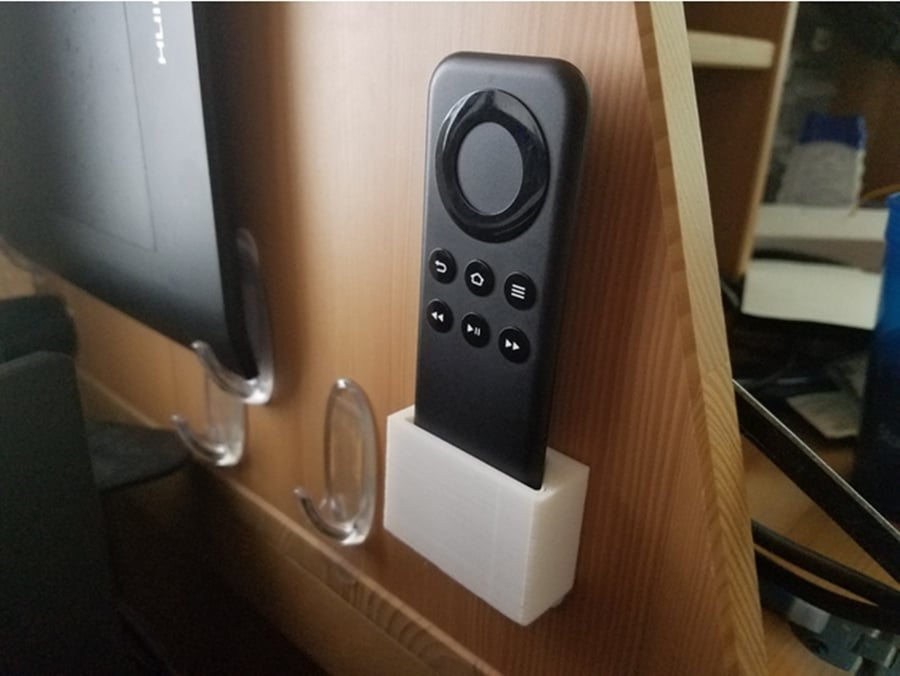
Solution 4: Using an Echo Device
If you have an Amazon Echo device, you can use it to control your Fire Stick using voice commands via Alexa:
- Open the Alexa app on your smartphone or tablet.
- Navigate to the Devices section in the lower right-hand corner.
- Tap the plus sign in the upper-right corner to add a device.
- Follow the on-screen prompts to set up a new device, choosing ‘TV’ as the device type and ‘Fire TV’ as the brand.
- Once setup is complete, you can control your Fire Stick by giving voice commands to Alexa. For instance, you can say, “Alexa, navigate home on Fire TV” or “Alexa, open settings on Fire TV,” among other commands.
Conclusion
No remote? No problem! From harnessing the power of the Amazon Fire TV app to leveraging HDMI-CEC, and even deploying third-party applications or your trusty Echo device, there are various ways to reset your Fire Stick without a remote. Each solution allows you to regain control and continue your streaming adventures with minimal disruption. Remember, technology is a tool designed to work for you, and even when one piece goes missing, there are always alternatives to keep the show going!
-

 Gadgets6 months ago
Gadgets6 months agoCan Dogs Use VR Headsets?
-

 Tech6 months ago
Tech6 months agoWhat Does “Voicemail Pending” Mean?
-

 Phones5 months ago
Phones5 months agoHow Do I Know if My Phone Supports AR?
-

 Tech5 months ago
Tech5 months agoDoes Astigmatism Affect Your VR Experience?
-

 Business5 months ago
Business5 months agoHow Do You Make an AR Without Coding?
-

 Phones5 months ago
Phones5 months agoWhat To Do About That Weird Notification Sound on Android?
-

 Tech4 months ago
Tech4 months agoHow Can I Get Google Drive 1TB for Free?
-

 Phones4 months ago
Phones4 months agoHow Does SnapDrop Work? – Instant File Sharing Made Easy



















