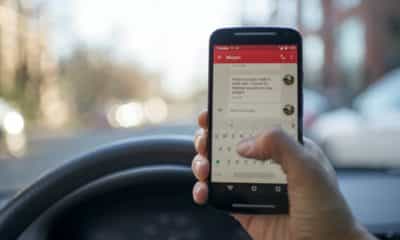Phones
Your Photos on Android Phone are all Black?

Our smartphones have become an integral part of our lives. They are not only our communication tools, but also our notebooks, our calendars, our music players, and most importantly, our cameras. With just one click, we can capture a memory forever. But what happens when your photo gallery becomes a sea of black squares? The photos on your Android phone turning all black is an issue that has been reported by numerous users. It’s a situation that can cause distress and confusion, considering how valuable our pictures can be. But don’t worry; in this article, we’ll help you understand and resolve this problem.
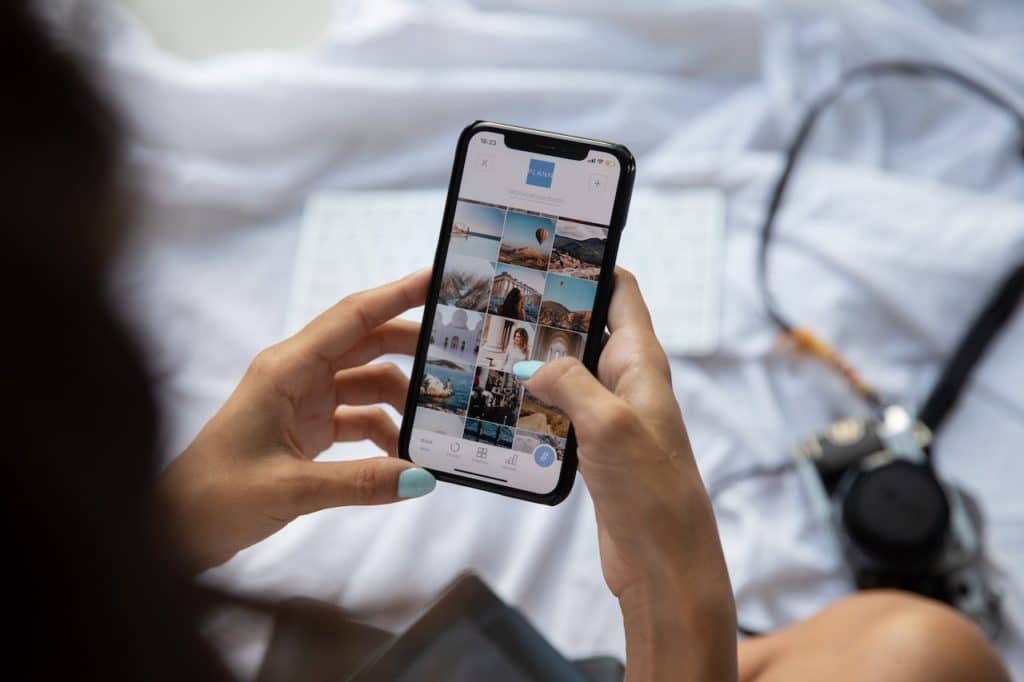
Understanding the Problem
To tackle the issue, we first need to understand the possible reasons behind it. The all-black photos issue can occur due to multiple reasons.
1. Corrupted Files: Sometimes, the files may get corrupted due to sudden power loss, malware attack, or if the device gets physically damaged.
2. Insufficient Storage Space: Your phone requires some free space to run apps smoothly. If your device runs out of storage space, it can affect various applications, including your gallery.
3. App Malfunction: The default photo viewer app may malfunction due to bugs or lack of updates, causing the photos to appear all black.
4. Cache Overload: An overload of cache data might also cause the problem. Cache is the data stored on your phone to help load apps faster. However, too much cache can sometimes hinder the app’s functionality.
5. Faulty SD Card: If your photos are stored on an external SD card, the issue might lie there. Faulty or corrupted SD cards can lead to loss or blackening of photos.
Each of these situations is a potential cause, and understanding them can help you in effectively troubleshooting the issue and avoiding it in the future.

Preventive Measures
While it’s crucial to know how to fix the problem, it’s equally important to prevent it from happening in the first place. Here are some measures that you can take:
1. Regular Device Maintenance: Regularly clear your cache and close unused applications. This helps to free up memory and reduces the chance of app malfunctions.
2. Software Updates: Ensure your phone’s operating system and apps are always updated to the latest version. Updates usually come with bug fixes and improvements that can prevent such issues.
3. Proper Handling of Photos and Files: Avoid abruptly pulling out the SD card while the files are being accessed, and ensure your phone doesn’t shut down due to low battery while using the camera.
4. Backup Photos: Regularly backup your photos to a cloud storage or an external drive. This won’t prevent the issue but can protect your photos if the problem occurs.
By following these preventive measures, you can significantly lower the risk of encountering the all-black photos issue.

Troubleshooting Techniques
Now that we’ve understood the problem and learned preventive measures let’s discuss how to troubleshoot the issue.
1. Restart Your Device: This is the simplest and most common solution for many phone-related issues. Restart your device and check if the photos are visible again.
2. Clear Cache: Go to Settings > Apps > Gallery > Storage, and then click on “Clear Cache” and “Clear Data”. This might solve the problem if it’s due to cache overload.
3. Check Storage: Go to Settings > Storage to check if your device has sufficient space. If your storage is almost full, try deleting some unnecessary files or apps.
4. Update Your App: Update your gallery app from Google Play Store. If you’re using a third-party app, try switching to a different one.
5. Check SD Card: If your photos are stored on an SD card, try checking it on a different device. If it shows the same issue, the problem might be with the SD card.
Remember, it’s always a good idea to take a step-by-step approach while troubleshooting. Don’t rush, take your time, and check your photos after each step.
Advanced Solutions
If the problem persists after basic troubleshooting, you might need to resort to more advanced solutions. Please note that these methods may carry certain risks and should be used as a last resort.
1. Use Third-Party Apps: Numerous apps are available that can repair corrupted files. They can be effective, but remember, not all apps are trustworthy. Be sure to use well-rated and trusted apps.
2. Factory Reset: A factory reset erases all data on your device and restores it to its original settings. This should be your last resort as it erases all data, including your photos, music, contacts, etc. Be sure to back up all important data before proceeding.
3. Data Recovery Tools: If you’ve lost photos due to the issue, data recovery tools might help you recover them. These tools scan your device for deleted data and recover it.
4. Flash Firmware: This involves installing a new system on your device. It is a risky method and should be done only by those who know what they are doing, as it can potentially brick your device.
While these solutions can help resolve the issue, they should be used cautiously due to the risks involved.
Contacting Professional Help
If the problem still persists, or if you’re uncomfortable attempting the advanced solutions, it might be time to seek professional help. Contact Android customer service or take your phone to a reputable technician. If your device is under warranty, you might get a free service or even a replacement.
Seeking professional help ensures your problem will be handled by an expert who can diagnose and resolve the problem without causing further damage.
Conclusion
The issue of all photos appearing black on an Android device can be distressing, especially if the photos have sentimental value. While the exact cause can vary, understanding potential reasons and applying the preventive measures can help avoid the issue. Furthermore, troubleshooting techniques and advanced solutions can help resolve the problem when it occurs. However, don’t hesitate to seek professional help if the need arises. After all, it’s always better to let the experts handle it if you’re unsure of the solution.
FAQs
1. Can I avoid the issue of photos turning black on Android completely? While you cannot completely eliminate the possibility, following preventive measures like regular device maintenance, updates, proper handling of photos, and backups can significantly reduce the risk.
2. I have tried everything, but the photos are still black. What should I do? It might be time to seek professional help. Contact Android customer service or take your phone to a reputable technician. If your device is under warranty, you might get a free service or even a replacement.
3. Are there any risks involved in using third-party apps or data recovery tools? Yes, some third-party apps might not be trustworthy and may cause further issues. Similarly, data recovery tools can sometimes lead to data loss. It’s essential to use well-rated and trusted apps/tools and follow the instructions carefully.
-

 Gadgets6 months ago
Gadgets6 months agoCan Dogs Use VR Headsets?
-

 Tech6 months ago
Tech6 months agoWhat Does “Voicemail Pending” Mean?
-

 Phones5 months ago
Phones5 months agoHow Do I Know if My Phone Supports AR?
-

 Tech5 months ago
Tech5 months agoDoes Astigmatism Affect Your VR Experience?
-

 Business5 months ago
Business5 months agoHow Do You Make an AR Without Coding?
-

 Phones5 months ago
Phones5 months agoWhat To Do About That Weird Notification Sound on Android?
-

 Tech4 months ago
Tech4 months agoHow Can I Get Google Drive 1TB for Free?
-

 Phones4 months ago
Phones4 months agoHow Does SnapDrop Work? – Instant File Sharing Made Easy