Phones
Is My Android Carrier Services Cause Battery Drain?
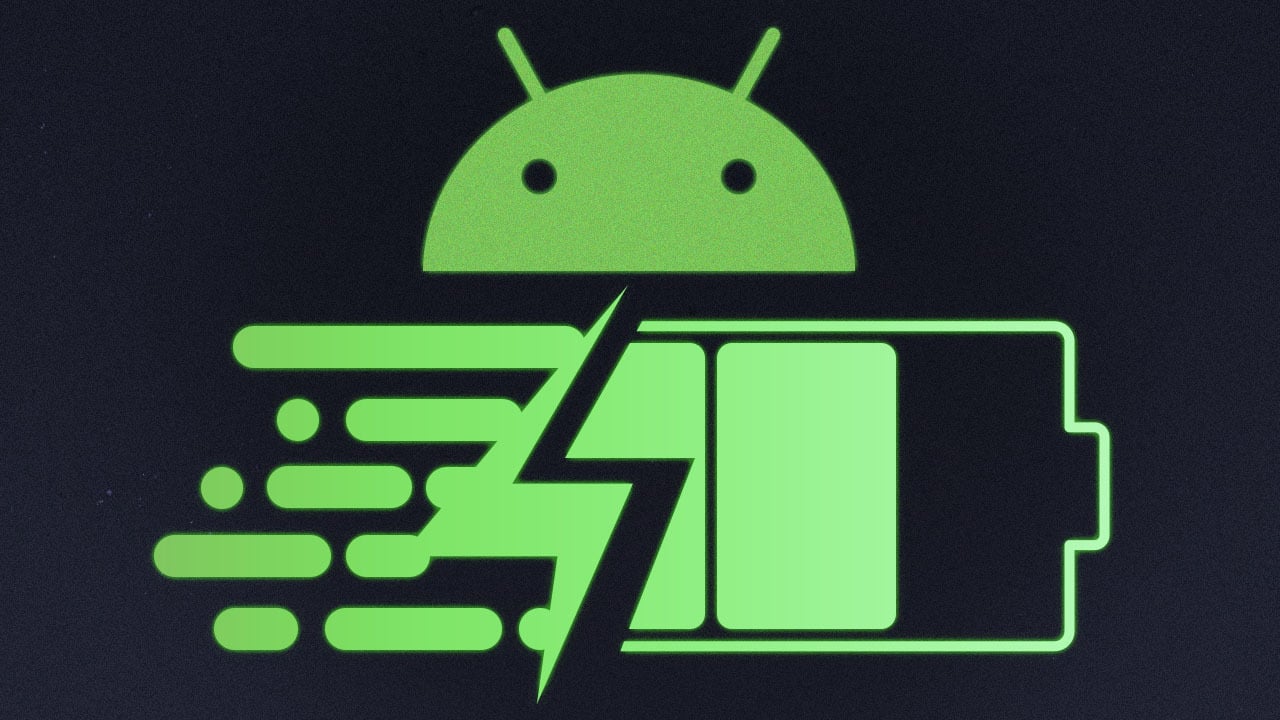
Has your Android’s battery life been dwindling faster than a melting ice cube? You’re not alone in wondering if Carrier Services, that mysterious background app, could be the culprit.
While Carrier Services is essential for network communication, it can sometimes become a battery hog due to software glitches or network issues. However, it’s not always the main offender. Other factors like screen brightness, background apps, and outdated software can also contribute to battery drain.
But how can you tell if Carrier Services is really the problem? And more importantly, what can you do about it? Stick around as we delve into the ins and outs of this battery-draining dilemma.
What Is Carrier Services on My Android Phone?

Carrier Services provides the newest communication services from mobile carriers. Such carriers include support for amplified features in your Android messages application. Furthermore, another mobile carrier worthy of note is battery optimization.
Hence, you can say that Google Play Services has introduced this application to help android users optimize battery life. In addition, users get to obtain better messaging features without switching phones.
Also, the enhanced features could include Rich Communication Services (RCS). RCS is another communication form that lets users send SMS or MMS to people. The service also helps people achieve better group chats, send high-resolution pictures, etc.
In plain words, you can think of Carrier Services as support for your mobile software. The Carrier Services keep your phone running smoothly.
You can use the service when your Android phone has a patch or update that needs installation. In addition, it helps your phone’s operating system sort out its regular activities.
While it seems inevitable that the application is dormant at the moment, there are indications of its use in the future. For now, the application appears to have no use and occupies space.
For some people, the application may cause their battery life to drain. However, your battery life only drains when there is an underlying issue somewhere.
Do Carrier Services Affect Battery Life?
From the description, Carrier Services affect your battery life in a good way. The services supposedly help make your battery life better by using certain features on your phone.
However, at the moment, Carrier Services do nothing to your Android phone. Hence, we cannot categorically say that it increases or decreases your battery life.
Developers believe that the services will be essential in the future because it has something to do with RCS. RCS may be the future communication system but does not presently have impeccable use.
Hence, the application remains dormant until Google Play Services releases new updates.
What Can I Do About Battery Drainage Due to Carrier Services?
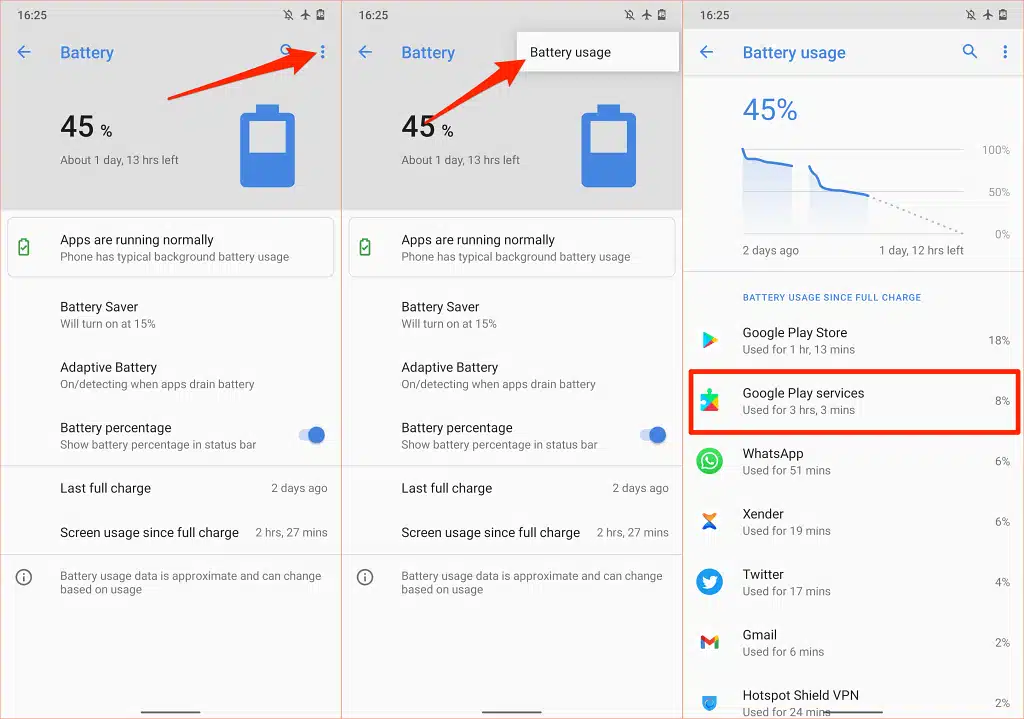
Sometimes, you may notice that these Carrier Services drain your phone’s battery. Several things could cause your Carrier Services to misbehave. If you have not updated your Carrier Services in a while, you could experience a Carrier Services malfunction.
Hence, you will need to update the service. To do that, go to your applications from your launcher and launch Playstore. Once in the Playstore, tap on the menu icon (either found on your phone’s top right or left corner).
Next, tap on Manage Your Apps and Device. You will see two available options – Overview and Manage. Tap on Manage, and it will display a list of mobile apps installed on your phone.
The next step is to tap on Updates Available. If you have not updated your Carrier Services in a while, you will find the application under Updates Available. Tap on the Carrier Services to display the application.
You will see two options – Update and Uninstall. Tap on update and allow the system to download and install the application for you. Note that you must be connected to the internet to download and install the updates.
Once the application has been installed, you can restart your phone and wait a while to observe the battery usage. In addition, Carrier Services battery drain could be due to apps malfunctioning or bugs in your phone.
Check for Viruses or Bugs
Viruses could also lead to battery drain via Carrier Services. Some applications misbehave if your phone has become infected by viruses. In this case, the application misbehaving is Carrier Services.
Malware is common in Android phones with low-security protection. Some manufacturers like Samsung have excellent security systems in place.
However, other Android devices are not that sophisticated. Hence, if your phone does not have any strong protection, you could pick up a few malware.
Firstly, you can clear your browser’s cache or uninstall any apps you are not using. Note here that you have to keep an eye out for applications you did not install. Sometimes, bugs get installed on your phone as applications.
You will notice that these applications have no use and only eat up data and storage. Sometimes these applications even clone system packages and cause problems.
You can go to the settings on your phone, from where you will find out which application is accurate and fake.
Remove Abnormal Applications
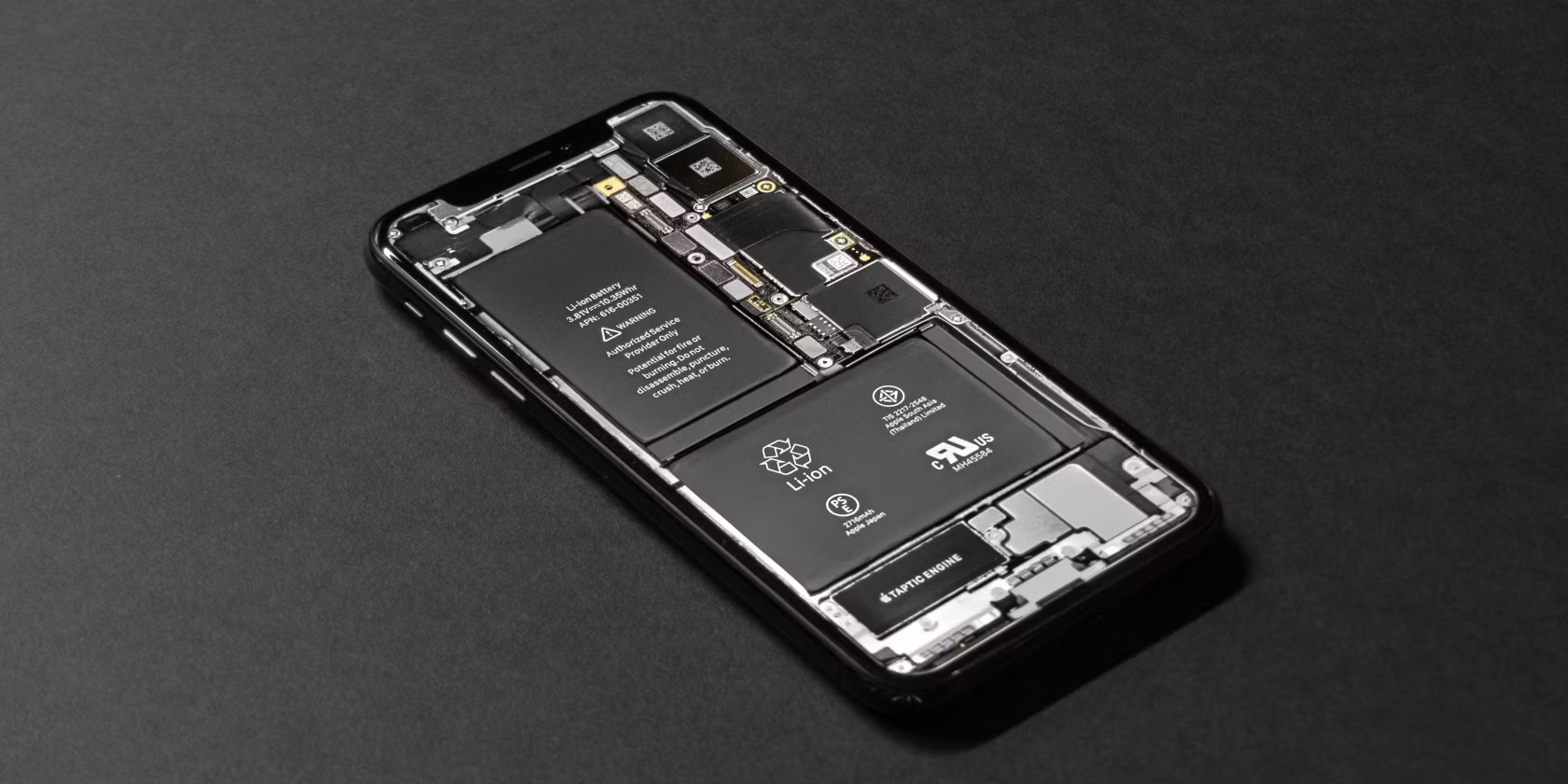
You will need to go through all the installed applications on your phone. If you notice any abnormal applications that you did not install, you can remove them. Also, check your system apps to see if there are duplicates available.
If you see that Carrier Services appears multiple times, you may need to trace the one with issues. You will have to tap on the individual applications mirroring the Carrier Services application until you find the one with high activity.
Once found, force stop the application and observe how your phone behaves. If you notice an improvement in your battery life, you can go ahead and use your phone. If there is no improvement, you may need to restart your phone and observe again.
You can also install an effective antivirus that will help to quarantine infected applications and files on your phone. There are several great mobile antivirus applications on Play Store. One of such applications is Norton Antivirus.
In addition, another efficient antivirus you can count on is AVG Security and Virus Cleaner. These applications will help you identify and quarantine any virus and infected applications.
Uninstall and Reinstall Carrier Services
You can uninstall Carrier Services and reinstall it to see if it will work properly. Launch Play Store and go to your installed applications to uninstall Carrier Services. You will see Carrier Services as one of the installed applications.
Tap on the application, and you will see an option to uninstall it. Tap on the option and wait for your phone to remove the application. Next, restart your phone and head to the Play Store. Reinstall Carrier Services by downloading from the Play Store.
After installation, restart your phone and observe your phone battery. If your phone works well, you do not need to take further action. In contrast, you may need to be more evasive to protect your phone and improve the battery life.
Reset Factory Settings
If the antivirus does not work, you can reset your Android phone to factory settings. Note that resetting to factory settings could cause data loss. Hence, it would help if you backed up your data before factory resetting your phone.
To factory reset your phone, you need to tap on Settings from your launcher. Scroll down to the system and tap on the option. Next, tap on Reset Options and select Erase All Data (Factory Reset).
You will see a prompt asking you to confirm you want to delete your applications and other files. Tap on Delete All Data to begin the process. Ensure that your battery is fully charged before you commence factory reset.
You will have to wait a few minutes for your phone to erase all data and present itself as a brand-new device.
Next, fill in your information to customize your phone and see if your phone’s Carrier Services works correctly. If it does, you can continue using your phone as usual.
Do I Need Carrier Services on My Phone?
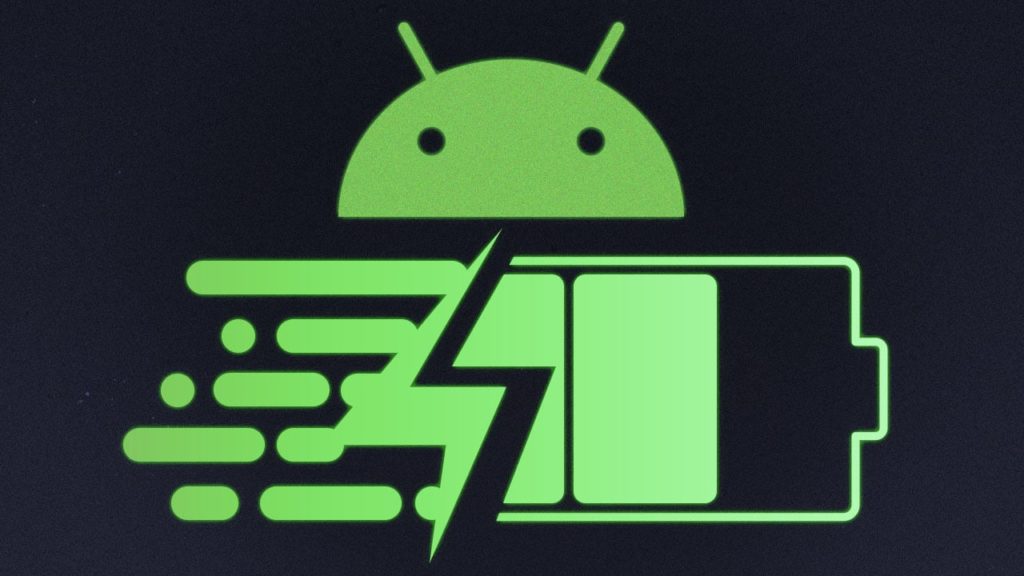
According to the experience of several users, Carrier Services may not be necessary at the moment. However, uninstalling the application could make your phone malfunction.
Other Android users have noted that Carrier Services help with enhanced communication and battery optimization. However, since there is not much information about the workings of the application at the moment, we cannot be so sure.
Hence, it is advisable to keep Carrier Services on your phone if it is not malfunctioning. If you must uninstall the application, ensure that you have tried every other possible means to rectify the issue first.
For Google Play Services to include the application on your apps list certainly means the application has some value.
Can I Disable Carrier Service on My Phone?
Yes, you can disable Carrier Services on your mobile phone. However, specific user reviews have shown that disabling Carrier Services on your phone could sometimes make your device misbehave.
Hence, if you notice your phone malfunctioning after disabling the application, you may need to re-enable it. If you think Carrier Services is causing your phone’s battery to drain or causing lags on your phone, you may need to reset your device.
-

 compare5 months ago
compare5 months agoBest Weather Apps For Android: Top 5 Choices (With Pros & Cons)
-

 Fun & Entertainment4 months ago
Fun & Entertainment4 months agoBest PS2 Emulator For Android: 6 Options For Nostalgic Gamers
-
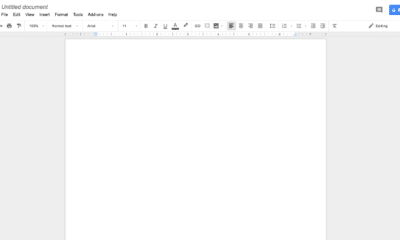
 Tips and Tricks6 months ago
Tips and Tricks6 months agoHow To Delete A Page In Google Docs: 5 Proven Methods
-

 Tech6 months ago
Tech6 months agoHow To Connect PS4 Controller To Phone: Simple And Quick Fixes
-

 Tips and Tricks6 months ago
Tips and Tricks6 months agoHow To Screenshot On Android: 5 Methods That Will Surely Work
-
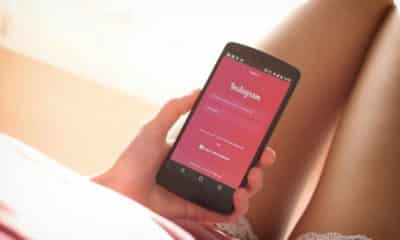
 Tips and Tricks5 months ago
Tips and Tricks5 months agoHow To Change Name On Instagram: 2 Quick & Easy Solutions
-

 Tech5 months ago
Tech5 months agoPS5 Backwards Compatibility: Full & Easy To Understand Guide
-

 Cool gadget4 months ago
Cool gadget4 months agoWhy Does My Chromebook Keep Turning Off: 7 Issues & Fixes


















