Tips and Tricks
How To Turn Off Story Notifications On Snapchat [3 Easy Solutions]
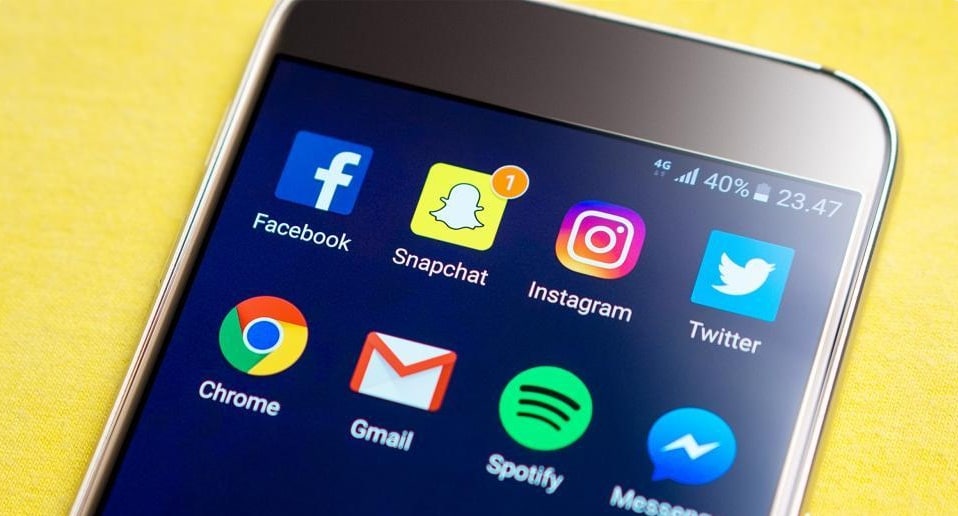
Snapchat, the captivating multimedia messaging app, has been at the forefront of ephemeral content since its inception. Its “Stories” feature, which showcases fleeting snippets of one’s day, has become a mainstay in social media culture. But as the adage goes: too much of a good thing can be overwhelming. If your phone buzzes with relentless regularity every time someone shares a new moment, it’s time to tailor those notifications. Dive into this meticulous guide to reclaim control over your Snapchat notification experience.
Key Takeaways
- User-specific notification settings offer fine-tuned control.
- Comprehensive settings let you manage alerts for everyone.
- Smartphone settings play a pivotal role in managing notifications beyond just the app.
Solution 1: Turn off Specific User Story Notifications
Personal connections are nuanced. While you might cherish updates from some, others might feel overwhelming. Recognizing this diversity, Snapchat provides user-specific controls.
Each individual has unique significance in our lives. By adjusting notifications for distinct users, Snapchat respects this personal hierarchy, allowing users to stay updated on select stories while opting out from others. This feature is a testimony to Snapchat’s commitment to offer a user-centric experience, acknowledging that one size doesn’t fit all.
- Accessing Chats: Open your Snapchat. The primary camera screen will greet you. To transition to chats, swipe left.
- Select User: Among the roster of chats, pinpoint the user whose story notifications you intend to mute.
- Access Profile: Dive into the chat. In the top left corner, their Bitmoji or profile icon beckons. Tap it.
- Enter Settings: In the top right, three vertical dots symbolize settings. Engage with them.
- Toggle Notification: Within the available options, you’ll spot “Story Notifications.” Time to switch it off.
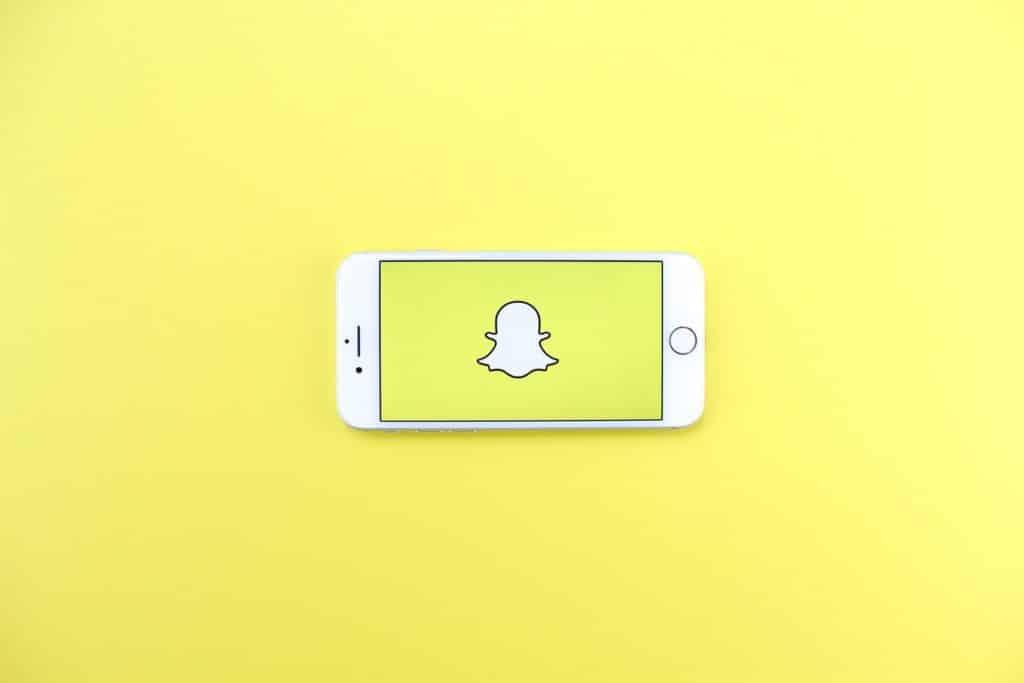
Solution 2: Mute Story Notifications for All Users
For those seeking a broader stroke, Snapchat has provisions to mute story notifications en masse.
In today’s digital age, our attention is constantly vied for. Sometimes, a blanket approach to silence the cacophony of notifications can be therapeutic. Snapchat’s universal setting is not just a feature but a nod to the importance of mental space and choice in the digital milieu. It’s an acknowledgment that while stories are integral, so is peace of mind.
- Profile Navigation: Upon Snapchat’s launch, your Bitmoji or profile icon will be present in the top left corner. Engage with it.
- Access App Settings: The settings cog icon in the top right is your gateway to Snapchat’s backend. Tap.
- Delve Deeper: Meander till you find the ‘Who Can…’ label. From there, embark on the ‘Notify Me’ journey.
- Adjust Preference: A setting labeled ‘Story Notifications’ awaits. Engage.
- Turn Off Notifications: The spotlight is on the ‘Receive Notifications’ switch. Toggle to tranquility.
Solution 3: Adjust Phone Notification Settings for Snapchat
When the intent is to achieve absolute digital zen from Snapchat’s notifications, your device settings emerge as the sanctuary.
Applications live within the ecosystem of our devices. The ability to regulate notifications at the device level exemplifies the seamless blend of software and hardware, offering users a deeper level of control. It’s the ultimate assertion of one’s dominion over their digital experience, ensuring that interactions are strictly on the user’s terms.
For iOS:
- Main Settings: Initiate your quest by launching the iPhone’s “Settings.”
- Find Snapchat: Amidst the app list, “Snapchat” seeks attention. Grant it.
- Notifications: Within, an option labeled “Notifications” appears. Engage.
- Mute: The grand finale: Toggle “Allow Notifications” to the off position.
For Android:
- Open Settings: Commence by navigating to your device’s “Settings.”
- Apps Section: The “Apps” or “App Manager” beckons, though naming might vary across brands.
- Locate Snapchat: Amidst the digital mosaic, “Snapchat” stands out. Select.
- Tweak Notifications: The “Notifications” realm is your final destination. Within, switch off Snapchat’s alerts.
How To Turn Off Story Notifications On Snapchat: Conclusion
Snapchat, with its vibrant tapestry of features, offers a digital dance of visuals and narratives. But, akin to every art form, pauses are as consequential as the content. By mastering notification settings, you craft these pauses, molding your Snapchat journey. This guide isn’t merely about turning off notifications; it’s about curating your digital narrative. Relish Snapchat, uninterrupted and on your terms. Here’s to stories told and untold!
-

 Gadgets6 months ago
Gadgets6 months agoCan Dogs Use VR Headsets?
-

 Tech6 months ago
Tech6 months agoWhat Does “Voicemail Pending” Mean?
-

 Phones5 months ago
Phones5 months agoHow Do I Know if My Phone Supports AR?
-

 Tech5 months ago
Tech5 months agoDoes Astigmatism Affect Your VR Experience?
-

 Business5 months ago
Business5 months agoHow Do You Make an AR Without Coding?
-

 Phones5 months ago
Phones5 months agoWhat To Do About That Weird Notification Sound on Android?
-

 Tech4 months ago
Tech4 months agoHow Can I Get Google Drive 1TB for Free?
-

 Phones4 months ago
Phones4 months agoHow Does SnapDrop Work? – Instant File Sharing Made Easy

























