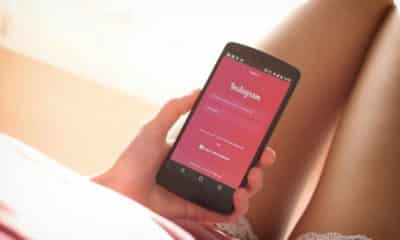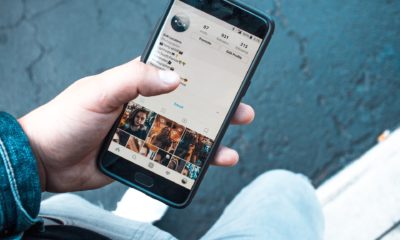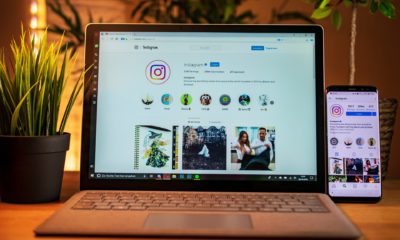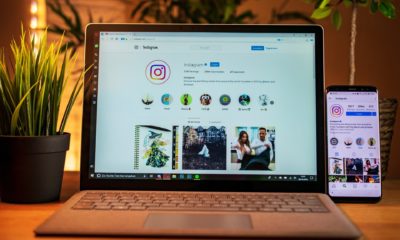Tips and Tricks
How To Turn Off Discover People On Instagram: Full Guide [2024]

Instagram, the popular photo-sharing platform, is constantly evolving to enhance user experiences. One such feature, “Discover People,” helps you connect with new users based on your interests and activities. While this can be a great way to expand your social circle, there are times when you might want to keep your interactions more private or simply avoid suggestions altogether. That’s where our guide comes in: “How to Turn Off Discover People on Instagram.” In this comprehensive guide, we will walk you through the steps to disable this feature and maintain the level of privacy you desire while using the platform.
Key Takeaways
- Privacy Control: Learn how to gain better control over your Instagram experience by turning off Discover People suggestions.
- Enhanced Personalization: By disabling Discover People, you can curate your Instagram feed and explore pages without unwanted recommendations.
- Peaceful Browsing: If you’re looking for a more peaceful, less distracting Instagram experience, this guide will help you achieve just that.
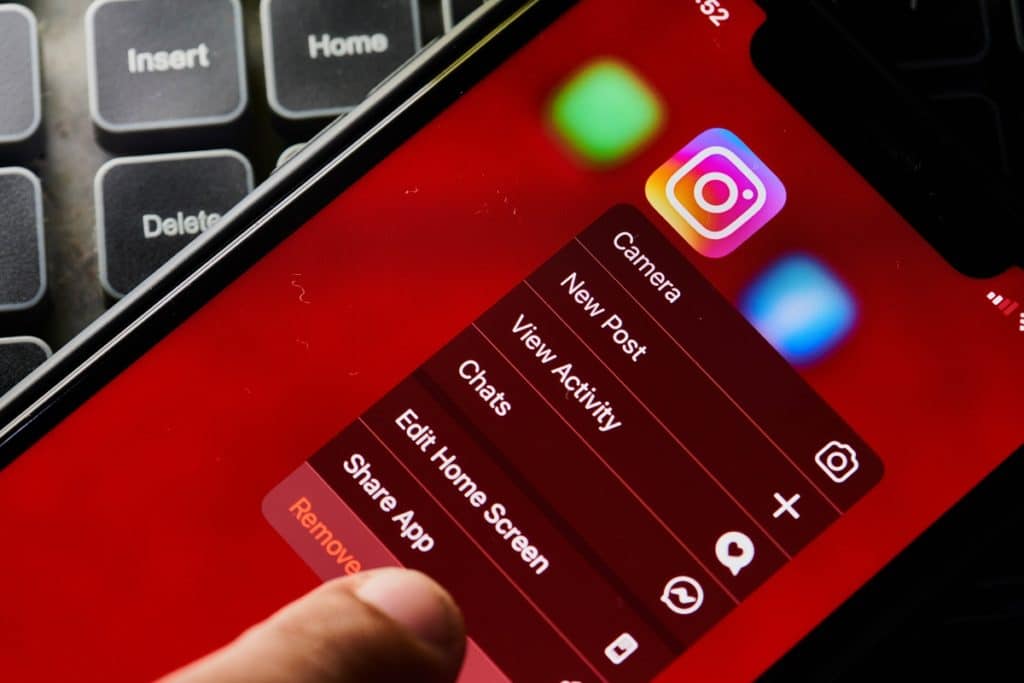
Step 1: Open the Instagram App
Ensure that you have the Instagram app installed on your mobile device. If you haven’t already logged in, enter your credentials to access your account.
Step 2: Access Your Profile
After successfully logging in, you will be taken to your Instagram home feed. To access your profile, tap the profile icon, which is usually a small circular image representing your profile picture. It’s located at the bottom right corner of the screen. This action will take you to your Instagram profile page.
Step 3: Access Settings
Now that you’re on your profile page, look for the settings icon, which typically resembles three horizontal lines (a hamburger menu) or a gearwheel icon. This icon is usually located in the top right corner of the screen. Tap on it to open the settings menu.
Step 4: Navigate to Account Settings
Scroll down in the settings menu until you reach the “Settings” section. Here, you’ll find various options related to your Instagram account. Among these, tap on “Account.”
Step 5: Privacy Settings
Within the “Account” section, you’ll discover several settings that pertain to privacy and security. Tap on “Privacy” to access these settings.
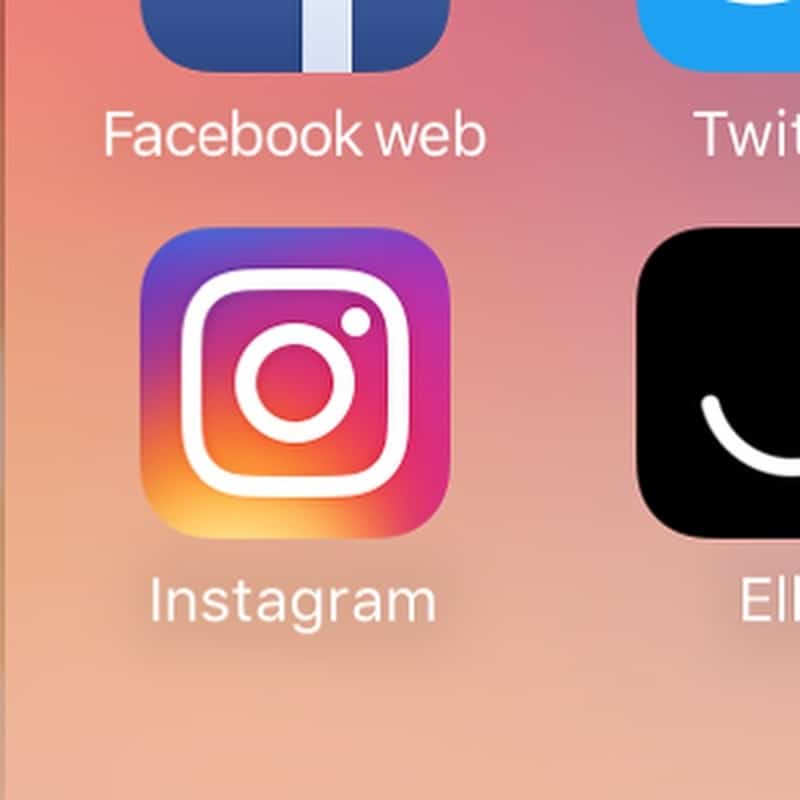
Step 6: Turn Off Discover People
Upon entering the “Privacy” settings, you’ll find a range of options that allow you to customize your Instagram experience. Look for the option labeled “Discover People” or “Discover People You May Know.” This is the setting you want to adjust. Tap on it to proceed.
Step 7: Disable the Feature
Once you’ve tapped on “Discover People,” you’ll be taken to a screen where you can control this feature. You will see a toggle switch next to “Discover People.” To turn off Discover People suggestions, simply tap the toggle switch. It will change from the “on” position (usually blue or green) to the “off” position (usually gray or white).
After toggling off this feature, you have successfully disabled Discover People on Instagram. You can now exit the settings by tapping the back arrow or the “X” (depending on your device) until you return to your profile or home feed.
Conclusion
By following these detailed steps, you can take control of your Instagram experience by turning off the Discover People feature. This customization allows you to enjoy Instagram on your own terms, ensuring a more private and tailored social media journey.
Whether you’re looking to limit suggestions, reduce distractions, or simply want a quieter Instagram experience, this guide empowers you to make the necessary adjustments in your settings. So go ahead, customize your Instagram to suit your preferences and enjoy a more personalized social media journey.
-

 Phones6 months ago
Phones6 months agoHow Do I Know if My Phone Supports AR?
-

 Tech5 months ago
Tech5 months agoDoes Astigmatism Affect Your VR Experience?
-

 Business5 months ago
Business5 months agoHow Do You Make an AR Without Coding?
-

 Phones5 months ago
Phones5 months agoWhat To Do About That Weird Notification Sound on Android?
-

 Tech5 months ago
Tech5 months agoHow Can I Get Google Drive 1TB for Free?
-

 Phones5 months ago
Phones5 months agoHow Does SnapDrop Work? – Instant File Sharing Made Easy
-

 Tips and Tricks5 months ago
Tips and Tricks5 months agoCan You Use Windows VR for Sculpting?
-

 Tech4 months ago
Tech4 months ago5 things you’ll miss after switching to iPhone from Android