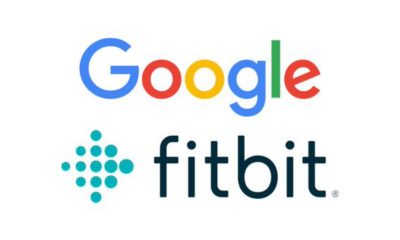Cool gadget
How To Reset Fitbit Inspire 2: Complete Step-by-Step Guide

In this era of smart devices, the Fitbit Inspire 2 has become a popular choice among fitness enthusiasts for tracking their daily activities and health goals. However, like any other electronic gadget, it may occasionally encounter issues that require resetting. This article will walk you through the steps on how to reset your Fitbit Inspire 2.
Understanding different types of resets
Before diving into the process, it’s essential to understand the two primary types of resets available for your Fitbit Inspire 2:
- Soft reset or reboot: This type of reset is similar to restarting your smartphone or computer. It clears temporary data, fixes minor glitches, and doesn’t delete any saved information on your device.
- Factory reset or hard reset: This method erases all data from your tracker, including personal preferences, settings, and synced data. It restores your device to its original factory settings, essentially making it as good as new. This option should be considered as a last resort when all other troubleshooting steps have failed.

Performing a soft reset (reboot) on Fitbit Inspire 2
A soft reset might help if your device isn’t responding, syncing correctly, or experiencing display-related issues. Follow these simple steps to perform a soft reset on your Fitbit Inspire 2:
Step 1: Charge your device
Ensure that your Fitbit Inspire 2 has sufficient battery life by connecting it to the charging cable. You can plug the charger into any USB port or adapter.
Step 2: Locate the button
On your charging cable, you’ll find a small button on the side. This is the key to resetting your device.
Step 3: Press and hold
While your Inspire 2 is connected to the charger, press and hold the button on the charging cable for about five seconds. You’ll notice the Fitbit logo appears on the screen, indicating that the reset has been successful.
Step 4: Release and unplug
Release the button and disconnect your tracker from the charging cable. Your Fitbit Inspire 2 should now be rebooted, and you can continue using it as usual.
Note: A soft reset doesn’t impact your device’s settings, preferences or data. It’s safe to perform this process whenever necessary.

Performing a factory reset (hard reset) on Fitbit Inspire 2
If you’re experiencing severe issues with your device or planning to sell, return or give away your Inspire 2, a factory reset may be necessary. Remember that this process will erase all saved data on your tracker. Here’s how to perform a factory reset on your Fitbit Inspire 2:
Step 1: Open the Settings app
On your Fitbit Inspire 2, swipe left on the main clock face until you reach the “Settings” app. Tap on it to open your device’s settings page.
Step 2: Scroll down to “Clear User Data”
Swipe up to scroll through the various options available in the settings menu. Locate the “Clear User Data” option towards the bottom of the list.
Step 3: Confirm the factory reset
Tap on “Clear User Data” and follow the prompts on the screen. You’ll be asked to confirm your decision by pressing and holding the screen for two seconds. Once you do that, your Fitbit Inspire 2 will display a short animation, indicating that it’s erasing all data and settings.
Step 4: Set up your device again
Once the process is complete, your tracker will restart automatically. It’s now in factory default mode and ready for setup, either as a new user or with your existing account.
Caution: A factory reset should only be performed if absolutely necessary since it deletes all personal information and settings from your device.
Troubleshooting tips for Fitbit Inspire 2
If you’re facing issues with your device, consider these troubleshooting tips before resorting to a factory reset:
- Ensure device software is up-to-date: Regularly updating your device’s firmware can help fix known bugs and improve overall performance.
- Check syncing settings: Make sure your Fitbit app and smartphone settings are correctly configured for optimum syncing.
- Restart your device: In many cases, a simple reboot can resolve minor issues without requiring a full factory reset.
- Contact Fitbit Support: If you’re still experiencing issues after trying the soft reset and troubleshooting tips, reach out to Fitbit Support for further assistance.
How To Reset Fitbit Inspire 2: Conclusion
Resetting your Fitbit Inspire 2 doesn’t have to be a daunting task. By understanding the difference between a soft and hard reset and following the steps outlined above, you can easily restore your device’s functionality and continue pursuing your health goals.
-

 Phones6 months ago
Phones6 months agoHow Do I Know if My Phone Supports AR?
-

 Tech6 months ago
Tech6 months agoDoes Astigmatism Affect Your VR Experience?
-

 Business5 months ago
Business5 months agoHow Do You Make an AR Without Coding?
-

 Phones5 months ago
Phones5 months agoWhat To Do About That Weird Notification Sound on Android?
-

 Tech5 months ago
Tech5 months agoHow Can I Get Google Drive 1TB for Free?
-

 Phones5 months ago
Phones5 months agoHow Does SnapDrop Work? – Instant File Sharing Made Easy
-

 Tips and Tricks5 months ago
Tips and Tricks5 months agoCan You Use Windows VR for Sculpting?
-

 Tech4 months ago
Tech4 months ago5 things you’ll miss after switching to iPhone from Android