Phones
How to Get the Best Out of Samsung Keyboard

Whether it’s texting, shopping online or posting on social media, almost everything we do on the smartphone involves the keyboard. While other input features, such as touch or voice input, may not grab the headlines, improvements in the keyboard can greatly enhance our smartphone experiences.
The Galaxy S20 series comes with a Samsung Keyboard that’s designed to simplify and enrich your interactions on the smartphone. Check out the article below to find out more.
Brighten Your Stories
Emojis, stickers, and GIFs are the lifeblood of chats and interactions on the smartphone. Samsung Keyboard’s Emoji and sticker suggestions features help you find the right icons automatically based on the context of your conversations. For example, if you type the word “love,” the keyboard will show the heart emoji in the prediction window. And by pressing the sticker suggestions bubble, the feature will pull up relevant stickers from Bitmoji and mojitok. You can then simply tap the emoji or sticker to insert it into your message.
To enable Emoji and sticker suggestions, enter “Smart typing” in settings and toggle the buttons next to the “Suggest emojis” and “Suggest stickers while typing” options. You can choose your sticker sources by entering the “Suggest stickers while typing” menu.
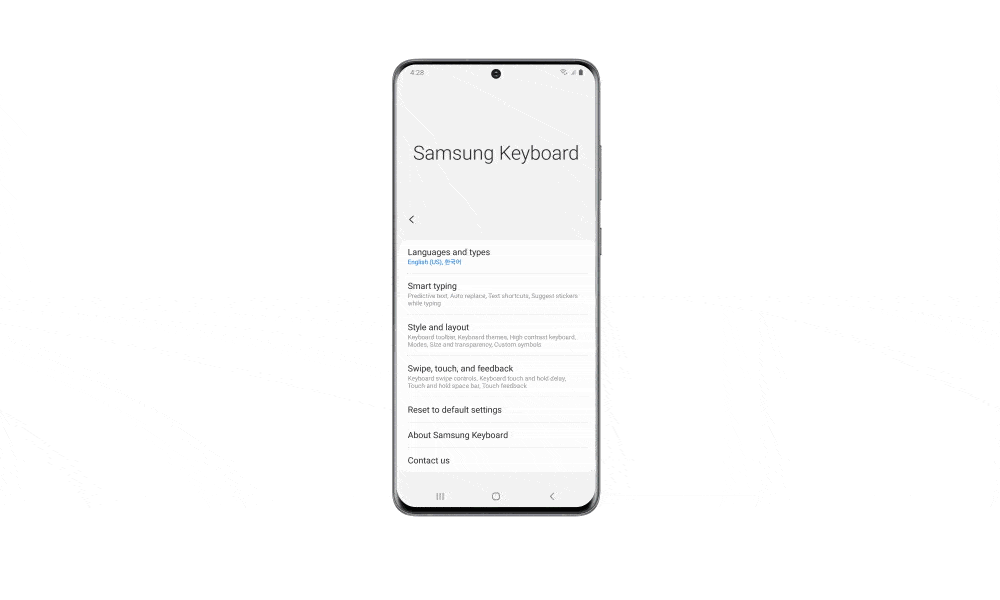
The S20’s keyboard also lets you search for GIFs and stickers. All you need to do is type a keyword into the search bar and it will show you images that can bring your stories to life. Tap the Expand Toolbar icon, click “Search” and type in your keywords. The feature will then pull up different categories of search results.
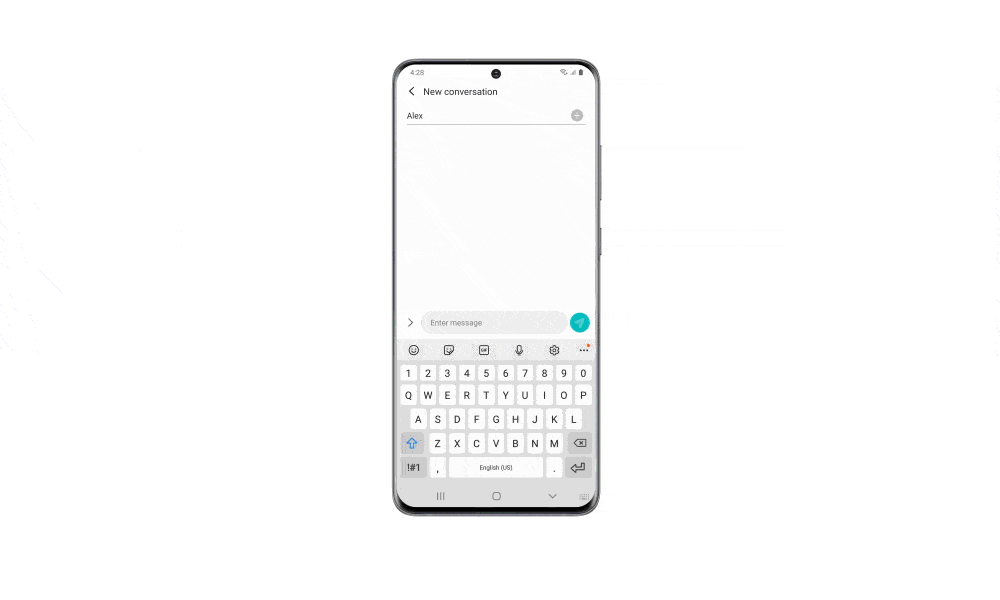
In addition, you can even search for contacts, images in your gallery, and content on Netflix and Spotify to share with your friends right in the keyboard without switching between apps. You can access these search functions by tapping on the related icons in the Keyboard Toolbar.
Forgot Your Password? No Worries!
Samsung Keyboard makes online shopping and website logins quick, easy, and secure. It’s integrated with Samsung Pass, which means you can safely store your bank details, passwords and other personal information in the keyboard. When you want to make a payment online or log into a website, simply tap the Expand Toolbar icon and select “Samsung Pass”. After scanning your fingerprint, the feature will pull up your bank account information and other personal details. Tap on the information you need and it will automatically appear in the “Enter message” box.
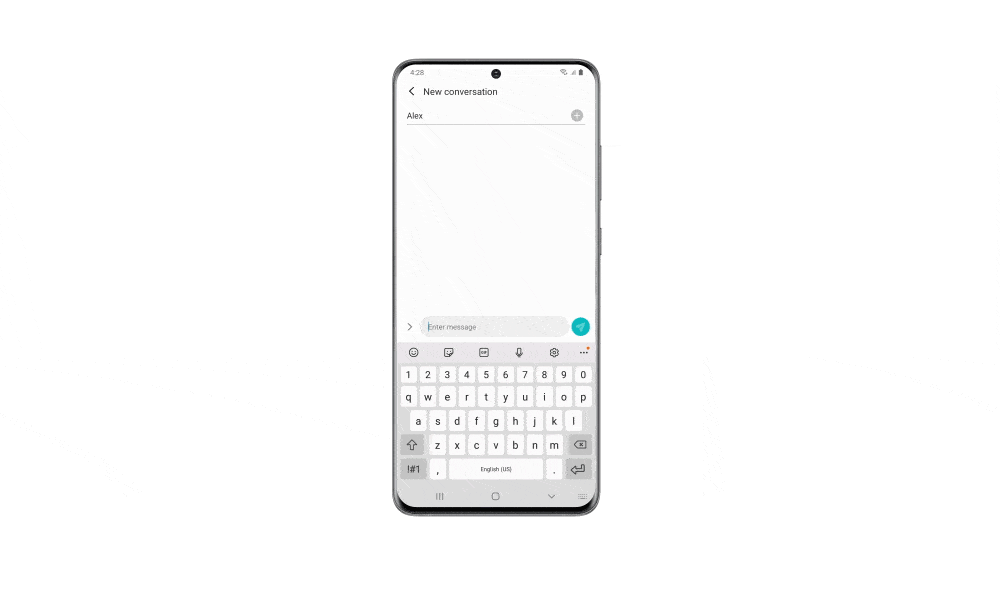
Your Personal Word Wizard
We’ve all been there: just as you are about to send a work email on your phone, you accidentally delete a whole paragraph. Without Ctrl+Z on your smartphone keyboard, all you can do is rewrite the paragraph again.
Fixing mistakes on the Samsung Keyboard is easy. Just swipe left or right on the keyboard with two fingers and it will undo or redo your changes.
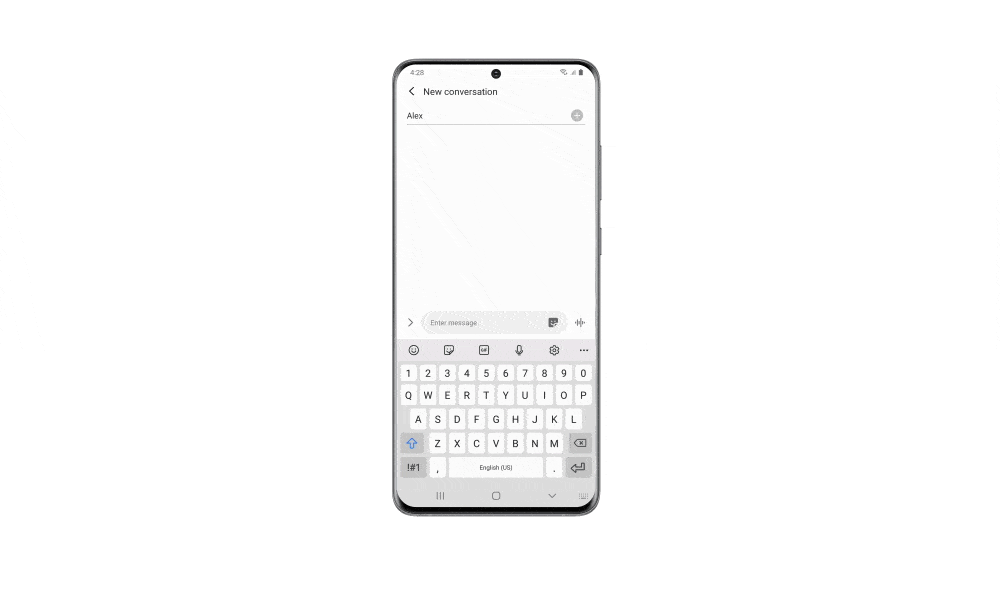
The Samsung Keyboard also brings the translator right to your fingertips for when you are typing. The feature is powered by Google, and it lets you translate and switch between languages right in the app you are using.
To access the translation feature, tap the “Translate” icon in the expanded toolbar. Select a target language afterwards and enter the original text in the text box. The translated text will then appear in the “Enter message” box.
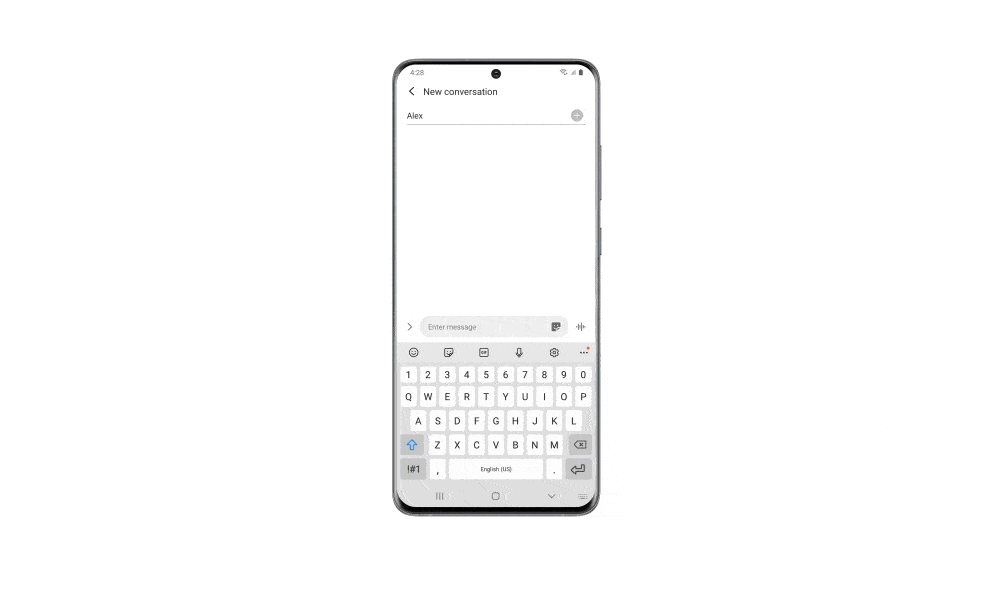
Make It Your Own
We all have different preferences when it comes to smartphone usage. That’s why Samsung Keyboard comes with different customization options, so you can make it truly your own.
If you have big thumbs, try enlarging the keys to make typing easier. You can resize the keys by tapping the “Keyboard size” icon in the expanded toolbar.

You can also reorder the toolbar by long-pressing and dragging icons to make frequently used features instantly accessible.
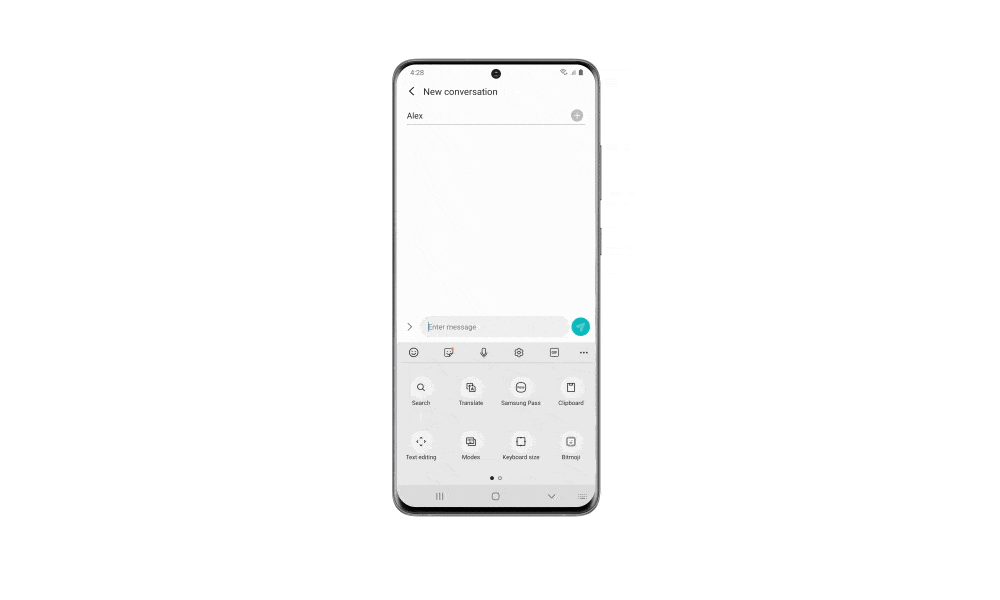
-

 Phones6 months ago
Phones6 months agoHow Do I Know if My Phone Supports AR?
-

 Tech6 months ago
Tech6 months agoDoes Astigmatism Affect Your VR Experience?
-

 Business5 months ago
Business5 months agoHow Do You Make an AR Without Coding?
-

 Phones5 months ago
Phones5 months agoWhat To Do About That Weird Notification Sound on Android?
-

 Tech5 months ago
Tech5 months agoHow Can I Get Google Drive 1TB for Free?
-

 Phones5 months ago
Phones5 months agoHow Does SnapDrop Work? – Instant File Sharing Made Easy
-

 Tips and Tricks5 months ago
Tips and Tricks5 months agoCan You Use Windows VR for Sculpting?
-

 Tech4 months ago
Tech4 months ago5 things you’ll miss after switching to iPhone from Android































