Tips and Tricks
How to Delete Mass Messages using MEE6 Bot
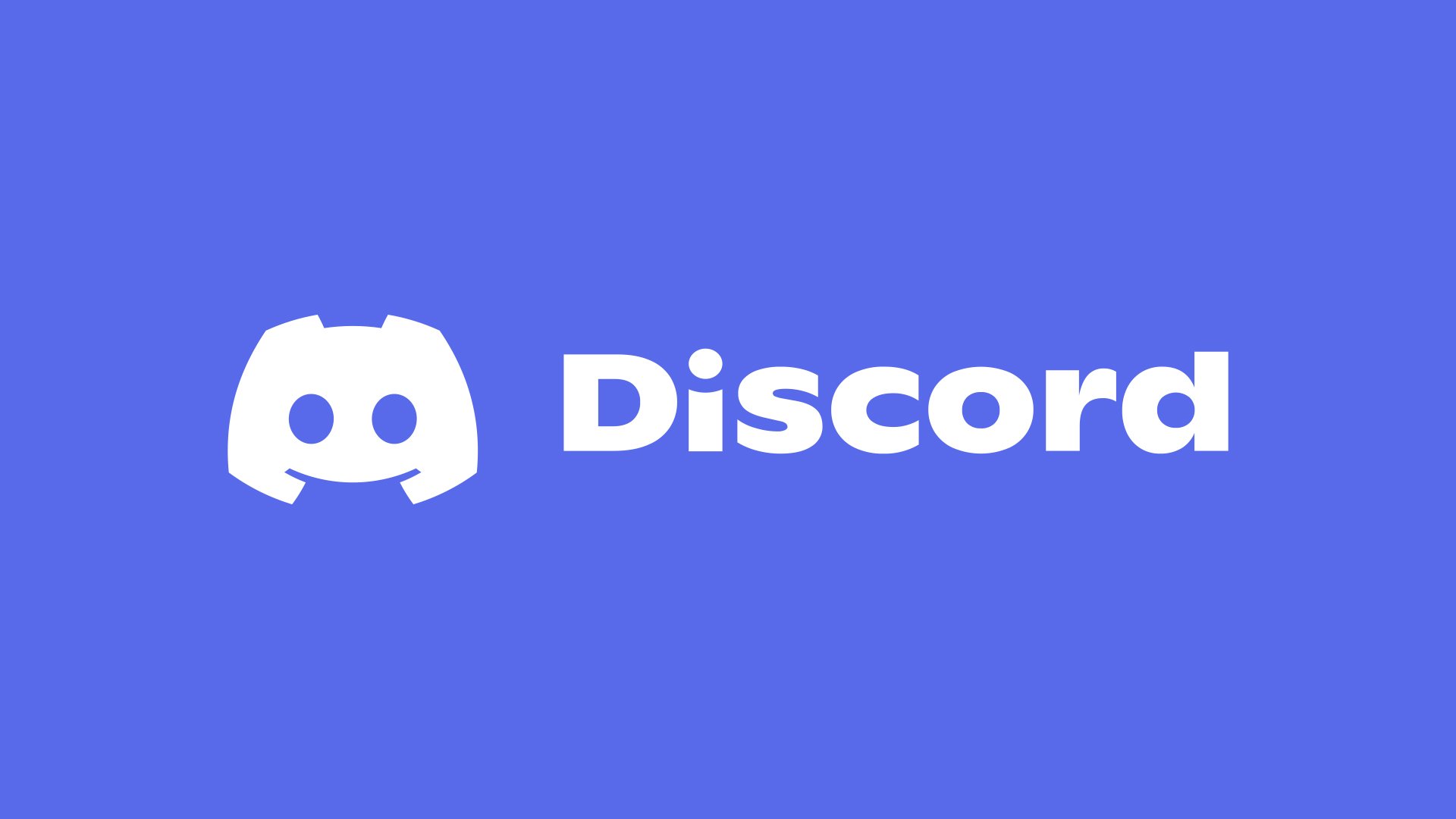
In the vast and ever-evolving world of Discord, bots have emerged as the virtual assistants for server administration. These bots automate a multitude of tasks, making server management a breeze for administrators. One such effective bot is MEE6. Not only does it offer functionalities for moderating chats and scheduling events, but it also allows server admins to delete mass messages, ensuring a clean and spam-free environment for users. This guide provides a comprehensive look at how you can utilize MEE6 to its full potential, especially focusing on mass message deletion.
Setting Up MEE6 Bot
The journey of effectively utilizing MEE6 for mass message deletion begins with inviting it to your Discord server. Following are the steps you need to execute:
- Visit the MEE6 website and click on “Add to Discord.”
- Select your server from the drop-down menu.
- Authorize MEE6 to access your server.
- Agree to the permissions MEE6 asks for and click on the “Authorize” button.
Understanding the permissions required by MEE6 is critical for smooth operation. MEE6 requires permissions like “Read Messages,” “Send Messages,” “Manage Messages,” and more. These permissions allow MEE6 to scan your server for messages, send messages when necessary, and delete messages when instructed to.
Remember, granting permissions should be done responsibly. Only give MEE6 the permissions it needs to perform its functions effectively. It’s not necessary to give MEE6 access to administrative powers, especially if you’re only using it for message moderation.
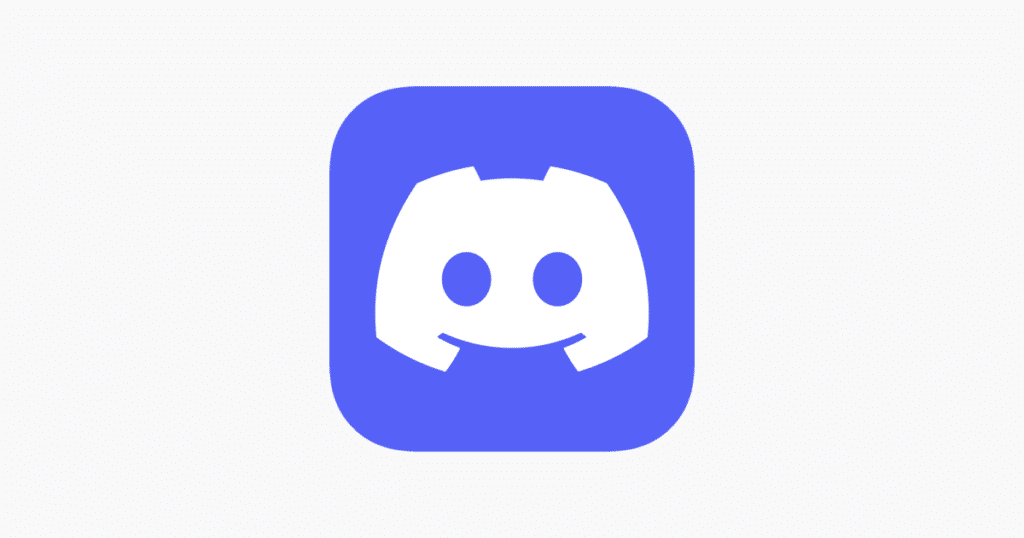
Understanding Message Management in MEE6
MEE6 offers a variety of commands to manage messages on your Discord server. Each command follows a certain syntax that needs to be followed precisely for the command to work.
For example, to delete messages, the command syntax is !clear [number]. Here, !clear is the command and [number] is an argument representing the number of messages to delete. If you want to delete 100 messages, you’ll type !clear 100. Note that you can only delete up to 100 messages at a time.
It’s also crucial to understand that not all server members can execute these commands. As an admin, you control who gets to use these commands. You can set command permissions by going to the MEE6 dashboard, selecting your server, clicking on the “Moderator” plugin, and setting permissions as per your preference.
Detailed Steps to Delete Mass Messages using MEE6
Now that we have a basic understanding of MEE6 and its command system, let’s walk through the process of deleting mass messages.
- Navigate to your server on Discord.
- Locate the text channel with the messages you want to delete.
- In the chatbox, type the command
!clear [number], replacing[number]with the number of messages you want to delete. For example,!clear 50will delete the last 50 messages from the channel. - Press Enter to execute the command.
Remember that MEE6 can only delete up to 100 messages at a time. If you need to delete more messages, you will need to execute the command multiple times.
Additionally, keep in mind that the !clear command only deletes messages that are less than two weeks old. For older messages, you’ll need to manually delete them.
Tips and Tricks
While using MEE6 to delete mass messages is relatively straightforward, there are a few best practices to follow:
- Regular Cleaning: Instead of waiting for messages to accumulate, regularly clean up the channels. This ensures a clutter-free environment and reduces the burden on MEE6.
- Limit Access: Be judicious in who you grant access to use the MEE6 commands. Misuse can lead to deletion of important messages.
- Prompt Deletion: As the
!clearcommand can only delete messages less than two weeks old, ensure prompt deletion of any spam or unwanted messages. - Understand Limitations: MEE6 can only delete 100 messages at a time, and these messages have to be less than two weeks old. Keep this in mind when using the command.
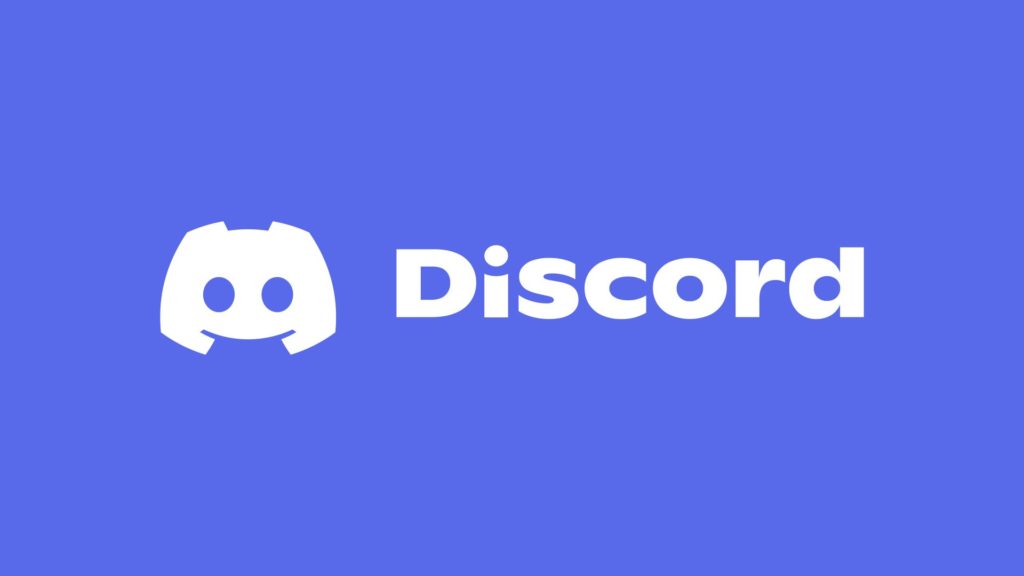
Other Useful MEE6 Features
While MEE6 excels at message management, it is also equipped with several other features that can be used to improve your Discord server experience:
- User Ranks: MEE6 can track the activity levels of users on your server and assign ranks based on activity.
- Custom Commands: You can create custom commands for MEE6 to execute, providing a personalized touch to your server.
- Welcome Messages: MEE6 can send personalized welcome messages to new members, creating a warm and welcoming environment.
- Moderation: Apart from deleting messages, MEE6 can also kick, ban, or mute users based on rules set by you.
- Timed Messages: You can set MEE6 to send messages at specific intervals. This is great for reminders or periodic announcements.
These are just a few of the numerous functionalities MEE6 has to offer. You can explore the MEE6 dashboard to discover even more features.
Conclusion
MEE6 is a versatile and powerful tool for Discord server administration. It not only helps manage messages effectively but also adds a variety of useful features to enhance your server. While the guide above is aimed at helping you delete mass messages, it is only the tip of the iceberg when it comes to MEE6’s capabilities. Explore, experiment, and customize MEE6 to suit the needs of your Discord server, ensuring a smooth and efficient server experience for all users.
-

 Gadgets6 months ago
Gadgets6 months agoCan Dogs Use VR Headsets?
-

 Tech6 months ago
Tech6 months agoWhat Does “Voicemail Pending” Mean?
-

 Phones5 months ago
Phones5 months agoHow Do I Know if My Phone Supports AR?
-

 Tech5 months ago
Tech5 months agoDoes Astigmatism Affect Your VR Experience?
-

 Business5 months ago
Business5 months agoHow Do You Make an AR Without Coding?
-

 Phones5 months ago
Phones5 months agoWhat To Do About That Weird Notification Sound on Android?
-

 Tech4 months ago
Tech4 months agoHow Can I Get Google Drive 1TB for Free?
-

 Phones4 months ago
Phones4 months agoHow Does SnapDrop Work? – Instant File Sharing Made Easy























