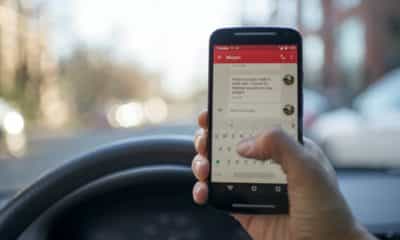Phones
How to Activate Engineering Mode in Various Smartphones
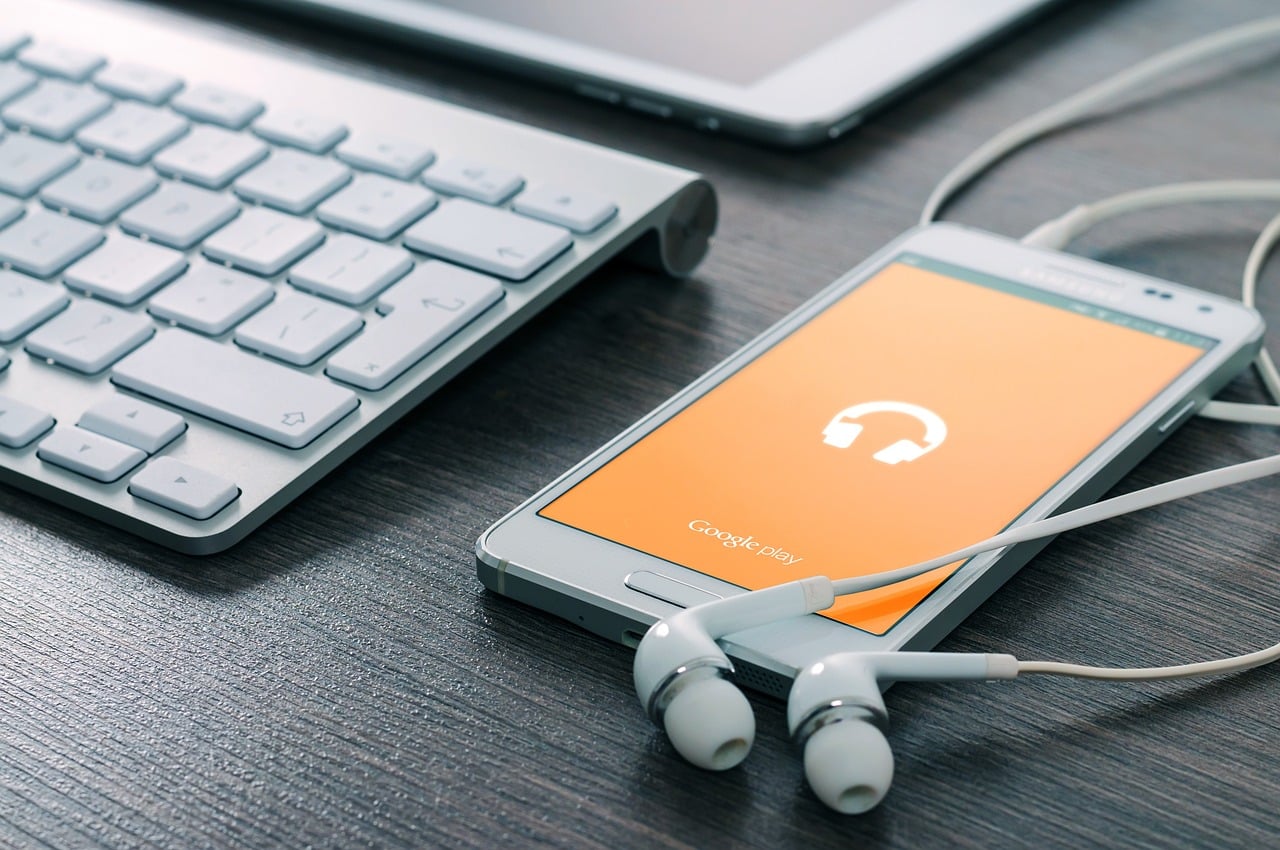
Smartphones have become an essential tool for modern life, providing users with capabilities far beyond just calling and messaging. But have you ever wondered about the untapped functionalities that your phone may have? Enter Engineering Mode – a hidden feature in most smartphones that can unlock a treasure trove of advanced settings and functionalities. This article will guide you through the process of activating Engineering Mode in various smartphones and explain why one might want to do so.
The Basics of Engineering Mode
Understanding Engineering Mode
In essence, Engineering Mode, also known as Service Mode or Developer Mode, is a hidden section of your smartphone’s settings that offers advanced controls over the device’s hardware and software. This mode was originally meant for developers and factory workers to troubleshoot and optimize the device’s performance. In layman’s terms, it’s like the control room of your smartphone.
Advantages and Risks
Accessing Engineering Mode allows you to experiment with settings that are generally kept away from the average user. You can, for instance, modify network settings, audio settings, and monitor system statistics that regular settings do not allow. The possibilities are immense.
However, with great power comes great responsibility. Tampering with these settings can lead to unexpected behavior from your smartphone. In the worst-case scenario, it could even render the device unusable. Hence, it is crucial that you understand what you’re doing or are following a reliable guide when in Engineering Mode.
Precautions
Given the risks associated, here are some precautions to bear in mind:
- Understand the changes: Do not randomly change settings. Understand what each setting does before altering it.
- Take notes: Before changing any settings, note down the original values. This way, you can always revert to the default settings.
- Reliable sources: If following a guide, ensure it’s from a reputable source.
- Be patient: Some changes might require a restart to take effect. Don’t rush the process.

Activating Engineering Mode in Android Smartphones
Android’s Engineering Mode
Android, being an open-source platform, provides users with more flexibility and control over their devices. Engineering Mode in Android is typically accessed through secret codes or hidden apps like the ‘Android Testing Menu’ or the ‘QuickShortcutMaker’ app.
General Activation Guide
- Open the Phone app and type in
*#*#4636#*#*. This is the universal code to access the Testing Menu. - You’ll see four options: Phone Information, Battery Information, Usage Statistics, and Wi-Fi Information.
- Each of these categories has its own set of advanced settings that you can explore.
Brand-Specific Instructions
For certain brands, you might need to follow slightly different steps:
Samsung: Go to the Phone app and dial *#0011# to enter ServiceMode.
Xiaomi: Dial *#*#64663#*#* on the Phone app to enter the hardware test.
OnePlus: Dial *#808# or *#801# to enter the factory test.
Please note that certain functions in these tests might require root access.

Activating Engineering Mode in iOS Devices
iOS’s Field Test Mode
While Apple doesn’t officially provide an Engineering Mode, it does have something similar known as Field Test Mode. This primarily provides network-related information.
Activation Steps
- Open the Phone app and dial
*3001#12345#*. - Press the call button and it will open the Field Test Mode.
- Here, you can check your phone’s signal strength, running processes, and more.
Functionality
The functions are relatively limited compared to Android’s Engineering Mode. However, you can still find useful information such as serving cell measurements, which can help identify network issues.
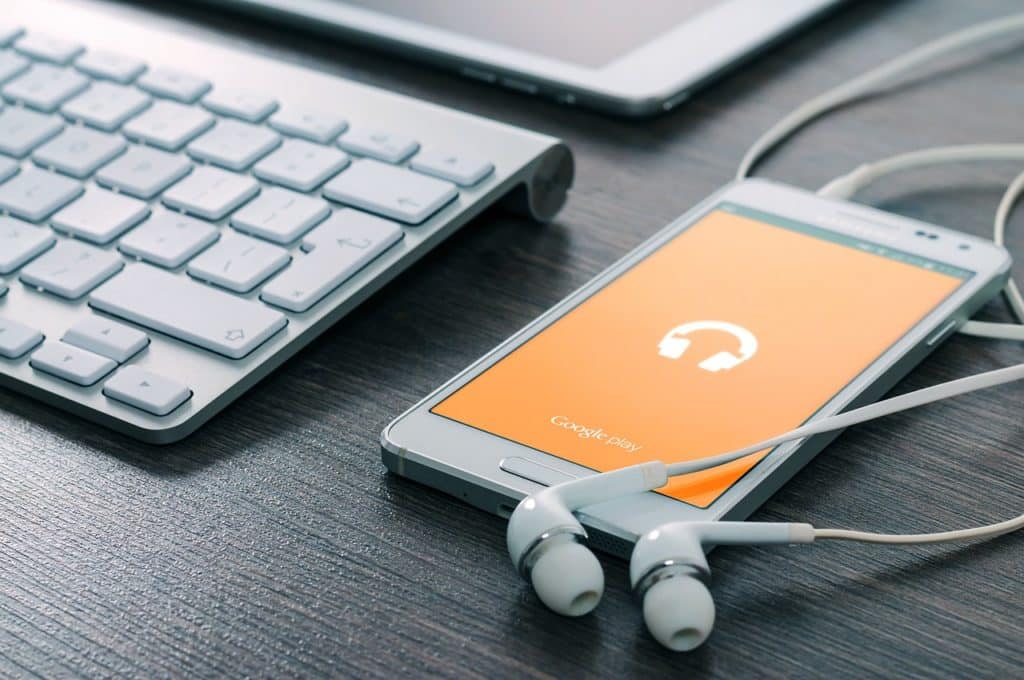
Activating Engineering Mode in Other Phone Brands
Other Brands
Let’s look at the steps for activating Engineering Mode in Huawei and Oppo:
Huawei: Dial *#*#2846579#*#* to open ProjectMenu which has similar functions to Engineering Mode.
Oppo: Dial *#801# to enter EngineerMode.
Unique Aspects
Each brand has a slightly unique take on Engineering Mode, providing functionalities specific to their hardware and software ecosystem. Thus, some settings that you might find on one device may not be available on another.
Conclusion
Engineering Mode is a powerful feature that gives you unprecedented control over your device’s settings and parameters. However, as Spider-Man’s Uncle Ben famously said, “With great power, comes great responsibility.” Therefore, it’s essential to use this feature judiciously, always understanding the implications of your changes. Despite the risks, Engineering Mode offers an exciting avenue for tech enthusiasts to explore their devices’ capabilities and optimize them to their liking.
-

 Gadgets6 months ago
Gadgets6 months agoCan Dogs Use VR Headsets?
-

 Tech6 months ago
Tech6 months agoWhat Does “Voicemail Pending” Mean?
-

 Phones5 months ago
Phones5 months agoHow Do I Know if My Phone Supports AR?
-

 Tech5 months ago
Tech5 months agoDoes Astigmatism Affect Your VR Experience?
-

 Business5 months ago
Business5 months agoHow Do You Make an AR Without Coding?
-

 Phones5 months ago
Phones5 months agoWhat To Do About That Weird Notification Sound on Android?
-

 Tech4 months ago
Tech4 months agoHow Can I Get Google Drive 1TB for Free?
-

 Phones4 months ago
Phones4 months agoHow Does SnapDrop Work? – Instant File Sharing Made Easy