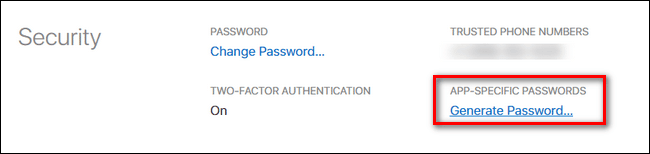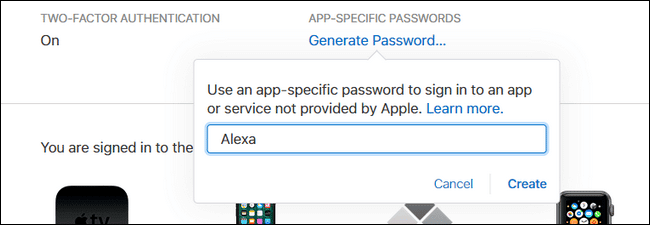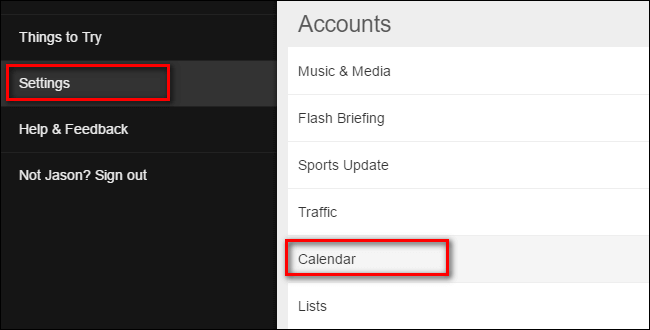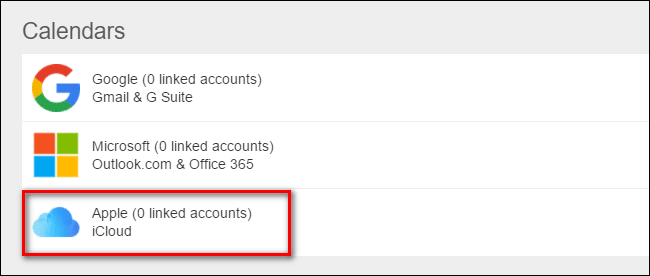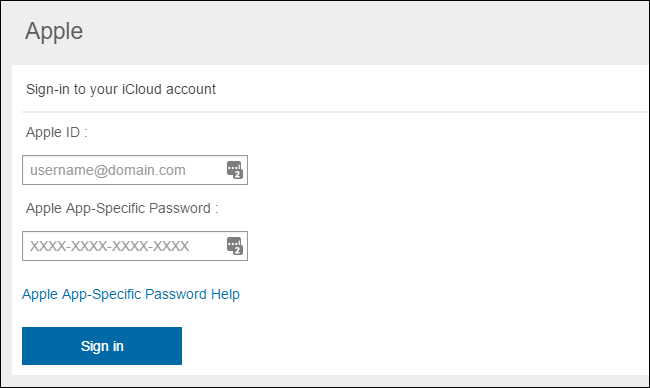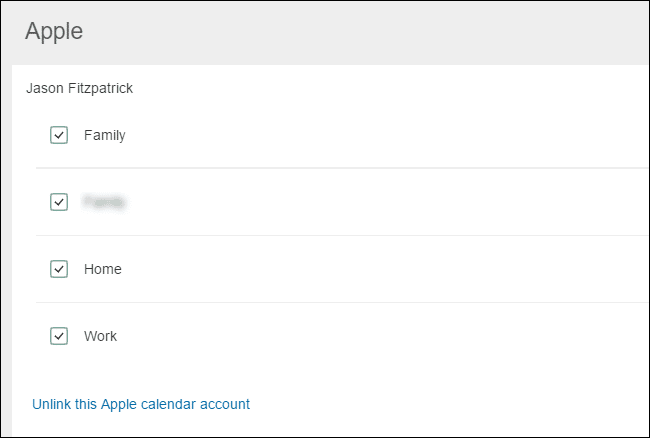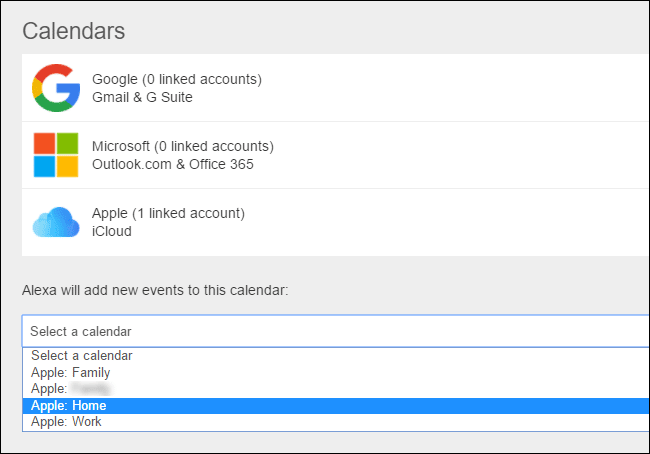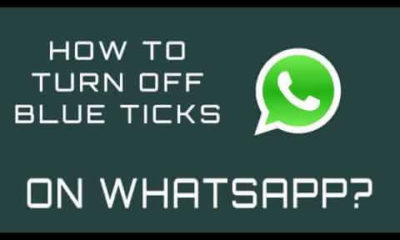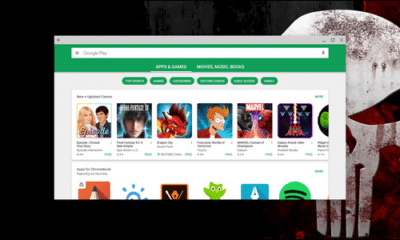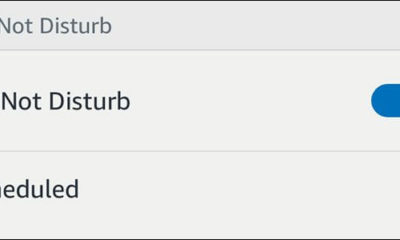Development and Hacking
How to Access Your iCloud Calendar with Alexa
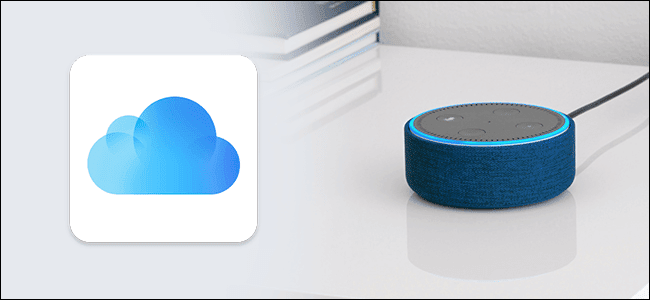
After last Alexa update, now you have ability to access your iCloud calendar through Amazon Echo devi ce. But you can also access with some other Alexa-enabled device. So if you want to do that, then you will need to do some steps to accomplish this.
Step One: Create an Password for Your Apple ID
So for the start we won’t setup two-factor authentication for your Apple account, instead we will create app-specific password. For to do that you will need to go to appleid.apple.com and log in there. After you logged in, you will need to see section “Security”, and there you’ll need to click “Generate Password”.
After you do that you will receive a new window with label called the app-specific password “Alexa”, and you only need to click “Create”.
So after that Apple will provide to you some string in this format: xxx-xxxx-xxxx-xxxx. When you get this kind of password, you will need to copy it or save it for later as you will need for next step of tutorial.
Step Two: Link Your iCloud Calendar to Alexa
As the title says in this step we need to link iCloud Calendar to Alexa. For this you have several different options. So for example you can open Alexa app on your smartphone, or you can go to the alexa.amazon.com website. For these purpose we will go to the website, after we login, you will need to click “Settings”, and then click“Calendar”.
When you come In the Calendar menu then you will need to click Apple/iCloud. And after that you will receive message to enable two-factor authentication. As we done that before you can just click continue.
After that you are now able to see all your iCloud calendars.
Step Three: Configure Your Calendars, As needed
For example if you don’t need some specific calendars then you can easily uncheck them now.
After that click on the Settings > Calendar, because with that you will return to the previous Calendars page menu. Because in that drop down menu you will need to add new events for to this calendar.
And we are done, after that you can start using Alexa with iCloud.
-

 Phones6 months ago
Phones6 months agoHow Do I Know if My Phone Supports AR?
-

 Tech6 months ago
Tech6 months agoDoes Astigmatism Affect Your VR Experience?
-

 Business5 months ago
Business5 months agoHow Do You Make an AR Without Coding?
-

 Phones5 months ago
Phones5 months agoWhat To Do About That Weird Notification Sound on Android?
-

 Tech5 months ago
Tech5 months agoHow Can I Get Google Drive 1TB for Free?
-

 Phones5 months ago
Phones5 months agoHow Does SnapDrop Work? – Instant File Sharing Made Easy
-

 Tips and Tricks5 months ago
Tips and Tricks5 months agoCan You Use Windows VR for Sculpting?
-

 Tech4 months ago
Tech4 months ago5 things you’ll miss after switching to iPhone from Android