Phones
Fixing Horizontal Lines Problem in Your Phone
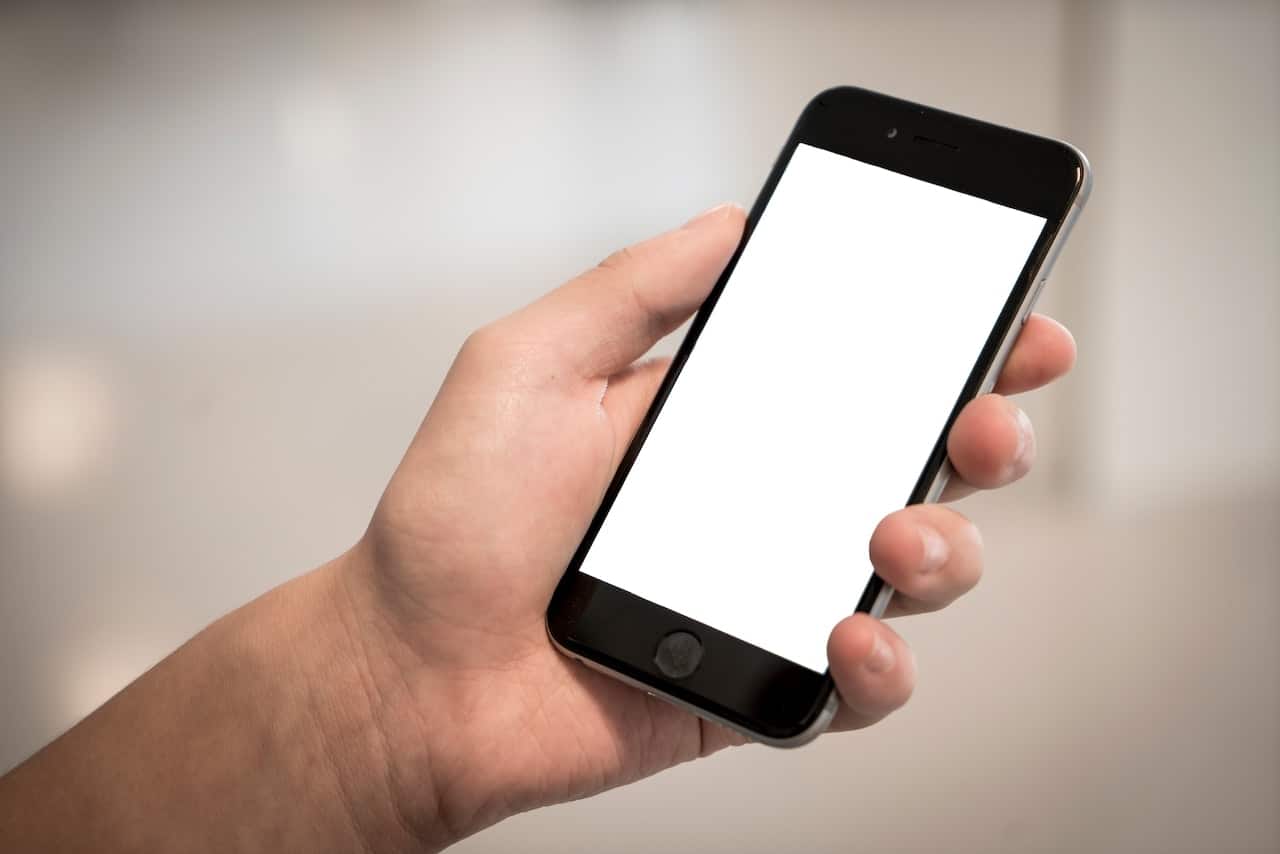
Everyone relies on their phones for various activities such as communication, browsing the internet, gaming, and many more. So, encountering the horizontal lines problem on your phone screen can be a significant annoyance. These lines disrupt your view, interfere with functionality, and degrade the overall user experience. Worse still, they might signal more severe underlying issues with your device. Therefore, it’s vital to address this problem promptly to avoid further complications.
This article provides a comprehensive guide on understanding the causes, troubleshooting software-related problems, addressing hardware-related issues, and preventing the recurrence of the horizontal lines problem on your phone.
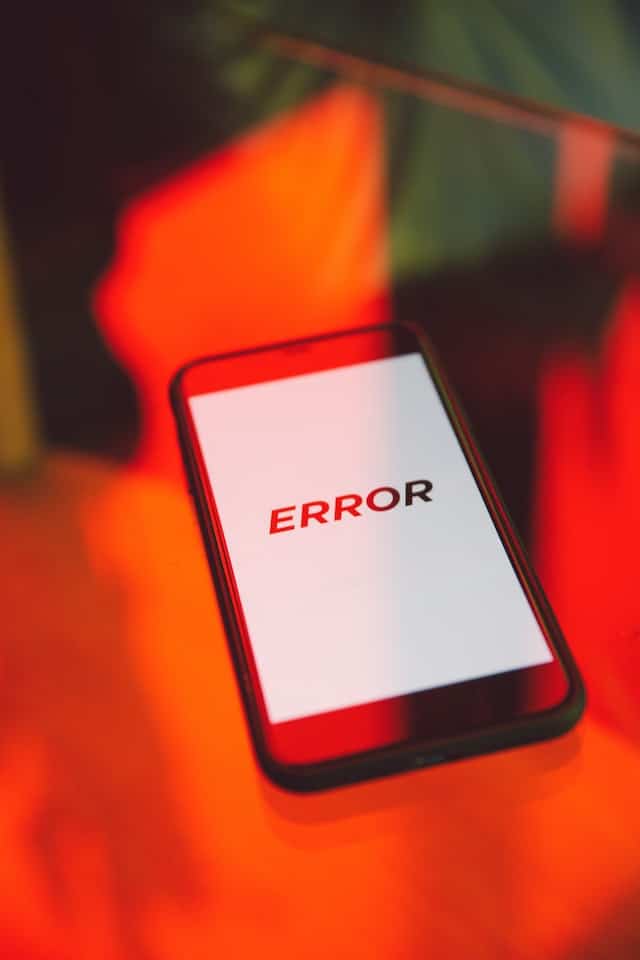
Understanding the Causes
Before you can effectively address the horizontal lines on your phone screen, you must understand what’s causing them. There are three primary causes: software glitches, hardware malfunctions, and physical damage.
- Software Glitches: Software plays a critical role in displaying information on your screen. Occasionally, bugs or errors in the system software or individual apps can cause display issues, including horizontal lines. Signs of a software glitch include the appearance of lines only within specific apps, sudden onset of the problem after a software update, or a temporary fix after a restart.
- Hardware Malfunctions: Your phone’s screen is a complex piece of hardware that integrates various components to function. Defective components, such as a faulty LCD or OLED screen, can cause display problems. If you notice the lines persist even after you restart or reset your phone, you may be dealing with a hardware problem.
- Physical Damage: Dropping your phone or exposing it to harsh conditions can result in physical damage leading to horizontal lines on the screen. In such cases, the lines might be accompanied by other issues, such as unresponsive touch, discoloration, or cracks on the screen.
Recognizing the symptoms associated with each cause is the first step in fixing the problem. Now, let’s delve into how to troubleshoot software-related issues.
Troubleshooting Software-related Problems
Software-related problems are typically easier to solve than hardware issues. Below are several steps you can take to resolve the horizontal lines problem caused by software glitches:
- Restarting the Device: A simple restart can solve minor software glitches. Power off your iPhone 12 or Samsung Galaxy S21, wait for a few minutes, and then switch it back on to see if the lines disappear.
- Updating the Operating System: Outdated software may cause display issues. Check if there’s a new iOS or Android update available for your device. For example, if you’re using an iPhone, go to Settings > General > Software Update.
- Checking for App-related Issues: If the lines only appear when using certain apps, those apps could be the problem. Uninstall and reinstall the problematic app – for instance, a graphics-intensive game like PUBG Mobile or a media app like YouTube. Also, ensure you’re using the latest version of the app.
- Performing a Factory Reset: If all else fails, you may need to restore your device to its factory settings. But remember to back up your data first, as this process will erase everything on your device.
If you’ve tried these methods without success, it’s time to consider hardware-related issues.
Addressing Hardware-related Issues
Hardware-related issues are more complicated and may require professional help. However, there are a few things you can do:
- Checking Screen Connections: The connection between your screen and the phone’s mainboard might be loose, causing the lines. For experienced users, opening up a phone like a Google Pixel 6 to reseat the connections might help. However, this is not recommended for most users as it might void the warranty.
- Possible Hardware Replacements: Depending on the severity of the problem, a screen or component replacement might be necessary. For example, replacing the screen of an iPhone 13 or the LCD of a Xiaomi Redmi Note 10.
- When to Consult a Professional: If you’re not confident in DIY repairs, it’s best to consult a professional. Take your device to an authorized service center for brands like Apple, Samsung, or Huawei.
Remember, it’s always better to seek professional help than to risk further damage to your device. Once your phone is fixed, you’ll want to prevent the problem from recurring.

Preventing the Horizontal Lines Problem
Preventing the horizontal lines problem on your phone is largely about maintaining your device well and using it correctly. Here are some tips:
- Regular Device Maintenance: Clean your phone screen regularly with a soft cloth to remove dust and dirt. Also, keep your phone software up-to-date to avoid software glitches.
- Proper Handling and Use of Phone: Avoid dropping your phone or subjecting it to harsh conditions. For example, avoid using your Samsung Galaxy S22 Ultra in heavy rain or leaving your iPhone 13 Pro in direct sunlight for prolonged periods.
- Reliable Protective Accessories: Use quality protective accessories like an OtterBox Defender case for your iPhone or a Spigen Tough Armor case for your Samsung Galaxy phone. These can prevent physical damage that could lead to horizontal lines on your screen.
By following these preventive measures, you can keep your device in top condition and avoid issues like horizontal lines on your phone screen.
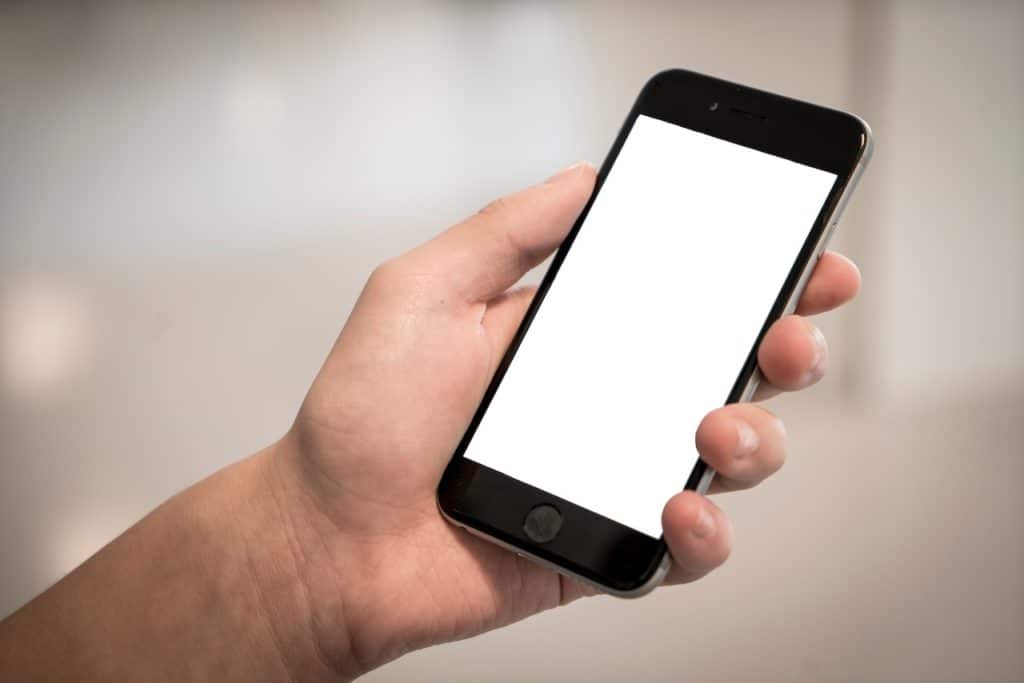
Conclusion
Understanding the causes, knowing how to troubleshoot, and following preventive measures are key to addressing the horizontal lines problem on your phone. It’s crucial to recognize whether a software glitch or a hardware issue is causing the lines.
Software-related problems can often be resolved by restarting your device, updating the operating system, addressing app-related issues, or even restoring your device to factory settings. Hardware problems, on the other hand, might require checking the screen connections, hardware replacement, or consulting a professional.
Preventing the problem from recurring is equally important. Regular device maintenance, proper handling, and use of reliable protective accessories can significantly reduce the chances of encountering the horizontal lines problem.
In the end, your phone is an essential device that should serve you without any screen glitches. Follow this comprehensive guide to fix and prevent horizontal lines on your phone screen, ensuring a seamless user experience.
-

 Phones6 months ago
Phones6 months agoHow Do I Know if My Phone Supports AR?
-

 Tech5 months ago
Tech5 months agoDoes Astigmatism Affect Your VR Experience?
-

 Business5 months ago
Business5 months agoHow Do You Make an AR Without Coding?
-

 Phones5 months ago
Phones5 months agoWhat To Do About That Weird Notification Sound on Android?
-

 Tech5 months ago
Tech5 months agoHow Can I Get Google Drive 1TB for Free?
-

 Phones5 months ago
Phones5 months agoHow Does SnapDrop Work? – Instant File Sharing Made Easy
-

 Tips and Tricks5 months ago
Tips and Tricks5 months agoCan You Use Windows VR for Sculpting?
-

 Tech4 months ago
Tech4 months ago5 things you’ll miss after switching to iPhone from Android





















