Phones
Can Dead Pixels be Fixed on an iPhone?
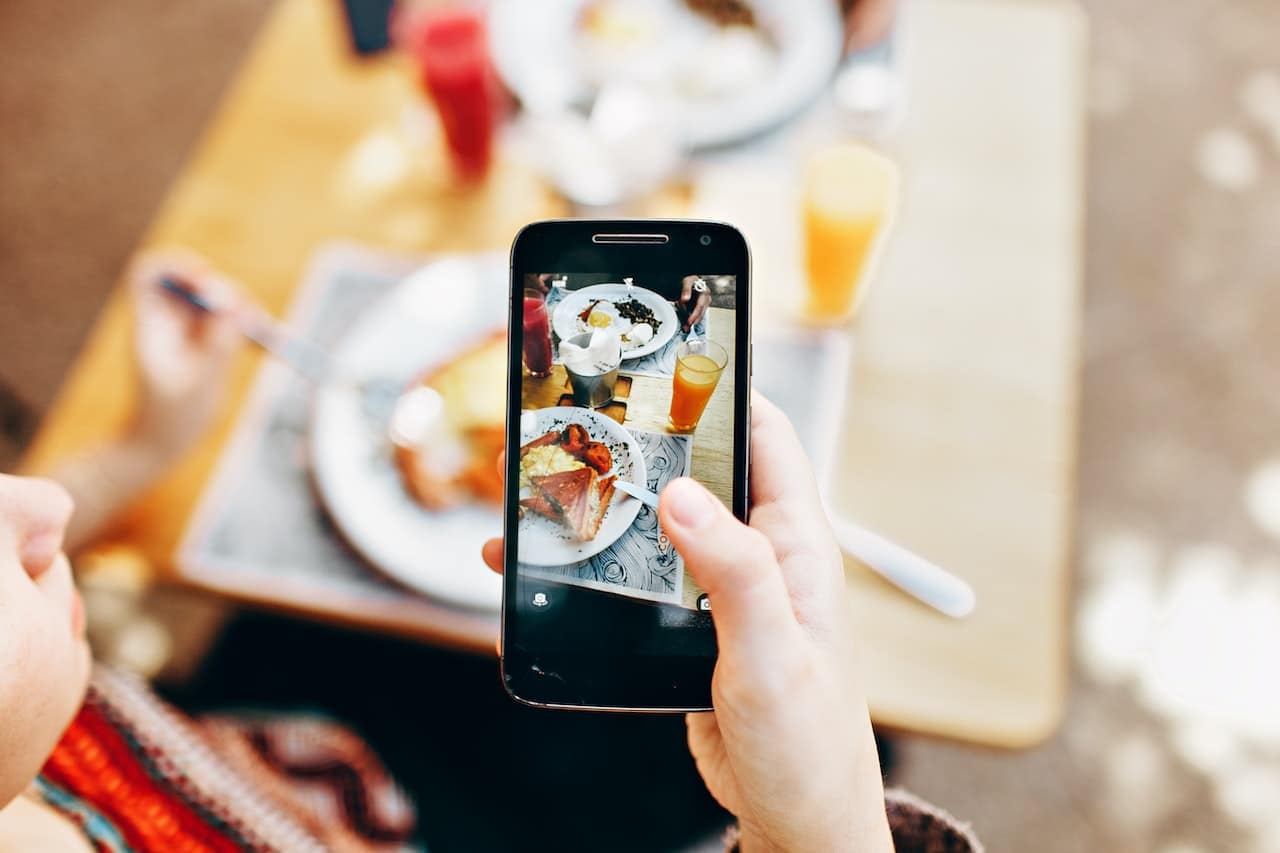
A “dead pixel” is one of those terms that can instantly induce a feeling of dread for any tech enthusiast or casual user alike. A dead pixel can represent an imperfection on your device’s screen, which can negatively affect your visual experience. In particular, for iPhone users, who are accustomed to the high-quality visual displays provided by Apple, a dead pixel can be a significant inconvenience. This article aims to provide a thorough understanding of what dead pixels are, how they can be identified, and most importantly, if they can be fixed on an iPhone.
Understanding Dead Pixels on iPhone
Before diving into solutions, it’s crucial to understand what we are dealing with. A pixel, short for “picture element,” is the smallest physical point in a display. Your iPhone screen is made up of millions of these tiny pixels, each capable of displaying different colors to form the image you see. In some cases, a pixel can become ‘stuck’ or ‘dead,’ failing to display the correct colors or not lighting up at all.
A dead pixel is a pixel that does not illuminate, staying black regardless of the image displayed. On the other hand, a stuck pixel is locked on a specific color – red, green, or blue, and a hot pixel is one that is always on, displaying white or a very bright color.
The occurrence of dead pixels can be attributed to various factors. Sometimes it’s a manufacturing defect, other times it could be due to physical damage or the age of the device. Sometimes, these issues can develop over time due to the degradation of the physical materials within the screen.
The primary distinction between these pixel issues is important as the methods for addressing them can differ. Also, it’s worth noting that while a single dead pixel might not severely affect your iPhone’s functionality, multiple dead pixels grouped together can significantly disrupt your visual experience.
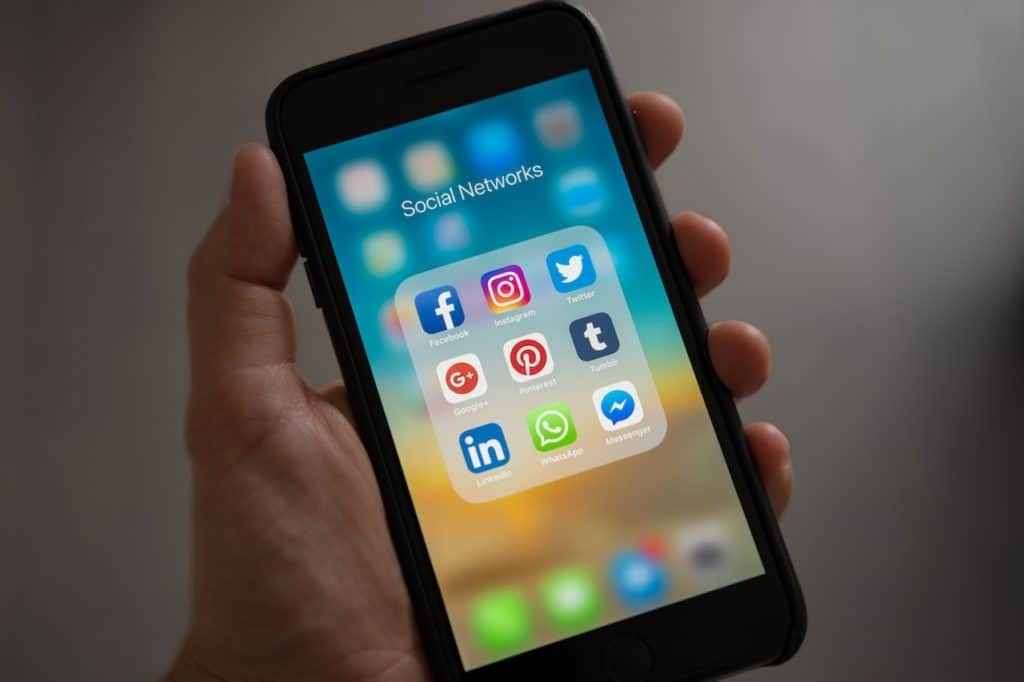
Identifying Dead Pixels on Your iPhone
Spotting a dead pixel can be challenging, particularly if it’s just one or two amidst millions. However, dead pixels become more apparent against certain backgrounds, particularly when the screen displays a single solid color.
- First, you’ll want to display an all-white image to check for dead or stuck pixels. Dead pixels will appear as black dots, while stuck pixels will show up as red, green, or blue dots against the white background.
- Repeat the process with an all-black image to check for hot pixels, which will appear as brightly colored or white spots on the screen.
- You can also use different solid colors like red, green, and blue backgrounds to help identify stuck pixels.
If your iPhone has dead pixels, it could lead to lesser screen clarity, disrupting your viewing or gaming experience. In extreme cases, it can also depreciate the value of your device if you plan to sell it.
Can Dead Pixels be Fixed on an iPhone?
The question at hand: can dead pixels be fixed on an iPhone? The answer is not as straightforward as you might hope. In some cases, you might be able to rectify the issue. However, in other situations, a fix might not be possible without professional assistance.
A common misconception is that dead pixels and stuck pixels are the same, and the methods to fix them are interchangeable. As discussed earlier, these are different issues and require different approaches.
For dead pixels, which are effectively ‘off’ and do not display any color, the situation is typically more severe and might be harder to fix as it usually involves a physical issue with the screen. In contrast, stuck or hot pixels, which are incorrectly displaying colors, have a higher chance of being fixed with software methods.

Methods for Fixing Dead Pixels on an iPhone
Before concluding that a dead pixel is indeed “dead,” there are a few potential solutions you can try.
Firstly, try using the inbuilt iOS settings. Sometimes, a screen issue could be related to software, and a simple reset can do the trick. Navigate to Settings > General > Reset > Reset All Settings. This action won’t delete your data, but it will reset all settings to their defaults, which might help.
Secondly, some apps claim to fix dead or stuck pixels by rapidly cycling through various colors to try and ‘unstick’ the pixel. Apps like “Dead Pixel Detect and Fix” can be found in the App Store and used to possibly rectify the issue. Remember, this method has mixed reviews and might not always work, especially for dead pixels.
If these methods don’t yield any results, it’s probably best to seek professional help. The Apple Store is your best bet. They have skilled technicians who can evaluate the problem and provide possible solutions, which could range from replacing the screen to replacing the device if it’s under warranty.
Prevention and Maintenance Tips for iPhone Screens
While dead pixels aren’t always preventable, there are some measures you can take to maintain your iPhone screen’s health.
- Avoid Physical Damage: Keep your iPhone in a case to protect it from falls and use a screen protector to shield the screen from scratches. Physical impacts can potentially cause dead pixels.
- Don’t Overwork the Display: Extensive periods of the screen displaying static images can lead to pixel issues. Make sure to change the display or turn off the screen when not in use.
- Regular Updates: Always update your iPhone software as Apple often releases updates that can fix minor bugs and improve the overall performance of the device.
- Regular Screen Cleaning: Regularly clean your screen with a soft cloth to remove dust and other particles. Don’t use harsh chemicals as they can damage the screen.
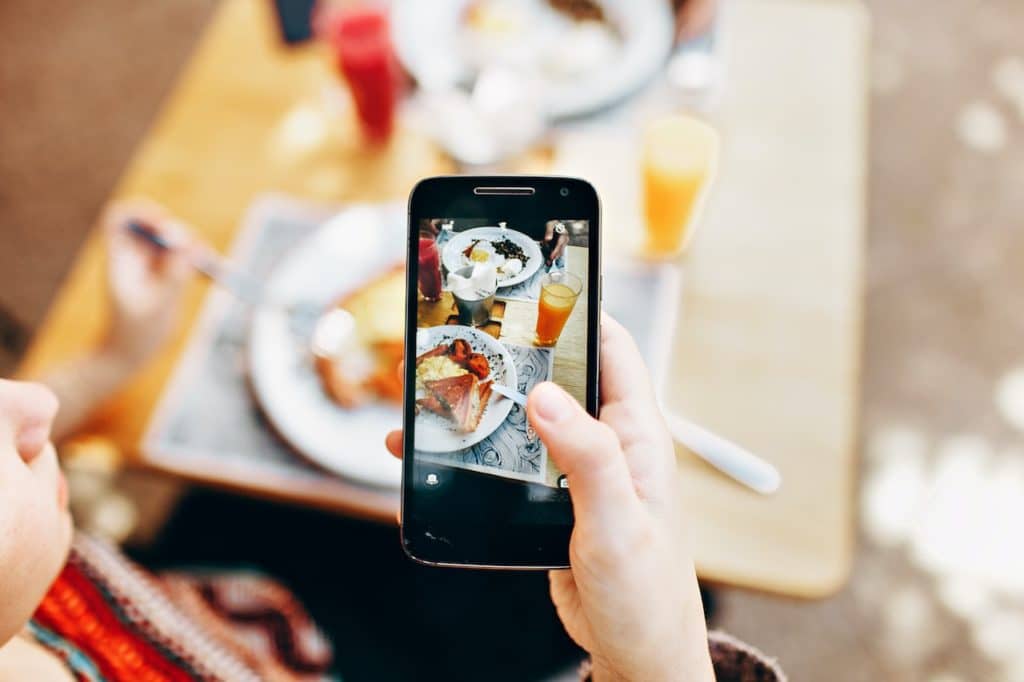
Conclusion
Dead pixels on an iPhone are an annoying issue that can disrupt the crisp, clear display we’ve come to expect from Apple devices. However, with a proper understanding of what they are, and armed with methods to potentially fix them, you can take steps to rectify the problem or seek professional help.
While prevention is always better than cure, remember that some causes of dead pixels are out of your control. Still, following the tips mentioned can help maintain your screen’s longevity and keep it in the best possible condition.
-

 Gadgets6 months ago
Gadgets6 months agoCan Dogs Use VR Headsets?
-

 Tech6 months ago
Tech6 months agoWhat Does “Voicemail Pending” Mean?
-

 Phones5 months ago
Phones5 months agoHow Do I Know if My Phone Supports AR?
-

 Tech5 months ago
Tech5 months agoDoes Astigmatism Affect Your VR Experience?
-

 Business5 months ago
Business5 months agoHow Do You Make an AR Without Coding?
-

 Phones5 months ago
Phones5 months agoWhat To Do About That Weird Notification Sound on Android?
-

 Tech4 months ago
Tech4 months agoHow Can I Get Google Drive 1TB for Free?
-

 Phones4 months ago
Phones4 months agoHow Does SnapDrop Work? – Instant File Sharing Made Easy
























