Business
Blocking Someone On LinkedIn: Complete FAQ In 2023

LinkedIn, as the largest global network of professionals, plays an instrumental role in fostering business connections, facilitating knowledge sharing, and promoting career development. It is usually a platform for positive and fruitful interactions. However, there may occasionally be scenarios where some users experience discomfort or face inappropriate behavior. In such instances, LinkedIn offers a blocking feature that users can employ to ensure their online safety and maintain a positive networking environment.
This guide aims to provide a thorough understanding of LinkedIn blocking—why it might be necessary, the process of implementing it, the duration of its effect, the possibility of temporary blocking, and how to reverse a block. We will also delve into the advantages and pitfalls associated with this feature, providing you with a well-rounded understanding of this crucial aspect of LinkedIn’s user experience.
Why Block Someone on LinkedIn?
LinkedIn’s blocking feature is designed to empower users by allowing them to have more control over their interactions on the platform. There might be a few reasons why a user might feel the need to block another member. These include but are not limited to:
- Receiving unsolicited, irrelevant, or inappropriate messages
- Experiencing harassment or unprofessional behavior
- Coming across inappropriate or offensive content posted by the user
- Personal reasons, such as wanting to cut ties with an ex-colleague or estranged acquaintance
Blocking acts as an immediate and complete deterrent to any unwanted interactions, offering users a safe space to continue their professional networking.
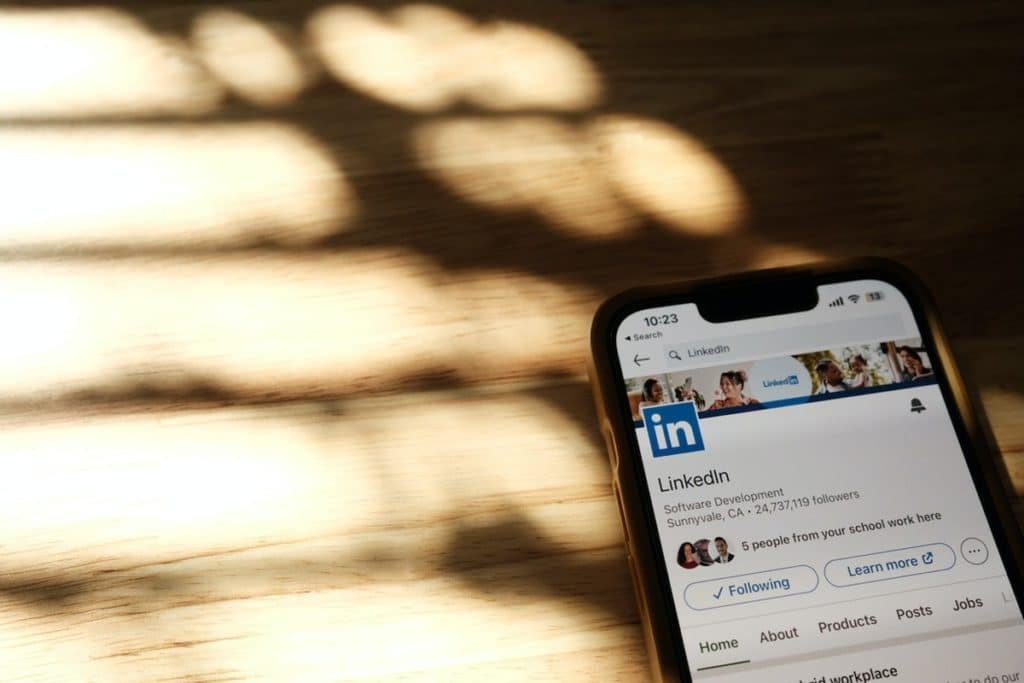
How to Block Someone?
The process of blocking someone on LinkedIn is relatively straightforward. Follow these steps to block a member:
- Navigate to the profile of the person you want to block.
- Click on the “More…” button located in the introduction card (the section of the profile that includes their photo, name, headline, and current positions).
- From the drop-down list that appears, select “Report/Block.”
- A dialog box will appear. Choose the “Block” option and confirm.
Once blocked, this person will be unable to view your profile, send you messages, or interact with your posts and shares.
How Long Does a Block Last?
A block implemented on LinkedIn is permanent by default. It remains in place until the user who initiated the block decides to unblock the other party. LinkedIn does not put a time limit or expiration date on blocks, giving users complete control over the duration.
Making a Block Temporary
Given LinkedIn’s existing features, there isn’t an option to set a block as temporary automatically. To create a temporary block, a user would have to manually unblock the individual when they feel comfortable reconnecting. However, it’s important to remember that once you’ve unblocked someone, LinkedIn requires you to wait for 48 hours before you can block that person again.
How to Unblock Someone?
Unblocking someone on LinkedIn is as easy as blocking them. Here are the steps:
- Click on your profile icon at the top of your LinkedIn homepage and select “Settings & Privacy.”
- In the “Privacy” tab, you’ll find a section called “Blocking.” Click on it to view the list of people you’ve blocked.
- Locate the person you wish to unblock and click “Unblock” next to their name.
- A prompt will appear to confirm your decision. Click “Unblock” again.
Once unblocked, the person will regain the ability to view your profile and interact with you.
Benefits of Blocking
Blocking on LinkedIn offers several advantages:
- Control: It gives users control over their online environment and allows them to manage their interactions.
- Privacy: It enhances privacy by preventing specific users from viewing personal and professional information.
- Safety: It adds an extra layer of safety, especially useful when dealing with harassment or inappropriate behavior.
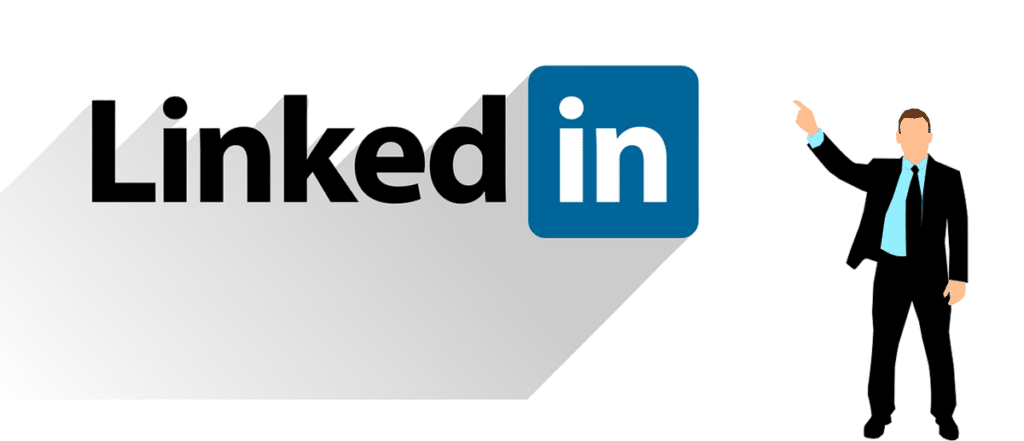
Disadvantages of Blocking
Despite the advantages, there are certain drawbacks associated with blocking:
- Limited Networking Opportunities: Blocking can sever potentially beneficial connections. The person blocked might have valuable insights, opportunities, or connections that you’ll miss out on.
- Possible Misunderstanding: Since LinkedIn does not notify a member when they’ve been blocked, they may realize it when they are unable to view your profile or interact with you, which can lead to misunderstandings.
Conclusion
While LinkedIn is a vibrant platform for fostering professional growth, the necessity to navigate its various features wisely, such as the blocking tool, is equally crucial. The blocking feature is an empowering aspect of LinkedIn, enabling users to curate their online space for maximum safety and productivity.
However, it is also essential to consider its potential downsides, like the risk of missing out on beneficial networking opportunities. Being well-versed with this feature and making informed decisions will ensure an optimal balance between maintaining online safety and promoting open communication.
-

 Gadgets6 months ago
Gadgets6 months agoCan Dogs Use VR Headsets?
-

 Tech6 months ago
Tech6 months agoWhat Does “Voicemail Pending” Mean?
-

 Phones5 months ago
Phones5 months agoHow Do I Know if My Phone Supports AR?
-

 Tech5 months ago
Tech5 months agoDoes Astigmatism Affect Your VR Experience?
-

 Business5 months ago
Business5 months agoHow Do You Make an AR Without Coding?
-

 Phones5 months ago
Phones5 months agoWhat To Do About That Weird Notification Sound on Android?
-

 Tech4 months ago
Tech4 months agoHow Can I Get Google Drive 1TB for Free?
-

 Phones4 months ago
Phones4 months agoHow Does SnapDrop Work? – Instant File Sharing Made Easy



















