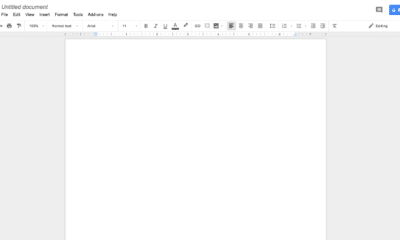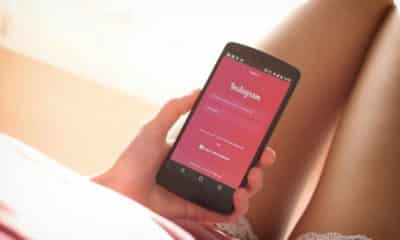Phones
All You Need to Know About Android Group Text Limits
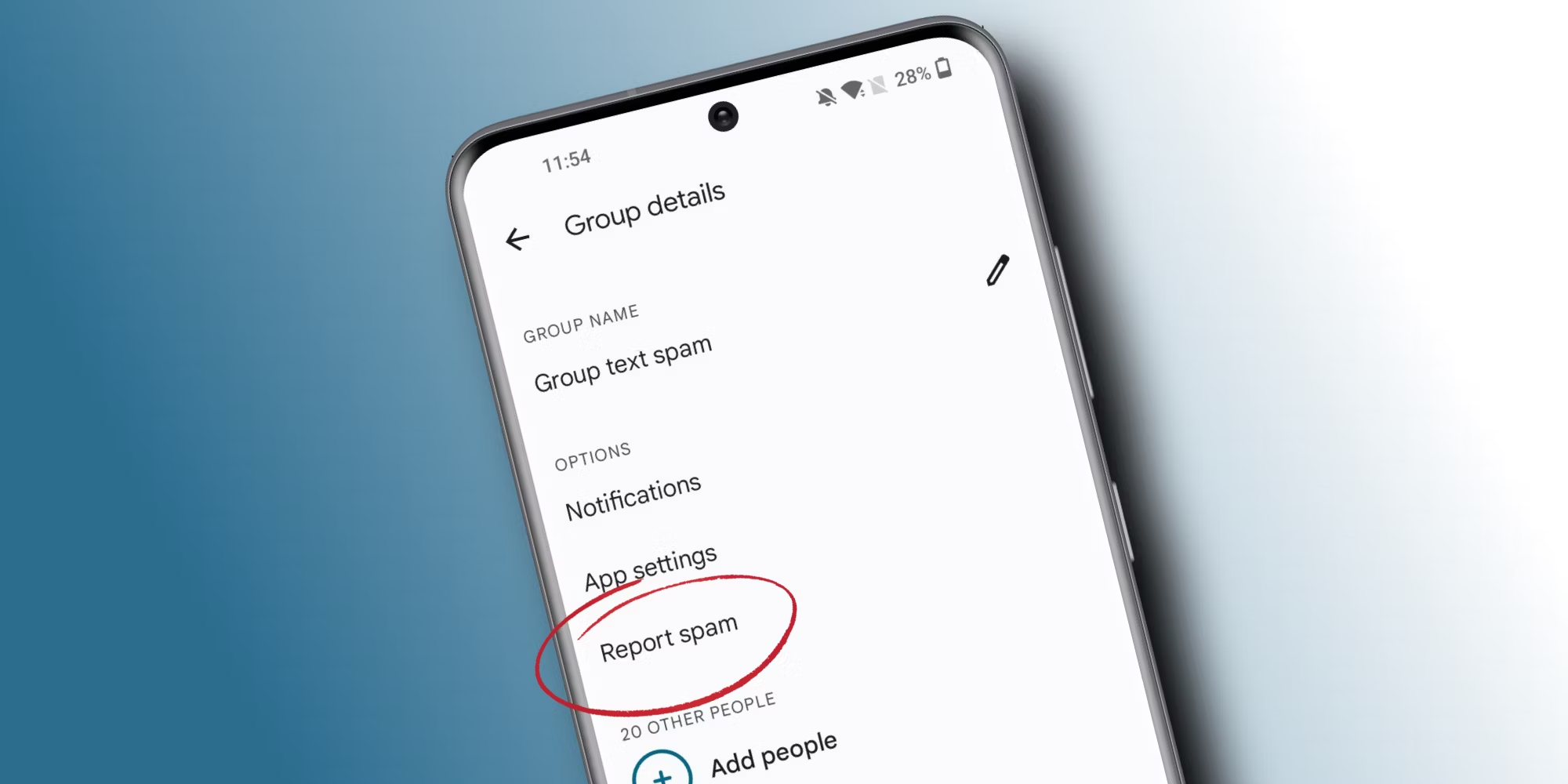
It is not unlikely that you will come across the need to send the same messages to many people at least once while using your mobile phone.
These groups can exceed five, ten, or even extend to a hundred in many cases. As such, sending individual texts will be cumbersome, time-consuming, and deeply frustrating.
On the Android system, the group text comes to aid in this situation. While it may differ from carrier to carrier, the lowest group limit thus far rests at 10.
This article has detailed how to use it, increase its limit if you need to, and even differentiate between it and other similar Android services.
Below is all you need to know about Android group texting and its limits.
What is Android Group Text?
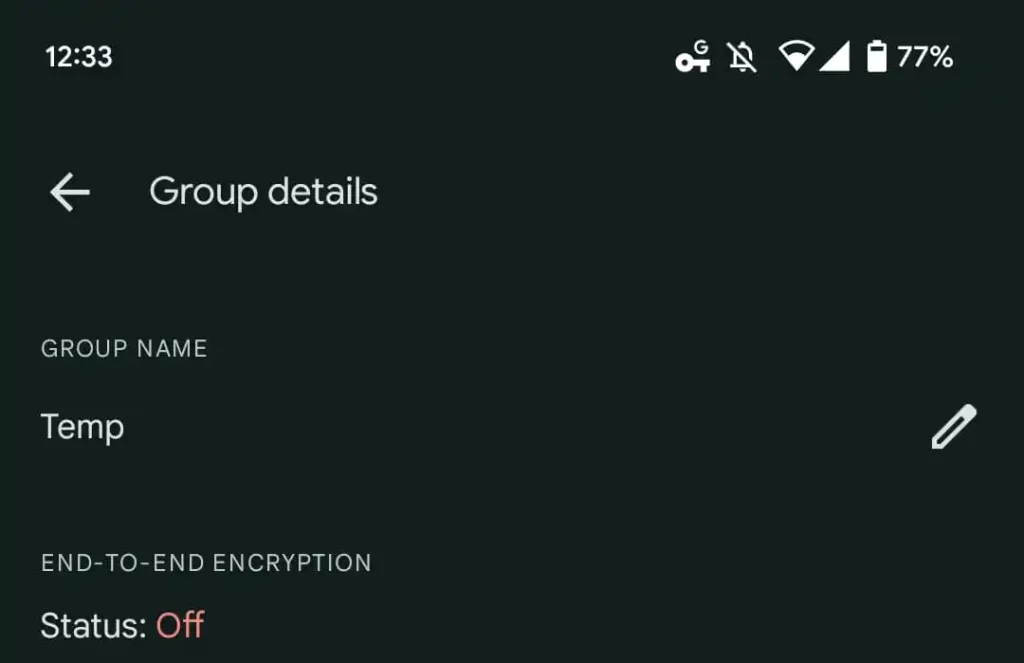
Group text is a feature that allows you to send a particular message to a certain number of recipients at once. The number of recipients at a time has to be more than one. It is fast, easy to use, and an affordable way of messaging several people at a time.
Group text is also a reliable way to pass information since it’s available as long as you have a mobile network.
While texting, it is easy to use this feature for many Android carriers like Samsung, Verizon, Oppo, etc. While there are no set buttons on most devices for stating group text, it’s relatively easy to switch into it naturally.
The Difference Between Group Texting and Group Messaging
However, there are a few things to get clear. First, there is a difference between group texting and group messaging (MMS). Still, these phrases are most times used interchangeably and wrongly.
The reason is simple: while they all involve texting more than three people at a time, there are differences.
In this post, we will emphasize group texting, in which the texts are sent individually to each person. Group texting implies that if you send a message to ten people at once, it goes through, and your service provider will charge you ten times.
It works on the principle of singular text messages; thus, if there are any replies, they will be individual, and only the sender can see them, and no one else can.
On the other hand, group messaging works just like a WhatsApp or Facebook Messenger group. The text sends out multimedia messages, and group members will see all the replies to the text you sent out.
While there are other easy ways to do this, group messaging is an excellent feature in emergencies or situations where you may not have a good phone internet connection.
Nonetheless, unlike Apple iOS, this is not a default feature. Thus, for most Android phones to use it, you will have to enable this feature manually.
How to Use Group Text on an Android
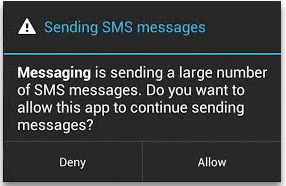
Texting a group of people in mass without them knowing or replying to the other recipients is simple.
A direct way to do so is by clicking on the new message icon, where you are immediately directed to your contact list, where you can add anyone.
As long as you add more than one recipient, it is automatically a group text. For numbers not part of your contact list, open your messages, click on compose, and manually input the numbers you want in the recipient margin at the top.
However, you must enable the MMS function from your message settings for group messaging, where it functions more like a group chat.
Before doing this, note that allowing it automatically sets all your more-than-three recipients at a time to text in group messaging.
This action implies they will be sent in the MMS format, and you will have to switch it off if you want simple group texting.
To enable it, open the Android messages app on your phone. In the top corner, a group of three dots should show some functions when you click on them. Then, click on the Settings option and then the More Settings or Advanced option, depending on your phone.
Next, again depending on your phone, it can be first clicking on Multimedia Messaging (MMS) and enabling it or clicking on Group Messaging and then enabling MMS.
You can take it further and enable the auto-retrieve option or auto-download to stop notifications on every activity.
However, it is essential to note that group messaging may also significantly cost more than standard text messaging. Furthermore, not all Android phones support this feature.
Android Group Text Limit
A common question users ask is if this feature can work for texting more than a group of 10. Or if there is a limit at all, if you can and how to increase it.
The limit on the number of group text recipients largely depends on the mobile service you are using and the carrier. Nonetheless, the minimum standard sits at 10.
For group texting, where only the sender sees the replies of the recipients, you can generally send a group text to a maximum of 20 people at a time, for example, Samsung. You cannot change this limit as it is set to this number.
Some devices may allow up to 50, but rarely. At the same time, it can be an even lower number for MMS, as most of the popular Android devices limit it to 10 per group. This range of 10–50 can be limiting.
Thus, if you intend to text many people via the regular messaging app, you may have to use repeat actions.
This choice may be tiresome, especially if you need to do this more than a few times, text a considerable number, or update it regularly. There is also no automation, and thus it may not be ideal for business use.
There are many available texting applications for Android phones that help tackle these.
How to Increase the Android Group Text Limit
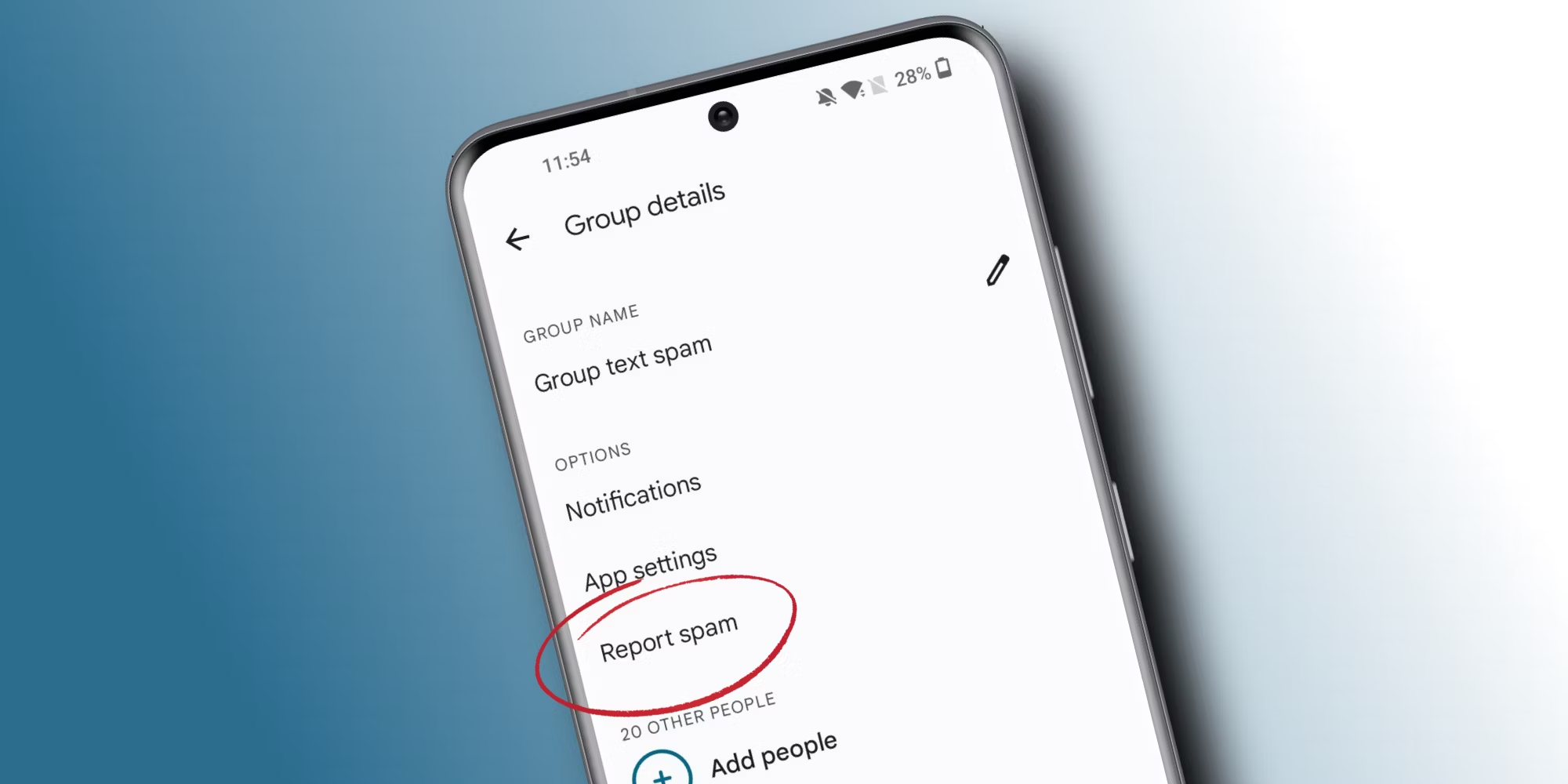
Sending messages to hundreds of recipients can be relatively easy with Android apps.
This method is often referred to instead as mass texting or bulk SMS sending and does not offer the features of MMS messages.
Regardless of the audience size, you can send SMS messages from hundreds to thousands of people in seconds. A further advantage is that most give you the option of scheduling and customizing your texts, in some cases.
Below are a few applications to effectively increase your text limit.
Multi SMS Sender
This Android app allows you to send an SMS to over 6000 people. Its interface is straightforward to use. It is, in fact, very similar to the regular messaging app and contains all of the usual features.
You can create contact groups or directly pick from contacts, and it also helps organize messages. It is a free tool, however, and requires permission to operate.
Bulk SMS Plans
This app caps the number of messages you can send at 5000. However, a selling point is that you can create templates to reuse at any time.
You can also specify these for any contact group you create. It also has the additional feature of picking only one contact number per person from your contact list.
This action implies that if you save a contact with multiple numbers, it can help sort and avoid sending it more than once to a person. In terms of cost, there is a dashboard to keep track of it and your balances.
However, a drawback to this app option is that to send messages, you may need an active internet connection. It is a free application, and you can import numbers or contacts from external sources like an excel sheet, a CSV file, etc. You also get a scheduler and helpful templates.
Bulk SMS Sender
With Bulk SMS Sender, you can easily schedule and customize your text campaigns. Furthermore, you can create automated replies and import numbers from external sources.
Some other apps you can try are Group Messaging, Multi SMS & Group SMS, Fast2SMS, SimpleTextin, etc. These are efficient, but you can try a broad range to pick one that fits your needs well according to your use.
-
compare5 months ago
Best Weather Apps For Android: Top 5 Choices (With Pros & Cons)
-
Fun & Entertainment4 months ago
Best PS2 Emulator For Android: 6 Options For Nostalgic Gamers
-
Tips and Tricks6 months ago
How To Delete A Page In Google Docs: 5 Proven Methods
-
Tech6 months ago
How To Connect PS4 Controller To Phone: Simple And Quick Fixes
-
Tips and Tricks6 months ago
How To Screenshot On Android: 5 Methods That Will Surely Work
-
Tips and Tricks5 months ago
How To Change Name On Instagram: 2 Quick & Easy Solutions
-
Tech5 months ago
PS5 Backwards Compatibility: Full & Easy To Understand Guide
-
Cool gadget4 months ago
Why Does My Chromebook Keep Turning Off: 7 Issues & Fixes