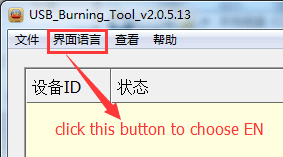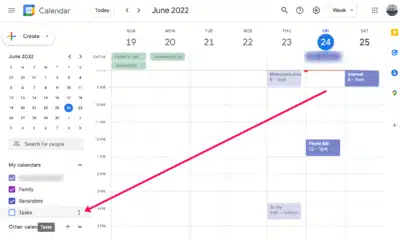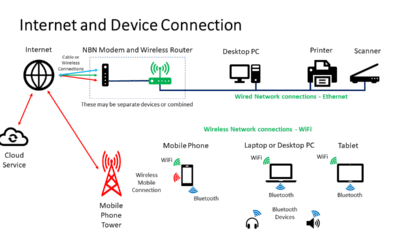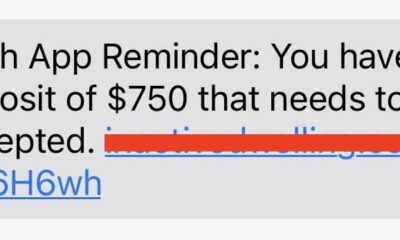Development and Hacking
How to flash firmware for Rikomagic MK22

If you have bought Android media player Rikomagic MK22 then we are pretty sure that you have tried to OTA firmware update. But after you tried to do that you received an error with message check failed. Although there is available new official firmware for download.
So if still you want to install new firmware for Rikomagic MK22 then we will show you step by step how to do that. First you need to go to official website here, and there you need to download. But be careful because there are two models MK22 and MK22 PLUS. So if you have MK22 model then you need firmware MK22 FW_161031 which is at this moment the newest. Also you need to download file called MK22,MK06 Software Installation Instruction and Tool.
Okay after you have downloaded all required files, the first thing you need to have USB cable but not regular one because you need to have male to male usb cable. It is very likely that you don’t have these kind of in the cable, but don’t worry because you don’t need to buy it.
If you have one more USB cable then you can cut it and then you need to cut other USB cable. So you only need one is USB cable with male connector, and then take the other male connector from first USB cable and connect it together. It is advisable to solder wires.
Okay when you are done with USB cable then you need to install USB_Burning_Tool from tools file.
The icon looks like this:

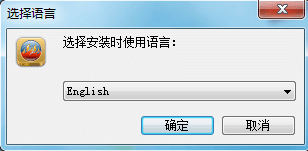
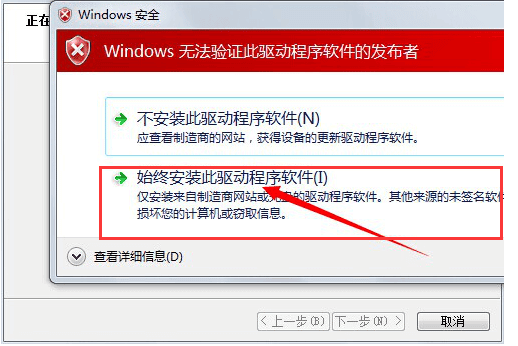
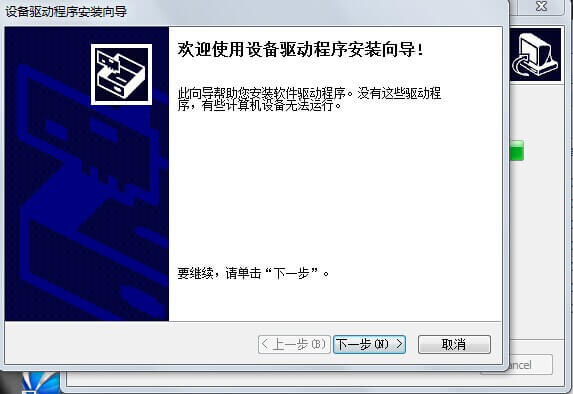
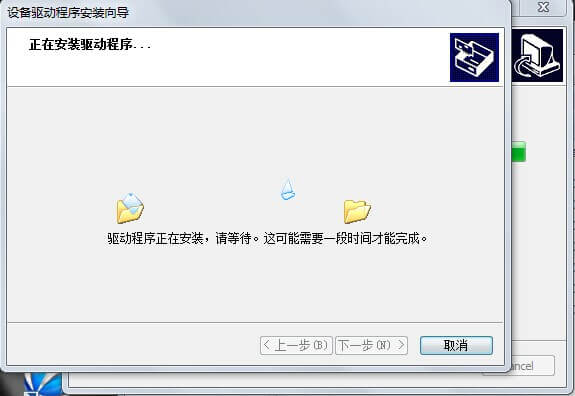
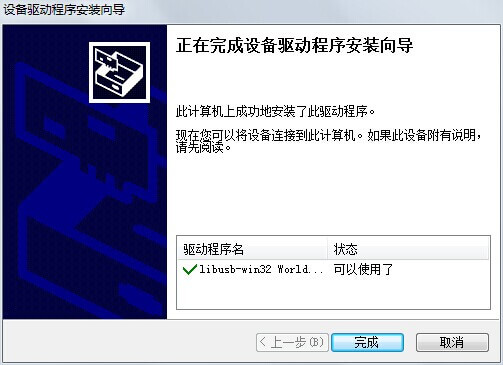
Okay after installation is done. But before you run the program you need to copy the folder ”license” to the path where you have installed the program Amlogic USB Burning Tool. For example: C:\Program Files (x86)\Amlogic\USB_Burning_Tool. After that you can run the program, and you can change the language to the English.



-
Tech6 months ago
Android Calendar Duplicate Entries? Here’s The Fix!
-
Phones6 months ago
How Do I Connect to the Internet if My Phone Doesnt Have a WPS Button?
-
Tablets5 months ago
Can I Put My Phone Sim Card on a Tablet?
-
Tech6 months ago
Does CashApp Send Text Messages?
-
Tech5 months ago
Do You Need Facebook To Use Gear VR?
-
Tech5 months ago
Android Auto Disconnects When Phone is Locked? – Easy Fix
-
Gadgets4 months ago
Can Dogs Use VR Headsets?
-
Tech4 months ago
What Does “Voicemail Pending” Mean?