Tech
Android Auto Disconnects When Phone is Locked? – Easy Fix
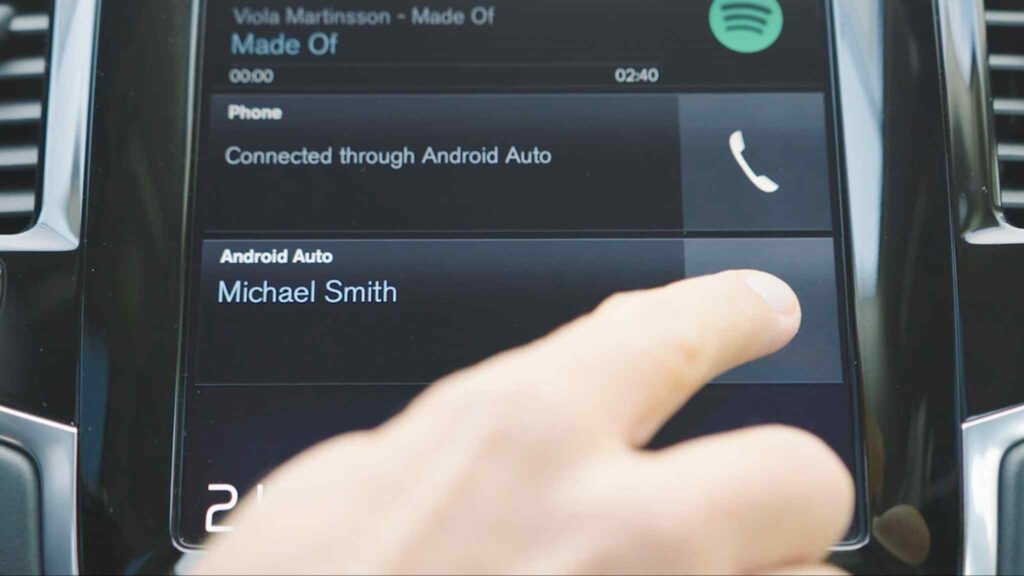
The reason Android Auto disconnects when the phone is locked is that it needs the phone to stay unlocked. It requires an active screen so it can display the contents of the phone on the car’s screen. The easy solution to avoid this problem is not to lock your screen.
Some people find it hard to set up the car infotainment system to have basic access to navigation, audio, and other smart features. There are dozens of apps and software available, but none quite fulfills its purpose due to clumsy interface or connection problems.
Nevertheless, the Android Auto is a perfect source for projecting the phone’s screen onto the car’s infotainment system. It is an efficient app with a smooth and fast interface. The app is also easy to use and set up through Bluetooth or a USB cable.
How Does Android Auto Work?
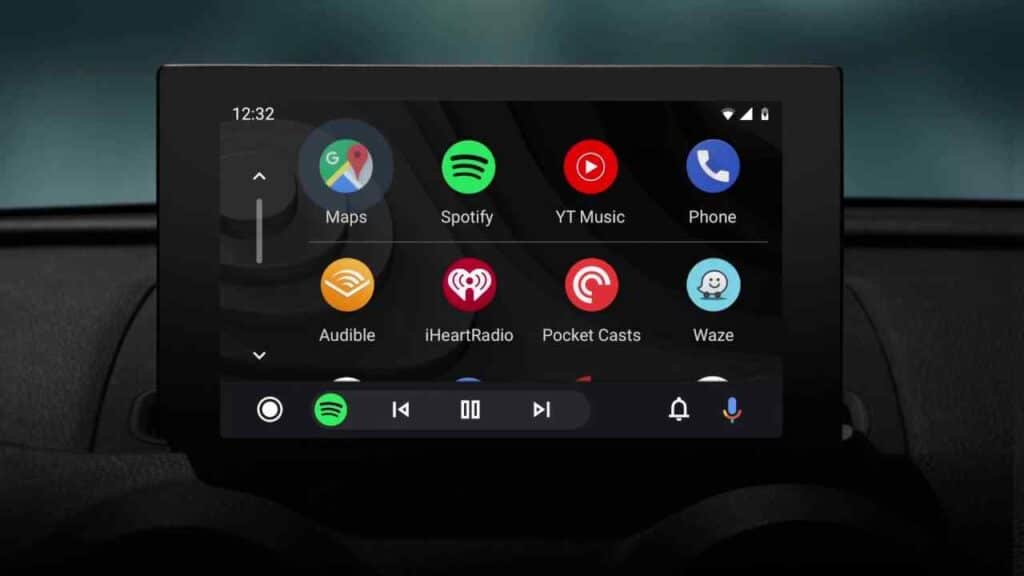
Android Auto is an innovative and simple app. Google developed Android Auto to make the car rides easy and safe by projecting the phone’s screen onto the car’s screen.
You can connect the Android Auto to the car by downloading the app to your smartphone and then pairing the phone with the car through Bluetooth or a USB cable.
Once paired, the phone’s screen displays on the car’s infotainment screen. You can then thoroughly navigate the phone’s screen without having to touch the phone while driving.
How to Keep Android Auto Disconnects When the Phone is Locked?
Android Auto disconnects when the phone is locked. The app only shows what is on your phone screen.
When you or the device locks itself, the screen is blank, so there is nothing to display on the car’s screen. Its basic operating function with no magic or spells working in the background. Hence, keep the phone’s screen unlocked to keep the Android Auto working.
Furthermore, the phone screen must be unlocked when the car connects to the Android Auto. If you lock the device’s screen while pairing, the device will connect to the car via Bluetooth or cable, but the screen will only show on the phone rather than the car screen. Thus it is essential to keep the phone unlocked at all times.
Any other issues of disconnection can be due to a screen saver in the phone. Make sure to turn off the screen saver before you pair up the Android Auto.
Some Common Issues When Connecting Android Auto
Android Auto is a great and flexible app. However, it has some instances where it fails to connect to the car or has some reoccurring connection issues.
Some common issues that cause the Android Auto connection problems are:
Outdated App or Software: If the Android Auto app or the smartphone’s operating system is not up to date, it can disrupt the connection. The solution is to keep the phone up to date and install the latest version of the app.
Battery Optimization Settings: Battery optimization can prevent the proper functioning of the Android Auto. Make sure to turn off the battery optimization for Android Auto.
Corrupt Cache: A certain update or installation of the Android Auto can put some corrupt cache in the phone. This corrupt cache can stop connections between the devices. In such a case, clear the data and cache of the Android Auto to return the functioning of the app.
Issues With A USB Connection: If your Android Auto isn’t connecting, it may be that your USB cable is bad. A problem in the cable or USB port of the phone makes this an issue.
Nevertheless, clean the mobile’s USB port and ensure the cable works fine. If this persists, change your USB cable or check if your port is faulty.
Why Use Android Auto?
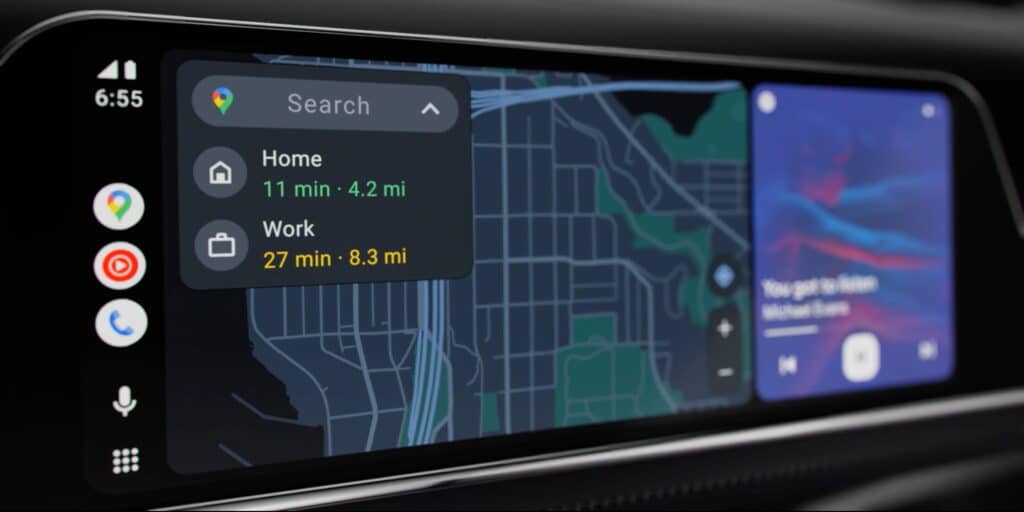
Android Auto is an excellent way to navigate the phone’s accessories through the car. It makes car rides more comfortable and safe and keeps you from checking the phone often. Also, it allows you to attend to the calls or messages easily.
Smooth Integration: Android Auto works as a friendly extension of the Android phone, rather than a separate clumsy interface. It allows you to accomplish things like sending and receiving text messages, calls, getting directions, playing music, and more.
Easy to Enable: The Android Auto is a simple connection between a smartphone and a car’s infotainment system. With just Bluetooth or a USB cable, you can form a connection and navigate the phone’s features in your vehicle.
Access to vehicle’s sensors: Android Auto uses the car’s sensors and input methods to make driving more relaxing, secure, and fun. It’s simple to picture how this technology may operate together in harmony, especially with the future of electric Automobiles.
Limitations of Android Auto
Android Auto makes navigation and other aspects of driving easier. However, there are some limitations to Android Auto that a user faces. They are:
- There a compatibility issues with certain cars.
- Not available in certain countries.
- Old versions of Android phones might need a USB cable connection.
- The battery drains faster.
- It causes some lag in the phone.
Nonetheless, these issues are some things the user puts up with to get the most out of Android Auto’s flexible and efficient interface.
Conclusion
Google introduced Android Auto to help people drive with ease and peace of mind. The safe ride allows you to navigate all the phone’s features on the car’s screen.
However, the common problem is that Android Auto disconnects when the phone is locked. That happens because the app requires you to keep the screen active all the time to project the screen onto the car’s screen.
The solution to the problem is easy, and it only requires good battery power. But it is safe to say it is worth it for what it offers in return.
-

 Tech6 months ago
Tech6 months agoDo You Need Facebook To Use Gear VR?
-

 Gadgets5 months ago
Gadgets5 months agoCan Dogs Use VR Headsets?
-

 Tech5 months ago
Tech5 months agoWhat Does “Voicemail Pending” Mean?
-

 Phones5 months ago
Phones5 months agoHow Do I Know if My Phone Supports AR?
-

 Tech5 months ago
Tech5 months agoDoes Astigmatism Affect Your VR Experience?
-

 Business4 months ago
Business4 months agoHow Do You Make an AR Without Coding?
-

 Phones4 months ago
Phones4 months agoWhat To Do About That Weird Notification Sound on Android?
-

 Tech4 months ago
Tech4 months agoHow Can I Get Google Drive 1TB for Free?



















