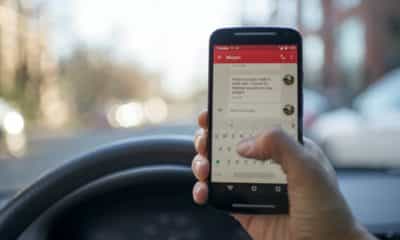Phones
Android keyboard sends random characters?

Navigating the digital world with an Android device provides a vast range of possibilities for the modern user. The Android operating system, a versatile platform with numerous applications and functionalities, brings convenience at our fingertips. However, like any technology, it is not immune to occasional hiccups. One issue that may emerge involves the Android keyboard, the crucial tool that bridges our thoughts with our device. For some users, their Android keyboard begins to send random characters, an anomaly that can severely disrupt the user experience. This comprehensive analysis sheds light on why your Android keyboard may start behaving in such a puzzling manner.
Understanding the Problem
When we talk about Android keyboards sending random characters, we refer to situations where, instead of the desired input, the keyboard types characters that weren’t intentionally pressed. This could happen while typing a message, entering a web address, or even while entering your password.
This bizarre behavior does more than just confuse; it directly impacts user experience. Imagine drafting an important email, and your keyboard starts sprinkling random characters throughout your sentences. It would not only require constant backspacing and correcting but also make a seemingly simple task arduously frustrating. Hence, it is crucial to understand the root causes of this problem and explore effective solutions to rectify it.

Causes of the Random Characters Issue
Three main factors can cause an Android keyboard to start sending random characters: software glitches, malware, and hardware issues.
Software Glitches: Software-related issues are perhaps the most common cause. These glitches can stem from various sources. For instance, if your Android OS is outdated or if the keyboard app you’re using has a bug in its latest update, you may start experiencing this problem. Think of when you recently updated your SwiftKey or Gboard app and noticed the unusual keyboard behavior soon after.
Malware: Malware, harmful software designed to disrupt, damage, or gain unauthorized access to a computer system, can also cause this problem. A malicious app that you might have unknowingly downloaded can infect your system, resulting in unusual keyboard activity. Consider an instance where you downloaded an intriguing game from a non-trusted source only to experience keyboard issues later.
Hardware Issues: Lastly, problems with your device’s hardware, particularly the touch screen, can lead to the Android keyboard sending random characters. For example, if you accidentally dropped your Samsung Galaxy S21, the impact could damage the touchscreen, causing it to register false taps.
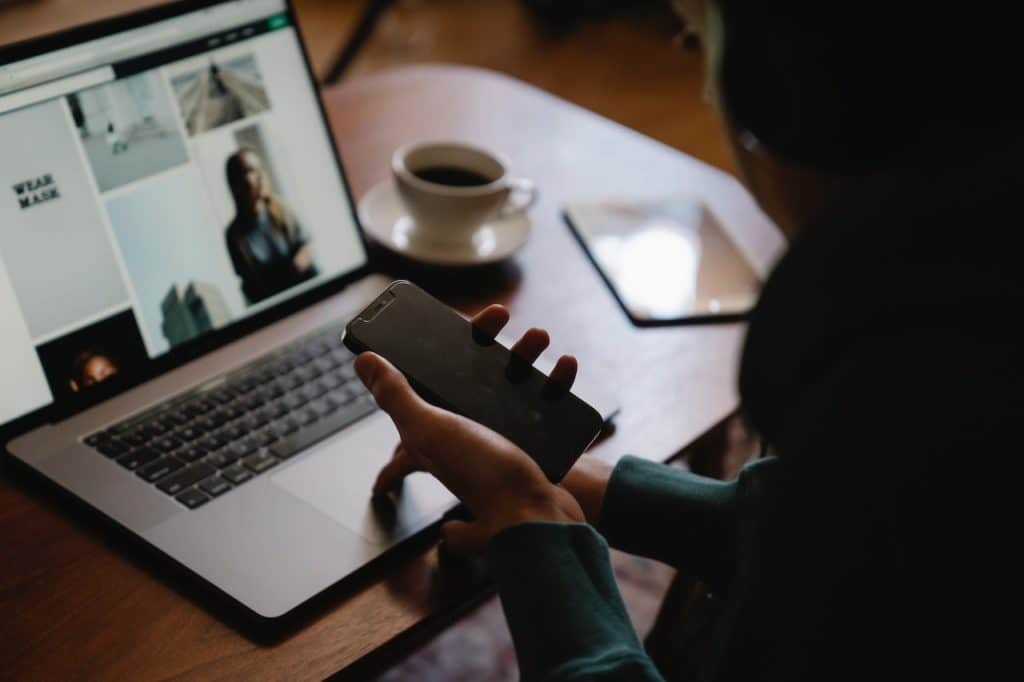
How to Identify the Problem’s Source
Detecting the source of this problem involves examining software issues, checking for potential malware, and diagnosing hardware problems.
Checking for Software Issues: You can begin by checking if your Android OS or keyboard app is up-to-date. If an update is available, installing it might solve the problem. Another way is to test using a different keyboard app. If the problem persists, the issue could lie elsewhere.
Identifying Potential Malware: Look for any recently installed apps that you downloaded from a non-trusted source. If you identify such an app, try uninstalling it and see if the keyboard behavior normalizes. Also, consider running an antivirus scan on your device using trusted software like Avast or Norton.
Diagnosing Hardware Issues: If you’ve ruled out software issues and potential malware, the issue could be hardware-related. Check for any physical damage to your device, particularly the touchscreen. If you notice erratic behavior in other touchscreen functions, you may need to get the hardware checked by a professional.
Solutions to the Android Keyboard Sending Random Characters
Addressing the issue of an Android keyboard sending random characters involves fixing software-related issues, dealing with potential malware, and resolving hardware problems.
Fixes for Software-Related Issues: If the issue is related to software, you could try uninstalling and reinstalling your keyboard app. If you’re using SwiftKey, for instance, replace it temporarily with Gboard or another reliable app. Additionally, keeping your device’s software updated can help prevent such issues.
Dealing with Malware: If a malicious app is the culprit, uninstall it immediately. Also, conduct a thorough scan of your device using reliable antivirus software. This will help ensure the malware hasn’t spread or caused more serious damage.
Solutions for Hardware Problems: If a hardware issue is causing the problem, it might require professional assistance. Seek a service center for your device’s brand, like Samsung’s Service Center or a reputable third-party repair service.

Prevention Tips for Future Issues
While you cannot predict every potential problem, following best practices for software updates, app downloads, and hardware care can minimize your chances of experiencing issues in the future.
Software Updates and App Downloads: Regularly updating your Android OS and apps ensures you have the latest security patches and bug fixes. Additionally, only download apps from trusted sources such as the Google Play Store.
Robust Security Measures: Installing a reliable antivirus software and scanning your device regularly can help protect against malware. Applications like Norton or McAfee provide comprehensive protection against various types of threats.
Hardware Care and Maintenance: Protect your device from physical damage by using a sturdy case and a screen protector. Be mindful of how you handle your device, especially when it comes to potential exposure to water or extreme temperatures.
Conclusion
In the age of digital communication, a well-functioning keyboard is critical. While it can be disconcerting when your Android keyboard starts sending random characters, knowing potential causes and solutions provides a road map to resolution. This analysis has highlighted that software glitches, malware, and hardware problems can cause this issue. By keeping software updated, installing apps from trusted sources, and caring for your device’s hardware, you can mitigate these problems. Even in the face of technological hitches, remember, understanding and troubleshooting is always within your reach.
-

 Tech6 months ago
Tech6 months agoAndroid Auto Disconnects When Phone is Locked? – Easy Fix
-

 Gadgets5 months ago
Gadgets5 months agoCan Dogs Use VR Headsets?
-

 Tech5 months ago
Tech5 months agoWhat Does “Voicemail Pending” Mean?
-

 Phones5 months ago
Phones5 months agoHow Do I Know if My Phone Supports AR?
-

 Tech5 months ago
Tech5 months agoDoes Astigmatism Affect Your VR Experience?
-

 Business4 months ago
Business4 months agoHow Do You Make an AR Without Coding?
-

 Phones4 months ago
Phones4 months agoWhat To Do About That Weird Notification Sound on Android?
-

 Tech4 months ago
Tech4 months agoHow Can I Get Google Drive 1TB for Free?