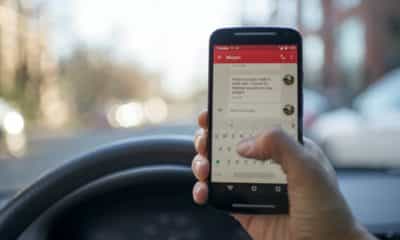Tips and Tricks
How to capture all keystrokes on Android phone?
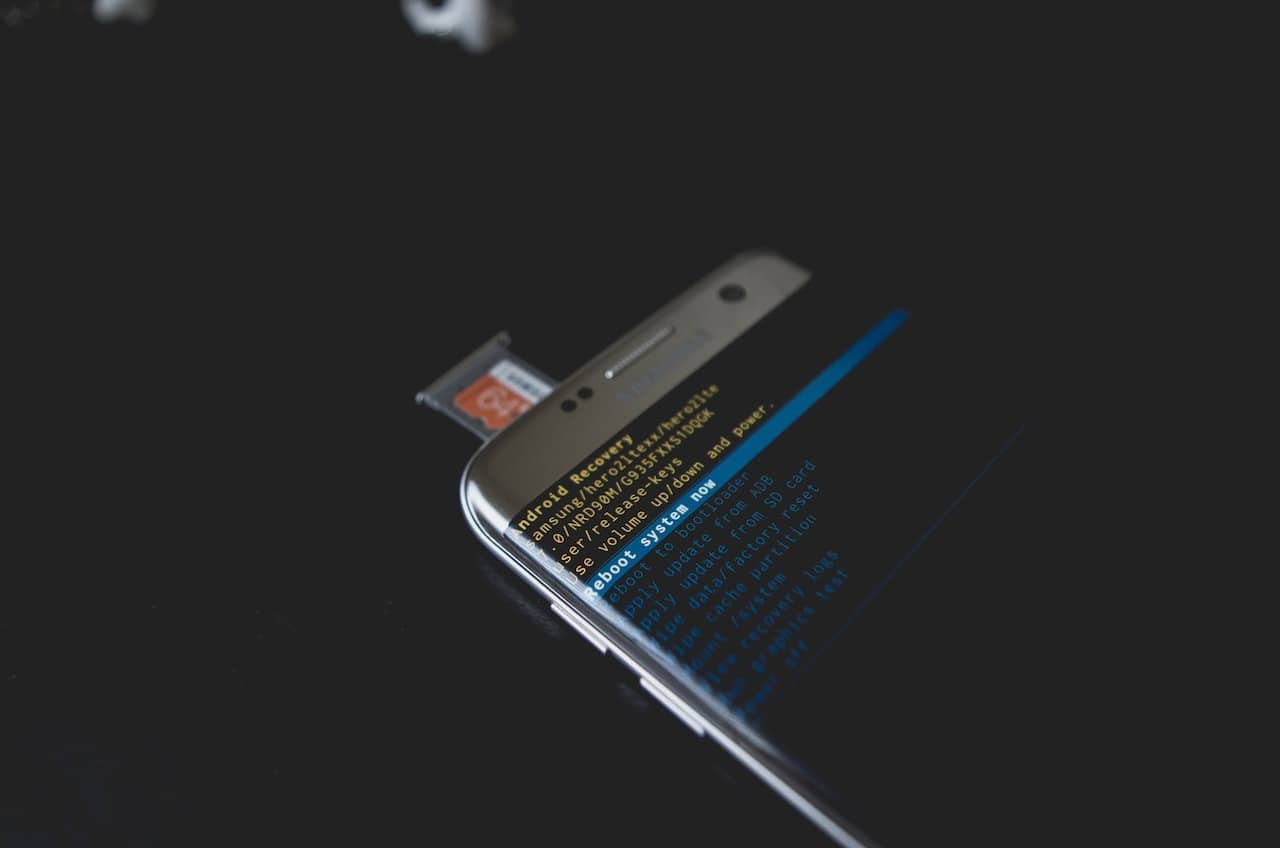
In the digital age, our devices hold a wealth of information, and every keystroke could be a critical piece of data. Capturing all keystrokes on an Android phone might seem like a challenging task, yet it holds significant potential for both benign and harmful applications. This comprehensive guide will explore this process in detail, offering technical insights and ethical considerations, along with practical step-by-step methods.
Ethical Considerations and Legal Implications
Before diving into the mechanics, it’s crucial to understand the ethical considerations and legal implications of capturing keystrokes on Android devices.
It’s a powerful tool, but it can also be a double-edged sword. Used ethically, it can help parents monitor their children’s digital activities, enable individuals to track their own device usage, or support software developers in testing their applications. Conversely, it can be used for illicit activities such as identity theft, corporate espionage, or violating privacy laws.
The use of keyloggers, devices, or software that track keystrokes, is a contentious topic. Privacy laws vary widely around the world, and in many places, using keyloggers without explicit permission is illegal. For instance, in the United States, the use of keyloggers can contravene federal laws like the Wiretap Act or the Stored Communications Act. Unauthorized keylogging can be classified as a federal crime, punishable by fines and imprisonment.
Even within legal boundaries, ethical concerns arise. Capturing keystrokes might infringe on a person’s right to privacy, which many consider a fundamental human right. When it comes to monitoring children, for instance, it’s important to strike a balance between ensuring their safety and respecting their autonomy.
In summary, if you’re considering capturing keystrokes on an Android device, you should fully understand the legal restrictions and ethical considerations. Always obtain necessary permissions, use the data responsibly, and respect the privacy of all parties involved.

Overview of Android System
The Android operating system, developed by Google, powers billions of smartphones worldwide. It’s known for its open-source nature, which allows for significant customization and flexibility. Despite this openness, Android has numerous security measures in place to protect user data, which includes every keystroke made on the device.
Android uses a sandbox environment for applications, which limits the access of apps to the device’s system or other apps. This environment significantly reduces the capability of one app to record the inputs of another, thus protecting the privacy of users.
Moreover, Android relies on permission-based security. This system ensures that an app must explicitly request permissions from the user to access specific functionalities or data. So, any app aiming to capture keystrokes must clearly seek this permission from the user.
Also, Google frequently releases security updates and patches to reinforce Android’s defenses against various security threats, including potential keystroke-capturing mechanisms.
Despite these security measures, capturing keystrokes on an Android device is not impossible. It involves specific strategies, like using Android’s built-in functionalities or leveraging third-party applications. The next sections will explore these methods in detail.
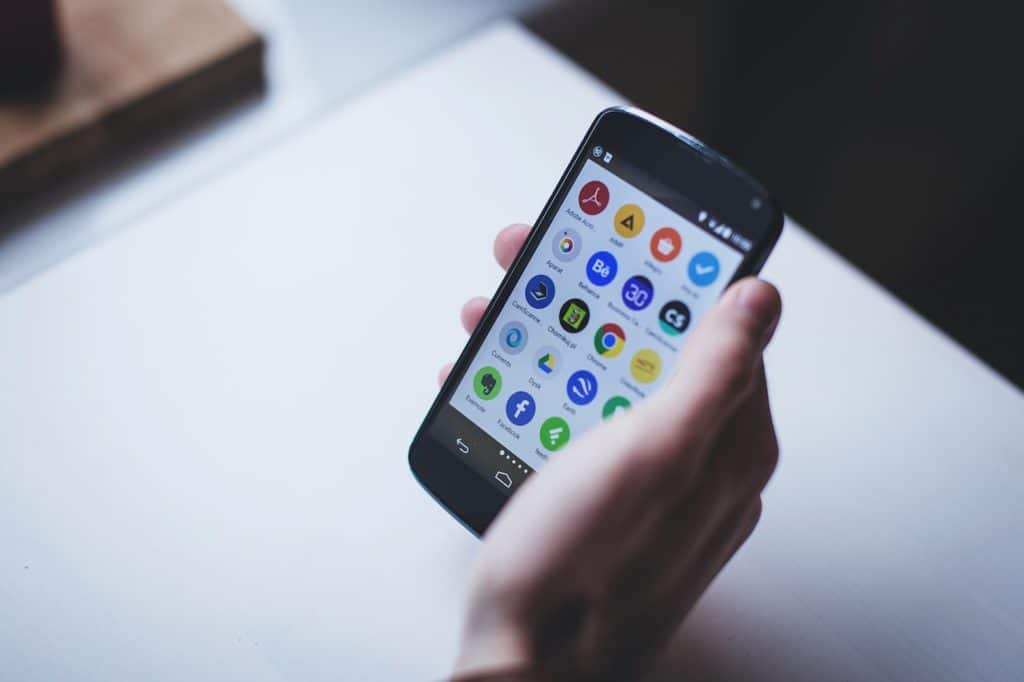
Methods to Capture Keystrokes on Android
Using Android’s Input Method Editor (IME)
Android’s Input Method Editor (IME) is a system service that handles user input. It provides the on-screen keyboards and is instrumental in capturing keystrokes.
- Defining and Describing IMEAndroid’s IME, by design, captures and processes every keystroke you make. When you type on an Android device, the IME receives the key events, processes them, and delivers the input to the active application. Hence, the IME can be a potent tool for capturing keystrokes.
- Step-by-step Guide to Using IME for Capturing KeystrokesDeveloping an IME that captures keystrokes requires a sound understanding of Android development. It involves creating an Android service that extends the InputMethodService class and implementing the necessary methods to handle key events.Once the IME is created and installed on the device, it can capture every keystroke. However, it’s essential to remember the ethical and legal implications discussed earlier. The user must be aware of the keystroke capturing, and the data must be used responsibly.
B. Third-party Applications
There are several third-party apps available that can capture keystrokes on an Android device.
- Overview of Third-party Applications for Keystroke CapturingThese apps are typically marketed as parental control tools or employee monitoring solutions. They are often more accessible for the average user compared to developing a custom IME.
- Precautions and Risks Associated with Third-party AppsHowever, these apps come with potential risks. Many require extensive permissions, which could expose the user to privacy breaches. Furthermore, some apps could contain malicious code. Therefore, it’s crucial to choose reputable apps and download them from trusted sources like the Google Play Store.
- Few Examples and Guide on How to Use ThemApps like mSpy, FlexiSPY, and Hoverwatch are known for their keystroke capturing capabilities. However, the process to install and use them varies per app. Typically, you’d need to install the app on the target device, set up an account, and configure the settings to capture keystrokes. Remember to always abide by local laws and respect user privacy when using these apps.
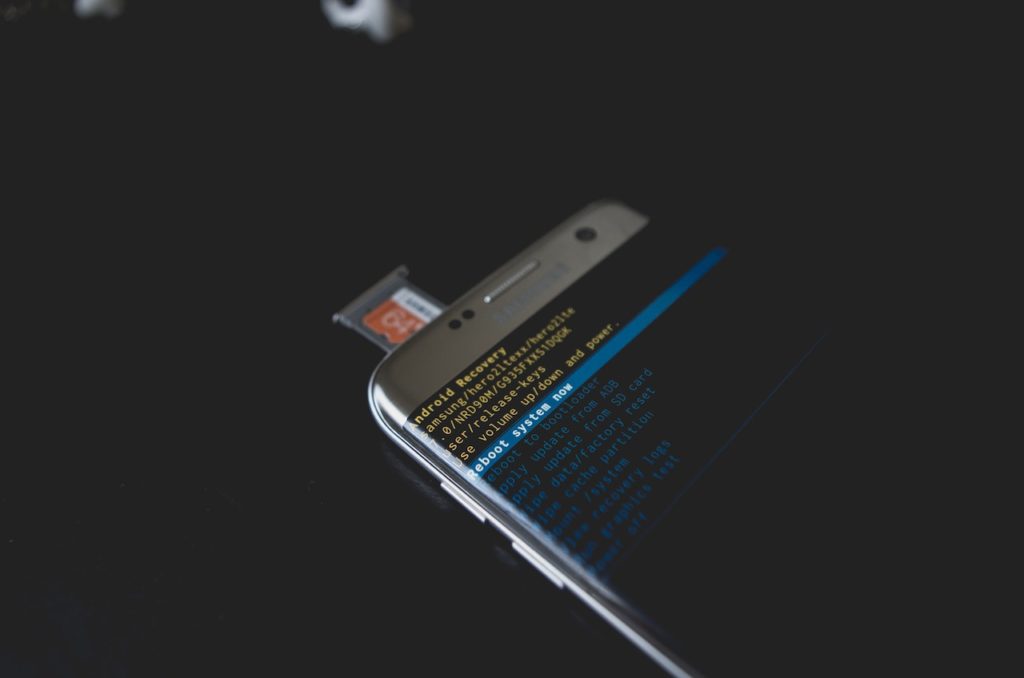
Safety Measures
Capturing keystrokes on an Android device isn’t just about knowing how to do it. It’s equally important to understand how to protect yourself against unwanted keystroke capturing.
Identifying if Your Keystrokes are Being Monitored
Identifying keystroke capturing on an Android device can be challenging. Some indicators might include unusual battery drain, increased data usage, or unexpected system behavior. However, none of these are definitive signs. Regularly checking the installed applications and the permissions they have can help identify potential keyloggers.
Securing Your Device Against Unwanted Keystroke Capturing
To secure your Android device against unwanted keystroke capturing, follow these steps:
- Regularly update your device: This ensures you have the latest security patches.
- Download apps from trusted sources: Stick to the Google Play Store and avoid downloading apps from unknown sources.
- Check app permissions: Be wary of apps requesting unnecessary permissions.
- Use reliable security software: Good antivirus software can help identify and remove keyloggers.
- Stay informed: Keep up to date with the latest security threats and how to protect against them.
Conclusion
In conclusion, capturing all keystrokes on an Android phone is a powerful tool with both benign and harmful potential. It’s not a straightforward process due to Android’s security features, but it’s possible through Android’s IME or third-party applications.
The legal and ethical implications of capturing keystrokes should never be ignored. It’s crucial to respect individual privacy, obtain necessary permissions, and use the data responsibly. Also, understanding how to protect yourself against unwanted keystroke capturing is an important skill in the digital age.
This comprehensive guide has provided you with an understanding of the Android system, the methods to capture keystrokes, and the precautions to take. Whether you’re a parent, an Android developer, or an individual interested in digital security, the information presented should serve as a foundation for exploring this aspect of Android devices responsibly and ethically.
-

 Tech6 months ago
Tech6 months agoDo You Need Facebook To Use Gear VR?
-

 Tech6 months ago
Tech6 months agoAndroid Auto Disconnects When Phone is Locked? – Easy Fix
-

 Gadgets5 months ago
Gadgets5 months agoCan Dogs Use VR Headsets?
-

 Tech5 months ago
Tech5 months agoWhat Does “Voicemail Pending” Mean?
-

 Phones5 months ago
Phones5 months agoHow Do I Know if My Phone Supports AR?
-

 Tech5 months ago
Tech5 months agoDoes Astigmatism Affect Your VR Experience?
-

 Business4 months ago
Business4 months agoHow Do You Make an AR Without Coding?
-

 Phones4 months ago
Phones4 months agoWhat To Do About That Weird Notification Sound on Android?