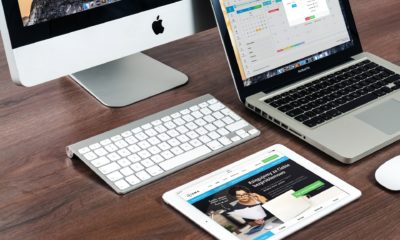Tech
7 Solutions To Make Your Laptop Run Faster and Be More Responsive

A slow computer is a common problem. It can be caused by various reasons such as the lack of RAM, an outdated operating system, or even malware. Below are some steps that you can take to speed up your computer and get it working like new again.
Close unused programs
Ensure your computer is not running slow because it has too many programs open. Then, close all the programs you are not using and see if this speeds up your computer.
Update your computer
If your computer is running slow, make sure you have the latest update for your computer. Running a computer with outdated software, such as Windows 8, is like driving a car with an old engine. You’re losing out on the benefits of new safety features and improved performance.
Run a virus scan on your PC
There are many reasons why your computer might be running slow. But the most common is probably malware. Malware can slow down your computer and make it challenging to work on. Running a virus scan on your PC might be a good idea if you are having problems with your PC. This will help you ensure there is no malware slowing down your computer and that the problem is not just a result of too many programs running simultaneously.

Free up disk space
Slow PCs are a common problem, and you can find many different solutions out there. One way to free up disk space is to delete temporary files and unnecessary programs. You can also use a disk cleaner to clear out unused files and reduce the size of your hard drive. If you are using Windows 10, then you can use Storage Sense to delete temporary files when they reach a specific limit automatically. Many great websites offer advice on fixing slow PCs if you want more specific help with your PC.
Update Your Laptop’s Hardware Drivers
Updating your laptop’s hardware drivers is an excellent place to start. Hardware drivers are the software that lets the operating system communicate with your laptop’s hardware, such as its graphics card or Wi-Fi card. The driver updates might fix bugs causing your computer to slow down or stop working altogether. From there, try checking your laptop’s settings for any interruptions that might be causing it to lag or crash. Laptops often have a power management option that lets you adjust how much battery it uses when the lid is closed and when the computer is idle.
AddRAM or replace RAM
If you are struggling with a slow PC, there are a few solutions that you can try. One of them is to add more RAM. RAM helps your computer run faster and smoother by storing information on the hard drive. Another solution is to replace your RAM with a newer, faster model. The first thing to do when your PC starts running slower than usual is to check how much RAM you have installed in it. If you have only one or two GB of RAM, this might cause a slowdown. If this is the case, you should consider upgrading your RAM, as adding more RAM will help your computer run at its full potential and make it go back to feeling like new again!
Check the power plan of the computer
Windows 10 provides the right balance between performance and power consumption, but you can always adjust settings inside your device to make it better reflect your personal use case. It’s easy to fix it through the Control Panel.
-

 Tech6 months ago
Tech6 months agoDo You Need Facebook To Use Gear VR?
-

 Tech6 months ago
Tech6 months agoAndroid Auto Disconnects When Phone is Locked? – Easy Fix
-

 Gadgets5 months ago
Gadgets5 months agoCan Dogs Use VR Headsets?
-

 Tech5 months ago
Tech5 months agoWhat Does “Voicemail Pending” Mean?
-

 Phones5 months ago
Phones5 months agoHow Do I Know if My Phone Supports AR?
-

 Tech5 months ago
Tech5 months agoDoes Astigmatism Affect Your VR Experience?
-

 Business4 months ago
Business4 months agoHow Do You Make an AR Without Coding?
-

 Phones4 months ago
Phones4 months agoWhat To Do About That Weird Notification Sound on Android?