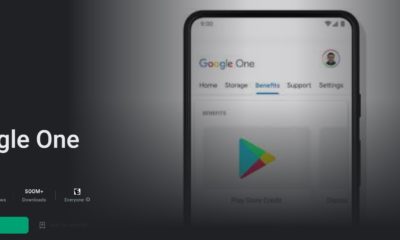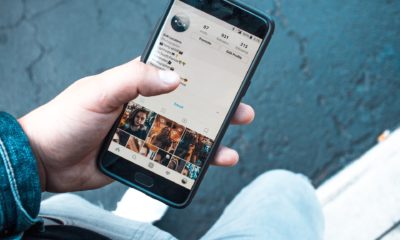Phones
10 things to know about Android 10
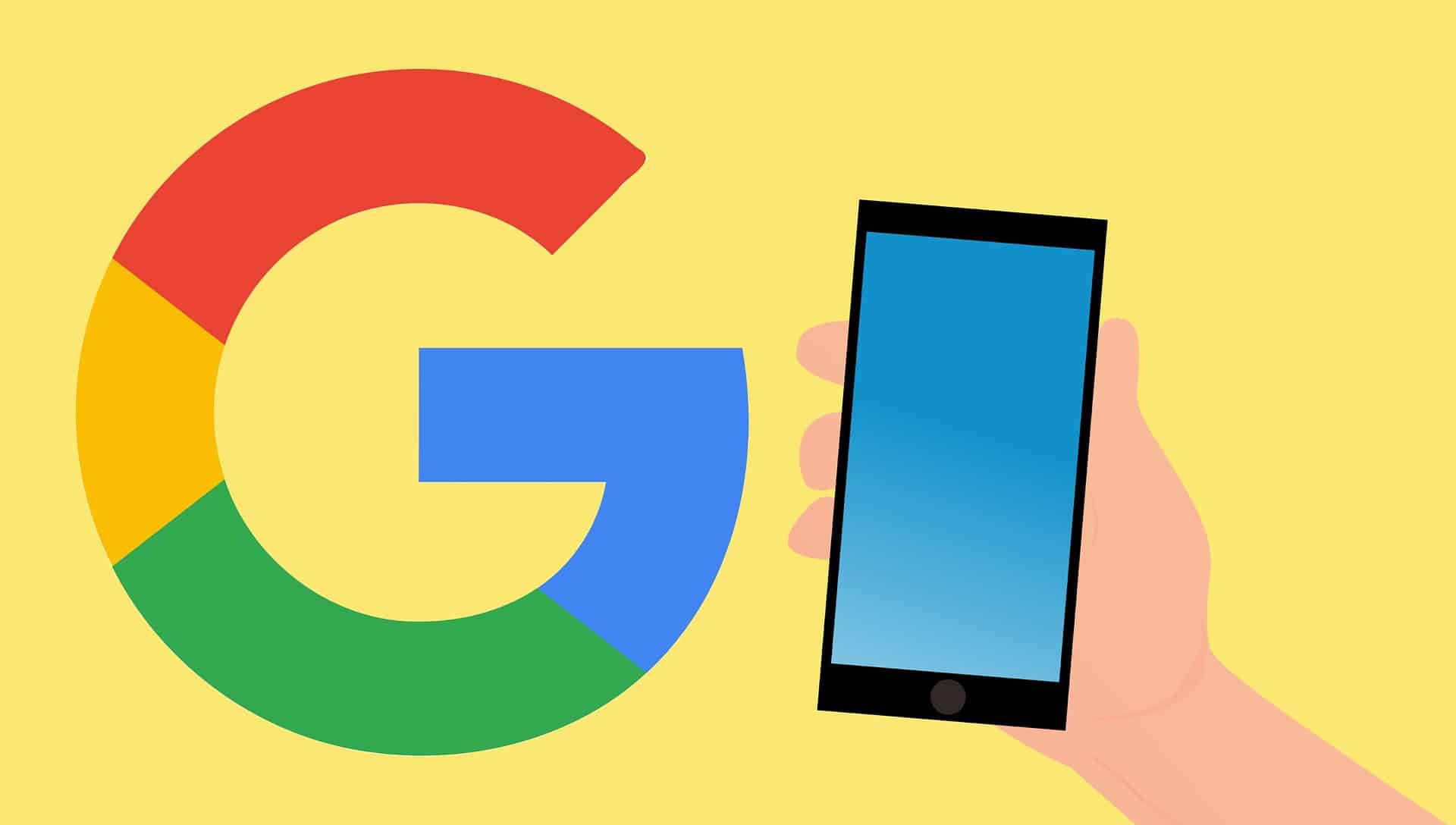
Android 10 is here! With this release, Google focused on making your everyday life easier with features powered by on-device machine learning, as well as supporting new technologies like Foldables and 5G. At the same time, with almost 50 changes related to privacy and security, Android 10 gives you greater protection, transparency, and control over your data. This builds on top of their ongoing commitment to provide industry-leading security and privacy protections on Android. Google also built new tools that empower people of all abilities, and help you find the right balance with technology.
Here are the 10 things you should know, centered on innovation, security and privacy and digital wellbeing:
Simpler, smarter, and more helpful
1. Smart Reply now suggests actions. So when someone sends you a message with an address or a YouTube video, you can open and navigate in Google Maps or open up the video in YouTube—no copying and pasting required. And Smart Reply now works across all your favorite messaging apps.
2. Come to the dark side… with Dark Theme. You can enable Dark Theme for your entire phone or for specific apps like Photos and Calendar. It’s easier on your eyes, and your phone battery too.
3. Take advantage of larger, edge-to-edge screens with the new gesture navigation. With simple swipes, you can go backwards, pull up the homescreen, and fluidly move between tasks. After switching, you won’t want to go back to visible buttons.
4. With a single tap, Live Caption will automatically caption videos, podcasts and audio messages across any app—even stuff you record yourself. Live Caption will become available this fall, starting with Pixel.
New privacy and security features put you in control
5. You can choose to only share location data with apps while you’re using them. You’ll also receive reminders when an app that you are not actively using is accessing your location, so you can decide whether or not to continue sharing.
6. In a new Privacy section under Settings, you’ll find important controls like Web & App Activity and Ad Settings in one place.
7. With Google Play system updates, important security and privacy fixes can now be sent to your phone from Google Play, in the same way your apps update. So you get these fixes as soon as they’re available, without having to wait for a full OS update.
Find the right balance with technology for you and your family
8. You have greater control over where and when notifications will alert you. Mark notifications as “Silent” and they won’t make noise or appear on your lockscreen, so you’re only alerted by notifications when you want to be.
9. Now Family Link is part of every device running Android 10, right in settings under Digital Wellbeing. Parents can use these tools to set digital ground rules like daily screen time limits, device bedtime, time limits on specific apps, and more. They can also review the apps children install on their devices, as well as their usage.
10. Want to be in the zone but not off the grid? Digital Wellbeing now brings you Focus mode. Select the apps you find distracting—such as email or the news—and silence them until you come out of Focus mode. Sign up for the Beta to try it.
There’s lots more in Android 10, including a new enterprise feature that lets you use different keyboards for your personal and work profiles, app timers for specific websites so you can balance your time on the web, new gender-inclusive emoji, and support for direct audio streaming to hearing aid devices.
-

 Gadgets6 months ago
Gadgets6 months agoCan Dogs Use VR Headsets?
-

 Tech6 months ago
Tech6 months agoWhat Does “Voicemail Pending” Mean?
-

 Phones5 months ago
Phones5 months agoHow Do I Know if My Phone Supports AR?
-

 Tech5 months ago
Tech5 months agoDoes Astigmatism Affect Your VR Experience?
-

 Business5 months ago
Business5 months agoHow Do You Make an AR Without Coding?
-

 Phones5 months ago
Phones5 months agoWhat To Do About That Weird Notification Sound on Android?
-

 Tech4 months ago
Tech4 months agoHow Can I Get Google Drive 1TB for Free?
-

 Phones4 months ago
Phones4 months agoHow Does SnapDrop Work? – Instant File Sharing Made Easy